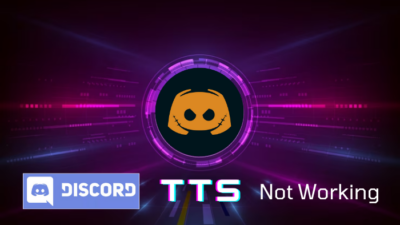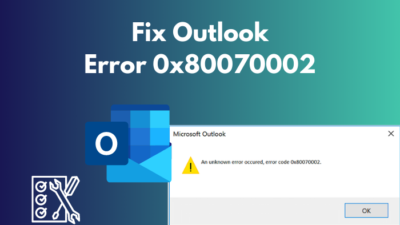As a writer of any document, you often need to use lower case letters in your article or document. However, auto-capitalization of the writing applications such as MS Word and Google Docs make those letters upper cased. This is such an awful experience when you need to re-write those letters or words again to keep them lower-cased.
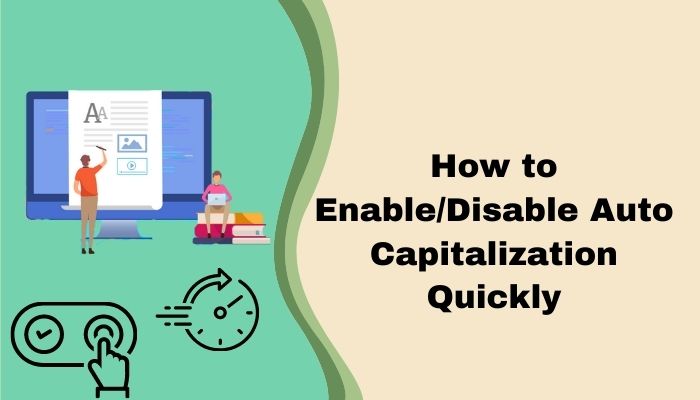
I am a professional copywriter, and I have been writing and using these writing tools for quite a few years now. I know how to get rid of this awful experience.
Read the full article and follow the step-by-step guide to enable/disable auto capitalization.
Check out the easiest way to enable equation editor in Microsoft Word.
What does Auto Capitalization do?
Auto capitalization is a feature of the word processor to make the first letter of a sentence Upper-case. It is an automated feature built inside most word processing applications. Some of these features will correct the mistakes that are commonly made, like improper capitalization, the lower case at the starting of a sentence, etc.
Auto capitalization makes your writing experience smoother. When you write a document using any writing tools, you must have noticed the auto capitalization of the first letter of a sentence. If you write any lower case letter at the starting of a sentence, the word processor will automatically change it to the upper case.
It is a pretty handy feature. However, for some work scenarios, auto capitalization may become painful. For me, often, I need to use “i” instead of “I”. But the word processor makes it upper case every time I write “i”. I need to press backspace every time and re-write again.
I am about to show you some quick guides to enable or disable auto capitalization in seconds easily.
How to Enable/Disable Auto Capitalization in MS Word?
If you don’t like your MS Word to keep capitalizing automatically or want to enable the feature, then follow my steps to enable/disable it’s auto capitalization feature.
Here is how you can enable/disable auto capitalization in MS Word:
- Select the File menu and click Options. If hidden, select More then click Options.
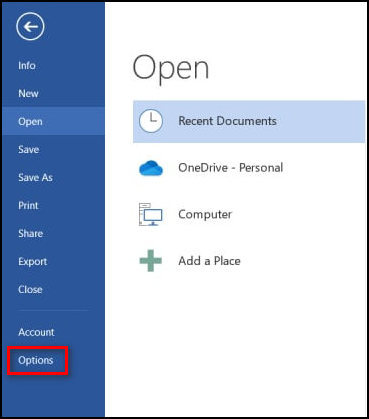
- Select Proofing and select the AutoCorrect Options.
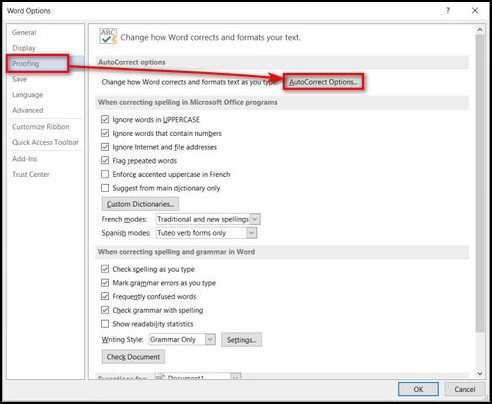
- Uncheck the boxes you don’t want the MS Word to capitalize automatically. (Check boxes if you want to enable the auto capitalization feature again.)
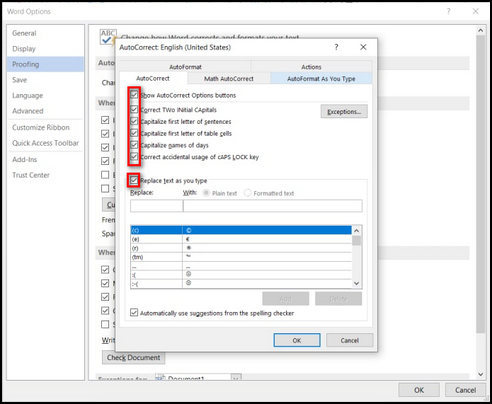
- Select OK and then OK
Check out the easiest way to enable equation editor in Microsoft Word.
How to Enable/Disable Auto Capitalization in Google Docs?
Like MS Word, Google Docs has the auto capitalization feature too. You can easily enable or disable this feature here.
Here is how you can enable/disable auto capitalization in Google Docs:
- Go to Google Drive and open a Google Docs
- Click the Tools button at the top of the window.
- Select Preferences… from there.
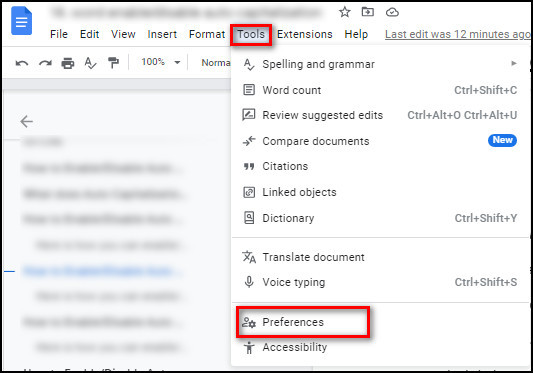
- Uncheck the box named Automatically capitalize words. (Check if you want to enable the feature again.)
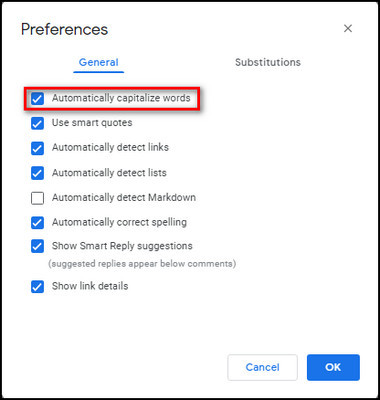
- Click OK to save and exit from the preference window.
How to Enable/Disable Auto Capitalization in Android?
Yes, you can enable or disable auto capitalization in Andriod as well. It is easier than you can imagine.
Here is how you can enable/disable auto capitalization in android:
- Open any app or search bar where your phone’s keyboard will activate.
- Tap the Gear icon from the keyboard(G-board) to enter the Settings
![]()
- Select Text correction from the Settings
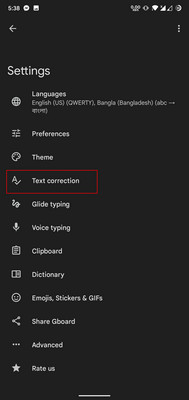
- Swipe up the Text correction menu until you find Auto-capitalization.
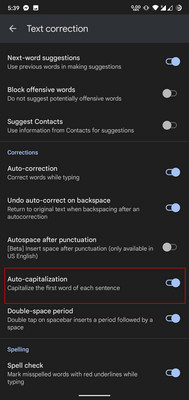
- Toggle off or tap on the button to disable the feature (vice versa for enabling the method).
How to Enable/Disable Auto Capitalization on iPhone/iPad?
Here is how you can enable/disable auto capitalization on iPhone or iPad:
- Open the Settings app from the home screen.
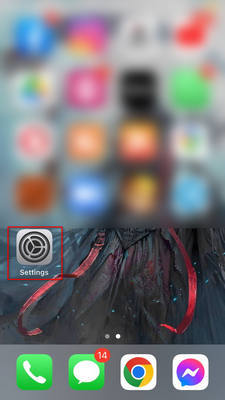
- Swipe down and tap on General.
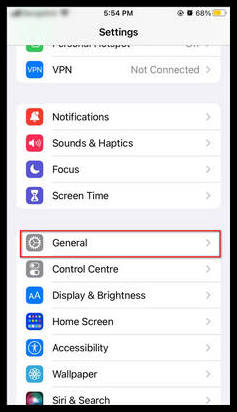
- Tap on Keyboard.
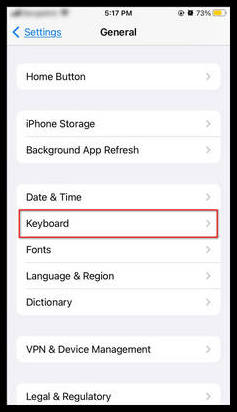
- Swipe up until you find the ALL KEYBOARDS
- Toggle off or turn off the Auto-Capitalization button (vice versa for enabling the feature).
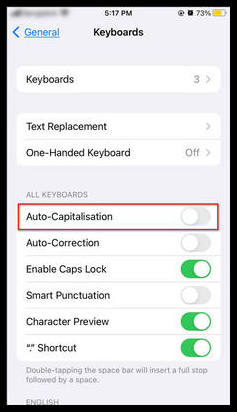
Check out the easiest way to change Discord sound.
How to Enable/Disable Auto Capitalization in Mac?
The method of enabling or disabling auto capitalization in Mac is quite similar to the iPhone or iPad. You need a few seconds to turn on or off the feature.
Here is how you can enable or disable auto capitalization in Mac:
- Go to the Apple menu and select System Preferences.
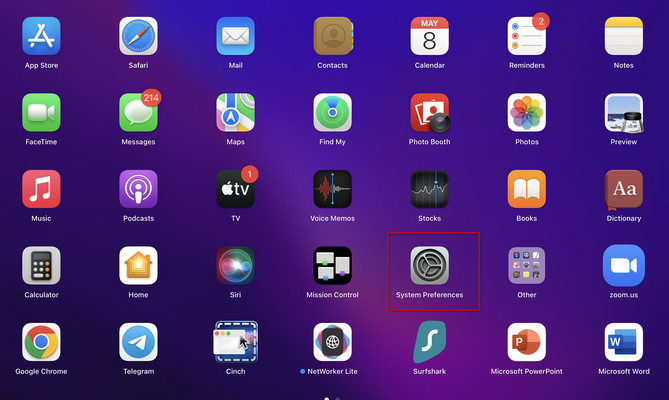
- Select Keyboard from there.
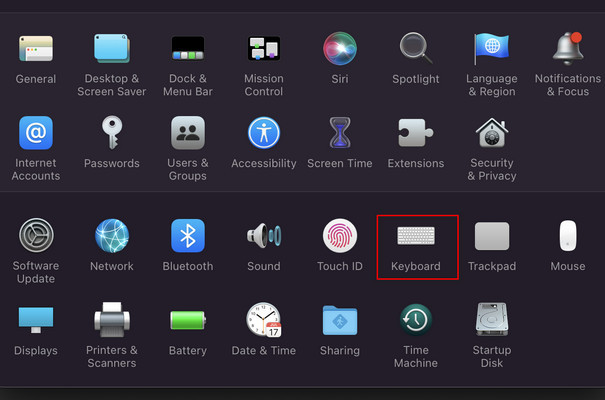
- Go to the Text
- Uncheck the box named Capitalize words automatically to disable the feature (vice versa for enabling the feature).
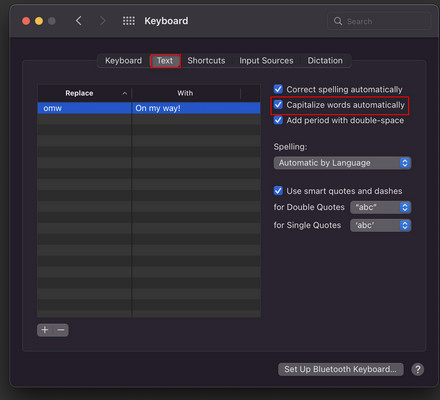
Frequently Asked Questions
How to turn off auto capitalization on word online?
You need to follow the method below to disable auto capitalization in word online.
Review tab > Spelling Grammar > Autocorrection Options > Uncheck Capitalize first letter of sentences > OK.
How to turn off spell check in word online?
Follow the steps below to disable autocorrect in word online.
Review tab > Editor > Set Proofing Language > check Don’t check spelling or grammar > OK.
How to disable autocorrect options in MS word?
Follow the method below to disable the autocorrect feature in MS Word.
Open Microsoft Word > File > Options > Proofing > AutoCorrect > Uncheck as your preference.
Check out our separate post on how to fix Discord screen share no audio problems.
Conclusion
At the end of the article, all I can say is if you feel auto capitalization is slowing down your workflow, then definitely consider disabling the feature. Or try enabling the feature if you think this feature will boost your workflow. Try the methods that I have described in the article.
I believe that you can easily enable or disable auto capitalization by following those easy-guided methods.
Thanks for reading this article. Hopefully, your workflow will boost after reading this article. Contact me for any further tech-related queries. I will be delighted to help you with that.