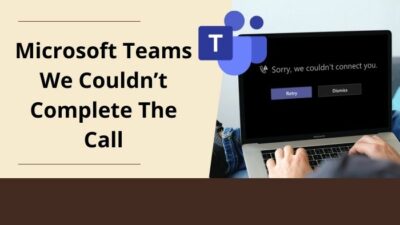To create a safeguard against viruses and malware, AVG is way more helpful than other contemporary anti-viruses. A long series of anti-virus softwares have been developed and used worldwide- AVG is notably one of those.
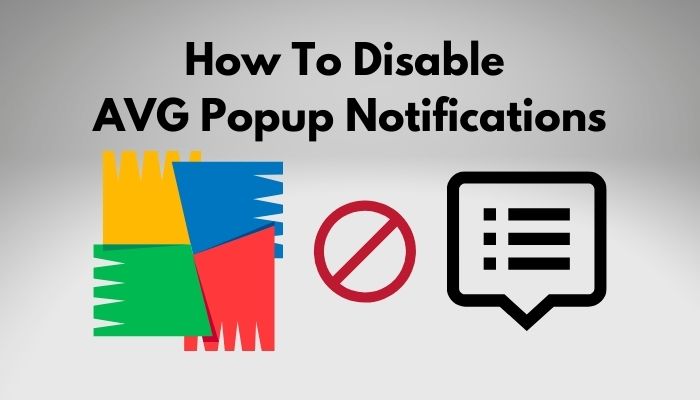
Like most others, I am a power user of AVG, and it has successfully been helping me to protect my computer from viruses or spyware. So, no point of objection is there. But, the constant receiving of popups and notifications with a popup balloon at the bottom-right corner distracts me much. Do you have a similar story?
Well. Don’t worry. As a technological geek, I minutely researched it and solved the problem on my personal computer. So, if you want AVG to work on your system silently in the background, follow my steps and thank me later.
Keep reading. Please, do not skip any section to fade all your doubts.
How to Disable Popup Notifications in AVG
AVG offers several protective measures to trace and figure out malicious code in software or website. For that, AVG uses a Software Analyzer tool consisting of multiple layers of protection. If it can find any unusual or suspicious behavior in your system in real-time, it instantly blocks accessing the software or site to preserve the system.
Basically, there are two versions of AVG antivirus- AVG Internet Security and AVG AntiVirus FREE. Among the two, the second one is free. In maximum cases, the free AVG users predominantly suffer the bundle of notifications and popups regarding recent activity, other product updates, alerts, and warnings.
Here are the steps to disable the popup notifications in AVG:
- Open the AVG software on your computer.
- Navigate to the Menu (hamburger) icon. A dropdown will pop up.
- Go to Settings.
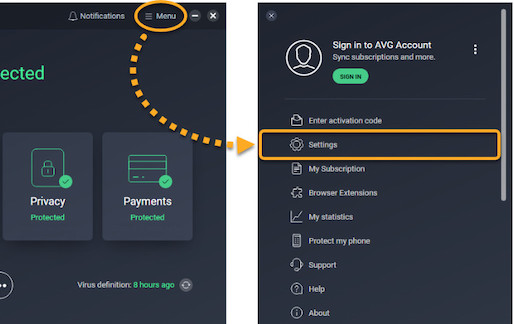
- Select General from the left pane.
- Tap on Notifications.
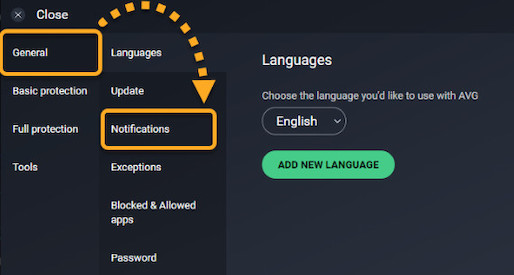
- Check the box of Use silent mode and turn off all pop-ups, alerts, and messages.
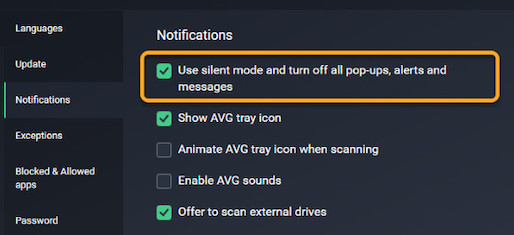
- Click on the Close (x) icon to close the window.
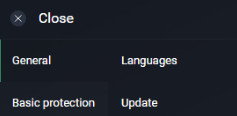
The notifications and popups are now silenced. Check if it works on your system.
There is another way to slim the notifications down, and it is as simple as the previous one. You can do it from the system tray.
Let’s dive into it.
Here are the steps to silent the popups in AVG:
- Go to the system tray and right-click on the AVG icon.
- Select Open AVG to open the application on your computer.
- Go to Options from the top-right corner of the window.
- Navigate to Advanced Settings.
- Click on Appearance from the options on the left.
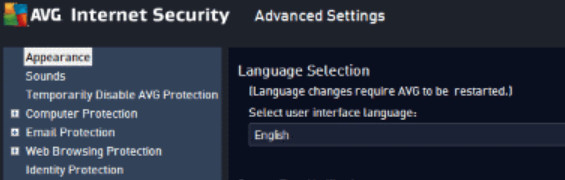
- Uncheck the box with Display system tray notifications under the System Tray Notifications section.
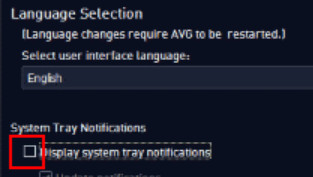
- Click on Apply and then hit OK to finish the process.
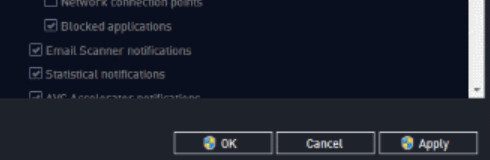
I have a third approach for you to get rid of these irritating popups. Here you go.
- Open the AVG application on your desktop.
- Click on the Menu icon.
- Go to the Settings option. The notifications AVG regularly popup are controlled here by fine-tuning the options.
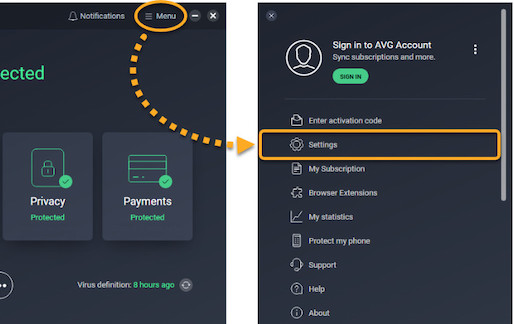
- Click on Popups to expand the section.
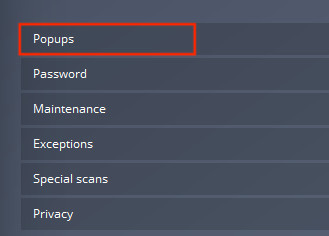
- Set the duration of how long the notifications, dialog boxes will last.
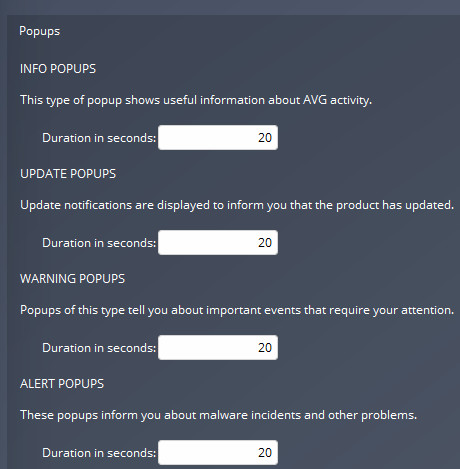
- Click on Update from the left pane.
- Uncheck the option Show notification box if an error occurs if it is checked.
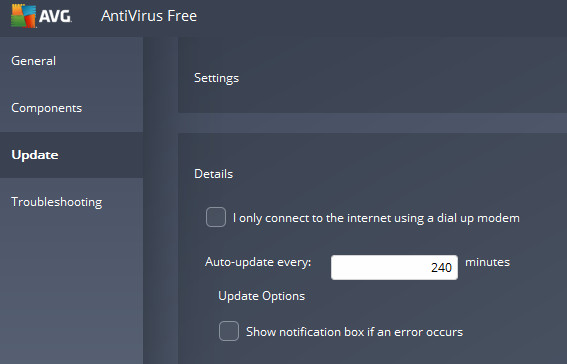
How to Disable AVG’s Browser Extensions
AVG has a feature named AVG Web TuneUp through which it wants to make your web platform under control. Web TuneUp is a browser extension, and there are many others like this. Moreover, they require lots of permissions to operate online.
I do not recommend you install any sort of antivirus extension on your browser. Nevertheless, if you found any installed on your browser, uninstall it right away. Because it takes tons of your information, and thus, it makes you less safe.
Here are the steps on how to uninstall or disable browser extensions of AVG:
In Google Chrome
- Go to Menu. You can click on the 3 vertical dot icon at the browser’s top-right corner.
- Select More Tools.
- Navigate to Extensions. All the extensions installed on Chrome will be shown up.
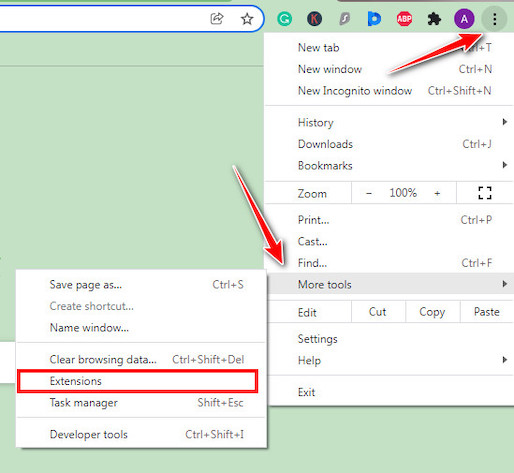
- Find out the AVG browser extension.
- Toggle off the extension. You may click on remove if you permanently remove it from your browser.
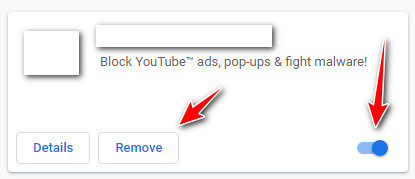
In Mozilla Firefox
- Click on the hamburger icon at the top-right corner.
- Tap on More Tools.
- Choose Extensions for developers.
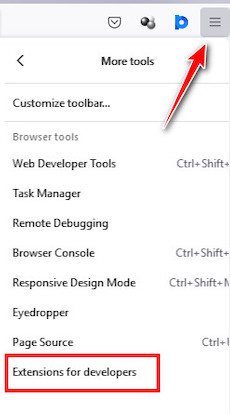
- Opt-out of the AVG Web TuneUp add-on on the list.
- Press the Remove button on the right-hand side.
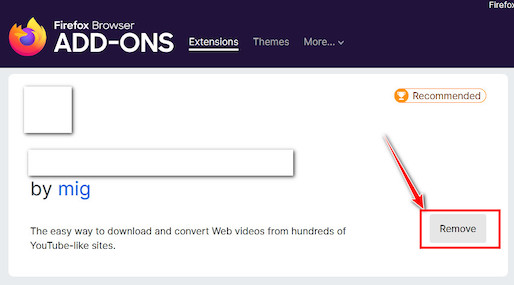
How to Stop Offers for Other Products
Like other brands with lots of products on the market, AVG also pushes notifications to their customers, you and me, to inform us regarding their updated services. It is sometimes useful but frequently irritating as it annoys us and intrudes on regular works. So, what can you do to stop this?
Well. Here are the steps to stop promotional messages from AVG:
- Open the AVG application.
- Navigate to Menu.
- Go to Settings.
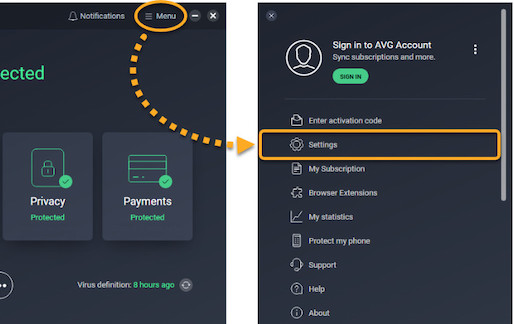
- Click on General from the options that appeared on the left panel.
- Choose Personal Privacy.
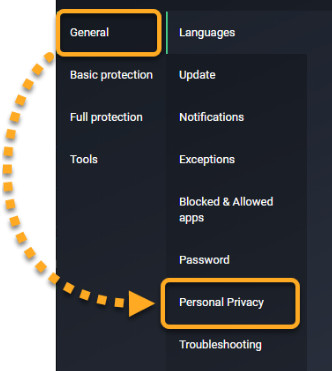
- Uncheck the box next to Share app-usage data with AVG so we may offer you upgrades or our other products
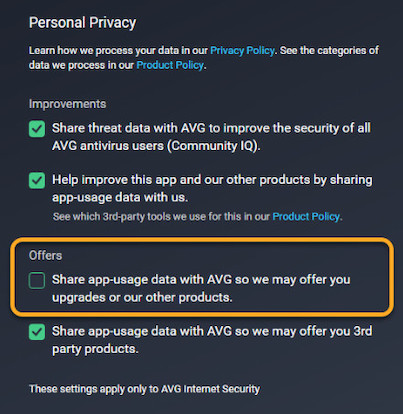
Now, you will no longer suffer from arbitrary and unnecessary promotional offers and notifications.
FAQ
Question: How do I get rid of Avast notifications on Android?
Answer: Press, and pull the Status bar down. Then Tap and hold the Avast Mobile Security notification for a while. A number of options will come. Click on Minimize.
Question: How do I disable the You have lost your advanced protection! Your protection has expired. popup?
Answer: You can avoid it by installing the free version of AVG. This popup usually comes when the protection period you purchased by subscribed AVG’s product ends.
Final words
In essence, the methods I illustrated above are pretty straightforward to perform. With this child’s play, you can get rid of this disgusting feature of AVG. I hope you have already solved your issue of AVG notification not going. If not yet, execute the steps meticulously from the beginning, and things will surely be better.
Was this article helpful? Write to me if you have any queries. You may share it with others to make them relieved.