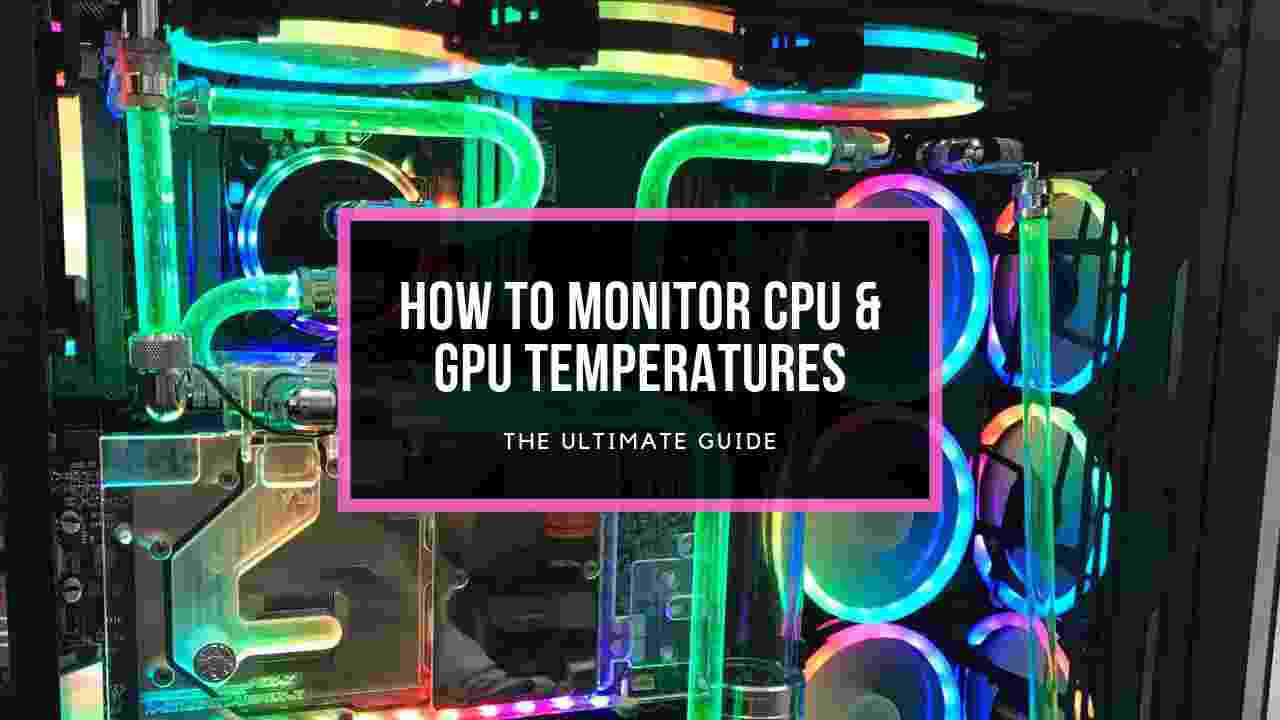Modern processors are so smart that it can detect the chip’s overheating. This triggers auto-shutdown to prevent the burndown.
During boot, if the chip detects something wrong about the temp, it will not boot to the system. Instead, it will show a message mentioning CPU Over Temperature Error! Press F1 to Run SETUP. In this article, I will clear up how to solve this error which prevents booting. Let’s dive in.
In this article, I will clear up how to solve this error which prevents booting. Let’s dive in.
What Does CPU Over Temp Error Mean?
A processor is the heart of a computer that does all the calculations to run an application. During this process, the CPU had to do a lot of work that makes it hotter.
As the chip is made of silicone, under heavy load it becomes so hot that it needs a cooling device to drop down the heat. The CPU overheat error is that, when the cooler device fails to disperse the heat & in the blink of an eye, the processor becomes too hot.
Whether for over-voltage or overclocked CPU, if the chip exceeds its max safe temp, it will start to throttle with symptoms like freezing or shutdown. An overheated CPU can even cause lags and fps drops while playing games.
To avoid the consequences, it is a must to ensure that the CPU cooler is working effectively & the chip is running at the stock frequency with the required volt.
How to Troubleshoot CPU Over Temperature Error
One of my friends played a long session of GTA V with me which is a CPU-intensive game. All of a sudden, during a heist mission, his PC got shut down. He immediately called me & told me that he was facing the over-temp error during boot. Knowing his PC was relatively new, I told him not to panic & to keep his computer turned off for a few hours. When he kept his computer switched off for several hours, it got ok for him. Admittedly, his high CPU usage for a long time triggered the error once.
Knowing his PC was relatively new, I told him not to panic & to keep his computer turned off for a few hours. When he kept his computer switched off for several hours, it got ok for him. Admittedly, his high CPU usage for a long time triggered the error once.
But if you encounter the error through normal web browsing, reading PDFs, or some light tasks frequently, then you need to sort out the error before it reaches a critical level. You should also check how hot your CPU is running before you start troubleshooting.
Here are 7 absolute solutions for the processor over temp error:
1. Reseat Heatsink With Properly Applied Thermal Paste
Improper placement of the CPU cooler’s heatsink can’t dissipate the heat from the chip. This results in massive heat for the chip. Dried-up thermal paste is another reason to accelerate the heat.
If this is the case, you have reseat the heatsink. To do the full procedure, here are the steps,
- Shutdown your PC & unplug all the cables from the casing.
- Open up the side panel of the casing.
- Unclip / unscrew (depending on your cooler) heatsink from the motherboard carefully.
- Clean the cooler’s fan & blow the dust away from heatsink or radiator(if using AIO) cautiously.
- Wipe the old thermal paste from the chip with isopropyl alcohol attentively.
- Apply a pea-sized new thermal paste in the center of the chip.
- Replace the heatsink back properly above the chip.
- Clip the heatsink to the motherboard attentively.
2. Restore CPU Overclocking
If you are an overclocker & using OC for a long time, it may already reduce your processor’s lifespan. Due to excessive voltage, chips tend to produce more heat. If your cooling system isn’t enough for the TDP of the CPU, you should revert your OC to the default value. Go into BIOS with your specific manufacturer-provided keys such as the Delete key, or F10 Key. Press the designated key for Load Optimized/Default Value to revert your OC. Save & reboot your system.
Go into BIOS with your specific manufacturer-provided keys such as the Delete key, or F10 Key. Press the designated key for Load Optimized/Default Value to revert your OC. Save & reboot your system.
Check if the error message is still coming. If your issue didn’t solve, follow the next step, which will definitely fix the processor overheating error.
3. Choose an Adequate Cooler
Installing the proper CPU cooler is very important, as if it fails to calm down the heat of the chip during heavy load, it will generate massive heat.
Depending on your CPU’s TDP (Thermal Design Power), you have to choose a cooler that has the capability to dissipate the amount of TDP value. Conversely, it will be unable to scatter the heat which will induce the error.
Here are some of the best Noctua CPU coolers that you should consider.
4. Dial-up Fan Speed
Zero Fan Speed in BIOS is a new feature many mobo manufacturers add to preserve the fan’s lifecycle. Provided that, the fan will not start to spin until the fan reaches a higher temp. This results in overheating, as the chip already became hot.
The fan curve in BIOS can also be unoptimized, which is not sufficient to cool down the heat of the chip & throws the error. Ramping up the fan speed through BIOS helps to fix the over-temp problem.
5. Sweep Away Dust & Clean the System
A dirty system is the root cause of many problems, including overheating. Clogging dust in heatsinks or fans stops the airflow. This results in a circulating of hot airflow inside the casing.
Cleaning the dust & wipe out the dirt from your system is very crucial, because dust is very sensitive to electrons. Besides getting the overheating error, dust can damage the chip due to the captivating electric charge.
After cleaning your system, check if the temp gets back down. If this solution is fruitless, you should further read to get your solution.
6. Examine the CPU Fan & Fan Header
Sometimes after cleaning up the system, you can get the high temp error. A possible reason is, you may forget to plug in the CPU Cooler’s fan to the CPU fan header. Or the cable can get loosened.
The processor fan can also get psychically damaged. In this case, it will definitely show the error.
To avoid such issues, carefully plug the cooling device’s cable into the 4-pin CPU fan’s socket. If the fan gets damaged & doesn’t spin up, you must change the fan to a newer one.
7. Replace the Device
If everything fails & you still get the error, consider that the CPU gets defective or the motherboard’s thermal sensor gets damaged. In this scenario, you should take into consideration replacing the device.
What Provokes The Error of CPU Over Temp?
Predominantly, stack-up dust, clogged fans, bad airflow, etc initiates the heat to speed up to a critical point. For the safety mechanism of the chip, it terminates running operation & shuts down. The error shows up during boot to warn you about the chip’s heat status.
There are several reasons the CPU can be overheated & throw the error. I will show you the obvious causes that prompt this specific error. Here are the factors the error will showcase during boot to windows:
Here are the factors the error will showcase during boot to windows:
- Lack of Proper Ventilation: In most cases, poor ventilation system prevents the heat to escape outside. Whether it’s a desktop or laptop, a deficiency of appropriate airflow builds up dust that increases the CPU heat unreasonably.
- Uses of High Voltage for OC: For enthusiasts who like to tune their hardware, it is pretty common they ended up overclocking everything. As a processor requires extra voltage to get a decent OC, it is pretty common to raise the Vcore from the base value. Thus, the chip gets overheated & showing the message of error.
- Parched Thermal Paste: When the PC’s age is around 2 /3 years, chances are the thermal paste is dried. This prevents the thermal conductivity with the chip & increases the heat excessively.
- Improper Installation of Heatsink: If the CPU cooler’s heatsink is misaligned with the chip or not right on the top of the processor, it will fail to scatter the heat from the microchip. Thus, CPU will be over-temped & stuck in the boot showing that specific error.
- Defective Thermal Measuring Device: Sometimes, the sensor that measures the heat can get damaged. As a result, it will show the wrong thermal value & as the system reads the wrong value, it prevents the boot.
- BIOS Settings: Disabling the power saving options in BIOS to get high performance can increase high power consumption by computer components. BIOS’s fan settings also affect the temp of internal components, including the Zero Fan option.
FAQs
Can high CPU temp cause BSOD?
High CPU temp will cause the blue screen of death including system hanging, crashing & even burning the chip.
What’s the temp a CPU gets fail?
Generally, a processor can reach up to 85°C under stress. Though it can run at 90°C, it will start throttling at that high temp.
Do I need a liquid cooler?
A liquid cooler is not a must, but utilizing one of those can improve your device’s health & increase overclock headroom. If you are not a hardcore overclock enthusiast, depending on your device’s spec, a mid to high-end Air Cooler will greatly reduce the temp.
How can I check CPU temp?
You can monitor CPU temp from the BIOS menu. You can also use 3rd-party software like Core Temp, Speed Fan, or HWiNFO to monitor your CPU temp.
Final Thought
Getting the CPU overheating problem message during boot can cause panic to you. But don’t be fretted. As the error is related to excessive heat of the CPU, cooling down the chip will resolve the error right away.
Changing thermal paste, properly reseating the heatsink, or even changing to a new beefy cooler can massively help to reduce the heat & fix the problem.
In this article, I demonstrated how you can escape from the boot-stuck error related to CPU overheating. If you’re still facing further issues, don’t hesitate to come back & leave a comment.