Have you found the gaming partner you’ve been searching for for years and to communicate further, do you want him to befriend him on discord? But, finding him on discord seems to be impossible? Well, you are not the only one.
This kind of situation happens to many people, and apparently, I used to be one of them. But, not anymore!
I have been using discord for my default communication platform for a long long time and have been using the service on different devices. With the advantages of this amount of user experience, I know how to overcome the matter.
And, lucky for you, I have shortlisted the most efficient methods of finding a person in Discord. Would you like to know? Then read this article till the end.
But first, let’s clear your doubts by answering, why couldn’t you find a user in Discord?
See? Lots of possibilities there. Is it possible the girl fooled you with a fake username and you are pulling your hair finding her?
Don’t worry, after reading the article, you will be able to find your friend on discord comfortably.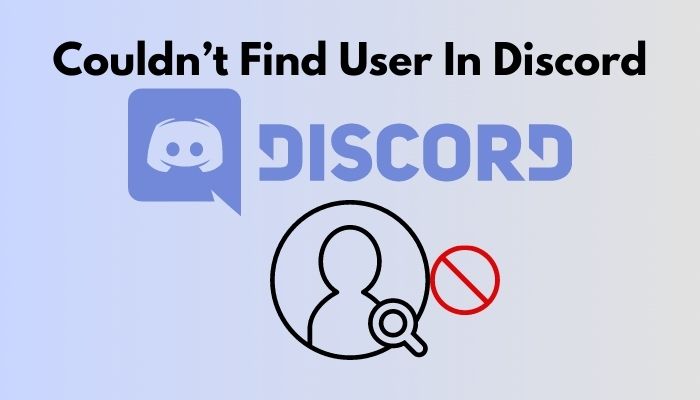
Can’t Find Someone in Discord
Unable to find someone is a common problem for every user, and I will explain the common grounds on this issue. Find out why you are facing the problem from the list and act accordingly.
Here are the reasons why you are not able to find someone in discord:
- Discord is cap-sensitive. If you misspell the user name using the capital letter wrong you might not be able to find the person
- Using the wrong name tag would not help you find the individual.
- If the user has blocked you, you might not find him/her.
- If there’s a server issue on discord, that might lead you to the problem.
Moreover, these are the common problems you might face. I’ll be explaining solutions in the next part. Continue reading to find out.
You may also like Can Someone Find My IP Through Discord.
How to Find User In Discord
Now that you know the reason behind failing to find a user it’s time to turn the table. Following the instructions I am going to provide you will be more than enough to do so.
Before commencing any further, do these simple things. Unplug the internet cable from your computer. If you are using a mobile, just turn off the wi-fi and turn it on. Rebooting your device will work just fine.
Now, check if the issue resolves or not. If no, then perform the following methods.
Follow our guide to Fix Discord Headphones Not Working.
Find User With the Proper Nametag
Discord generates unique usernames for each individual user, it is no secret to you. The username consists of both name and a four-digit number. After you choose a suitable ID name, discord automatically assigns the numbers.
You can find the user by inputting the proper name and tag. For that, knowing the proper spelling with caps word is a must.
No matter what device you are using, I am going to share the methods that suit you most.
Find on Computer
If you know the username, as well as the tag of the user, and you want to add that person you can follow the next steps.
Here’s how you can add a person in discord on your computer:
- Open the Discord app from your computer or log in to the website.
- Click on the Home icon on your Discord.
- Click on Add Friend button which is the green-colored button.
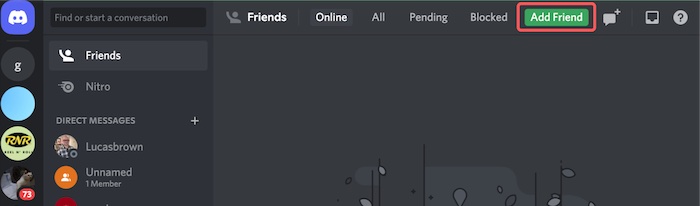
- Enter the username along with the hashtag and the number that you have noted down earlier.
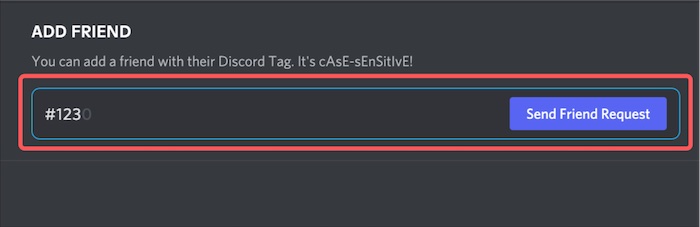
If the search result shows up the correct person press the Send Friend Request button. If the text above box declares that notification has been sent, you are good to go.
Find on mobile
So, you are using discord on your mobile? You can also follow some simple steps to find a user in discord.
Here’s how you can find and send a friend request to a discord user:
- Open the discord app from your mobile by simply tapping on the icon.
- Tap on the three lines which are on the top left of the screen.
- Notice at the bottom for the icon showing a person waving a hand.
- Click on that icon, and in the next window, you shall find Add Friend
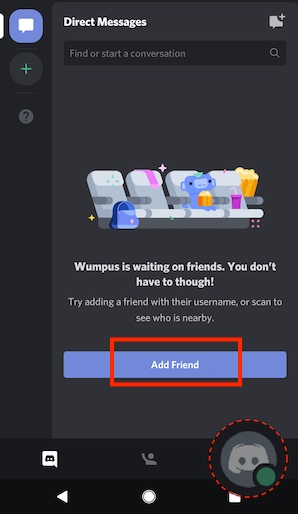
- Provide the nametag with the number.
You shall see the person’s ID if you provide the information properly. Click on Send Friend Request if you like.
Check out the easiest way to change Discord sound.
Find Anyone Without the Nametag
Discord is not like the other social media platforms where you can find a lot of people with exact same username. As I explained earlier, Nametags are one of a kind to avoid this type of conflict. Not knowing the tag numbers can be a really difficult scenario for finding a person.
But, you don’t have to worry. As your personal tech guy, it is my job to rescue you from this type of hectic situation.
I have enlisted some proven methods to get away from that issue. Keep reading the following parts attentively if you really want to implement the methods.
Use the Nearby Scan Feature
You might get the idea of this procedure just after reading the feature name. Yes, it is what you think. The nearby Scan feature only works when you are covering a limited distance with the person you want to find. That limit is up to 30 meters / 100 feet.
Note: This feature works for mobile users only. Both you and the other person you want to find in discord must be connected to a mobile network or wi-fi. And Bluetooth, the location must be turned on both of your mobiles.
Here’s how you can find anyone id discord using the nearby feature:
- Open the Discord app on your mobile.
- Click on the three lines that are on the top left corner of the screen.
- Tap on Add Friend icon from there.
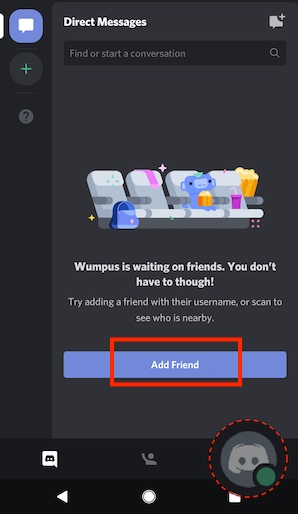
- Tap on the Nearby Scan tab when you are on the next page.
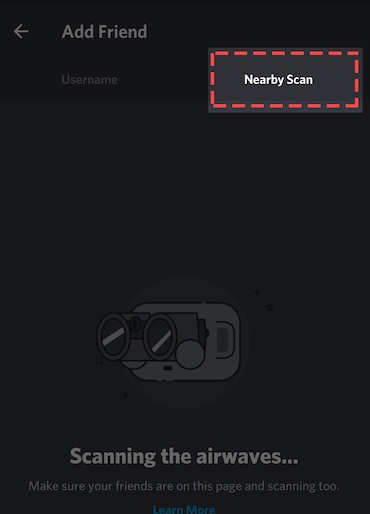
- Permit your discord app to perform the necessary steps.
After a few seconds, discord will show you a list of users who are found in your search. Select which one is your friend’s ID and send a friend request.
Discover the user from your contact list
If the nearby feature is not accessible or you are not currently within the search area, discovering your friend wouldn’t be a problem then. If the person is already on your mobile contact list but not on the discord, you can easily find him/ her.
Here is the method to find a person with the help of your contact list
- Open discord app from your mobile
- Click on the three line from the top left corner of your screen.
- Go to the Friends tab from there
- Tap on the sync message that appeared on your screen for permission.
- Check the allow contacts to add me option.
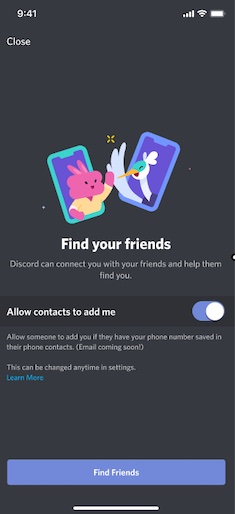
- Tap on getting started to start the process.
- Provide your phone number and verify it.
- Give Discord permission to get into your contact list
- Add the people you wanted to find.
Note: As I said earlier, both you and the other person need to sync the contacts if you wish to add.
Search Through Server Members
If you both are on a server you can find the person from there. Searching through the server may take some time, but you can find him easily with the following method.
Here’s how can find someone from the same server:
- Open discord app from mobile / computer.
- Go to the shared server/channel.
- Tap on the member list from the top right corner of the screen.
- Type in the first letter of the person’s username.
- Scroll till you find his/her ID.
If you don’t know the person’s username, just skip the typing part and follow the rest as usual. I am sure you will find the person in no time.
These are the most straightforward methods to find someone in discord if you don’t know the tag numbers.
Check out our separate post on how to fix Discord screen share no audio problems.
Conclusion
Throughout the article, I have tried to share the most authentic methods you can follow if you can’t find a person in discord.
If you have read every word that I put out there, I can assure you that you will be able to overcome the situation.
Then again, if you face any complications implementing the methods or have any confusion. Feel free to comment below. I will try my utmost to help.




