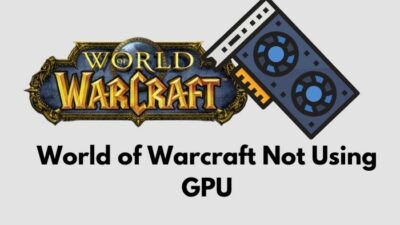As a natural habit, pro gamers prefer to alter each game’s key bindings in their own way. The free-to-play RPG from Mihoyo called Genshin Impact is, hence, not an exception.
Do you want to change controls in Genshin Impact? On top of that, do the developers allow users to change them, and if yes, then what are the ways to change the key options?

No worries. You are here in safe hands.
I am going to answer all of your questions being a passionate gamer and a technological geek. Even then, I researched it a lot and found a number of feasible ways to get over the entire thing.
So, let’s not waste time; instead, get the ball rolling. Keep reading the article till the end.
Genshin Impact Keyboard Controls and Key Bindings (PC, Mobile, PS5, Xbox)
In the thriving world of action-based games, Genshin Impact is quite a familiar name because of its magical adventure features. The game was published in 2020; it has not been long though the craze for this game is just skyscraping.
Of other anime-style games, Genshin has featured an open world environment to give the space to an action-based battlefield. As a trigger to the heart of youngsters, Genshin Impact used elemental magic and character switching features pretty efficiently. Interestingly, the game is absolutely free to access and play.
Like most other games, the keybindings of Genshin Impact vary from device to device. In other words, the controls of your phone are mostly different from the ones of your PC; the story remains the same for PlayStations, Xbox, etc.
Say, for example, the game being played on the phone is controlled by the touch-screen I/O, whereas the PS4 has controller inputs that are solely capable of covering the entire game. For your PC, there are inputs like the mouse, keyboard, and so forth. So, we will focus on all the controls separately in this write-up.
Here are the controls of Genshin Impact on various platforms:
1. PC Controls
Your computer either takes inputs from the keyboard and the mouse or the controllers connected to the PC. Here, I would like to focus on the standard and natural peripherals of a computer: the mouse and keyboard controls.
Here are the Genshin Impact default PC controls for keyboard and mouse:
- Move Forward: W
- Move Backward: S
- Move Left: A
- Move Right: D
- Normal Attack: Left Mouse-click
- Elemental Skill: E
- Sprint: Left Shift / Right Mouse-click
- Jump: Space
- Elemental Burst: Q
- Inventory: B
- Open Character Screen: C
- Map: M
- Open Adventurer Handbook Screen: F1
- Co-Op Screen: F2
- Open Wish Screen: F3
- Open Battle Pass Screen: F4
- Open the Events Menu: F5
- Paimon Menu: Esc key
- Open Quest Menu: J
- Navigation: V
- Open Notification Details: Y
- Chat Screen: Enter
- Open Domain Screen: U
- Elemental Sight (Hold): Mouse Wheel Middle
- Show Cursor: Left Alt
- Switch to Party Member 1: 1
- Switch to Party Member 2: 2
- Switch to Party Member 3: 3
- Switch to Party Member 4: 4
- Switch to Party Member 5: 5
- Switch to Party Member 1 and Use Elemental Burst Combo: Left Alt + 1
- Switch to Party Member 2 and Use Elemental Burst Combo: Left Alt + 2
- Switch to Party Member 3 and Use Elemental Burst Combo: Left Alt + 3
- Switch to Party Member 4 and Use Elemental Burst Combo: Left Alt + 4
- Switch to Party Member 5 and Use Elemental Burst Combo: Left Alt + 5
- Switch Aiming Mode: R
- Pick Up / Interact: F
- Switch Walk / Run: Left Ctrl
- Check Tutorial Details: G
- Challenge Interrupted: P
- Drop (While Climbing): X
- Interaction in Gameplay Modes: T
- Open Character Wheel: Tab
- Open Party Setup Screen: L
- Open Friends Screen: O
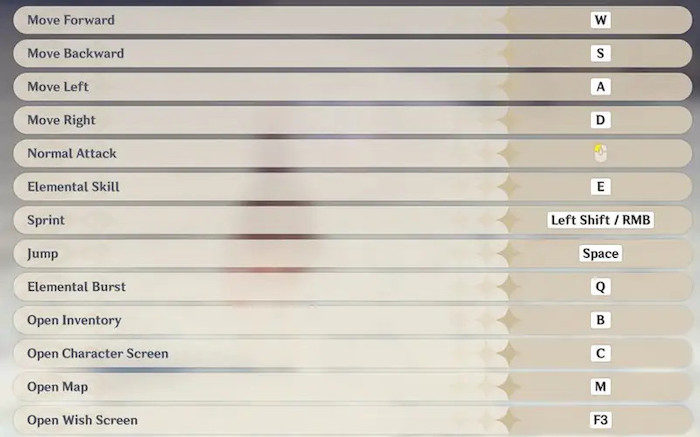
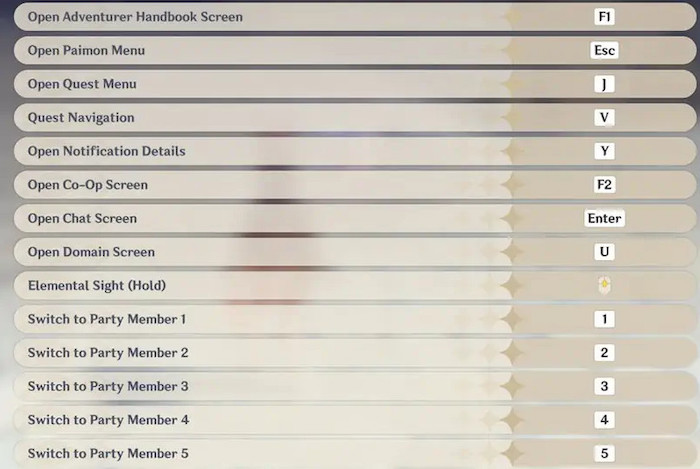
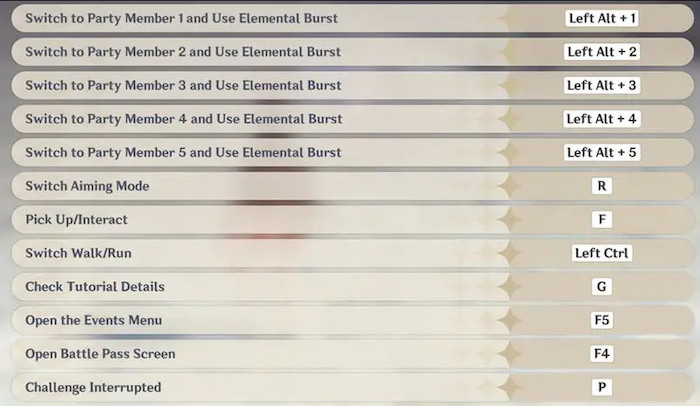
On an additional note, players can use a PlayStation controller and keyboard together to use gyro aiming on PC along with standard keyboard controls instead of using a full controller. Although some computers may face some difficulties, you can easily fix any issue when a controller on PC isn’t working for Genshin Impact.
2. Mobile Controls
In my opinion, the experience you intend to have by playing Genshin Impact on your phone is a bit cruder than that of on a computer; still, you can blissfully enjoy it on your Android and iOS devices. And, as it is a cross-platform game, Genshin supports mobile platforms in all aspects.
Though modern phones do not have buttons to specify certain functionalities, the touch-screen is enough to receive inputs and outputs and then process them. So you can still customize the controls on the Android/iOS version of Genshin Impact.
Be that as it may, there is an exciting feature for Genshin Impact on your phone. It is known as Gyro Aiming. You can flexibly use this feature for aiming shots during combat.
Here are the controls for Genshin Impact mobile:
- Horizontal Camera Sensitivity: 1-5 (slider)
- Vertical Camera Sensitivity: 1-5 (slider)
- Horizontal Camera Sensitivity (Aimed Shot Mode): 1-5 (slider)
- Vertical Camera Sensitivity (Aimed Shot Mode): 1-5 (slider)
- Camera Acceleration Mode (Aimed Shot Mode): 1-5 or fixed speed
- Gyro Aiming: On / Off
- On: The camera will automatically move when you tilt your phone.
- Off: The camera will not move automatically; rather, it will stay fixed. But, you have the option to move it manually by dragging it on the screen.
- Walk: Default or Use the button
- Default: You can switch between the walk mode or run mode while moving, depending on your finger’s position.
- Use option: This feature adds a small icon-type button on the bottom-right of your phone’s screen. When you press this button on, the mode will switch. So, toggling this will change the moving mode according to your preference.
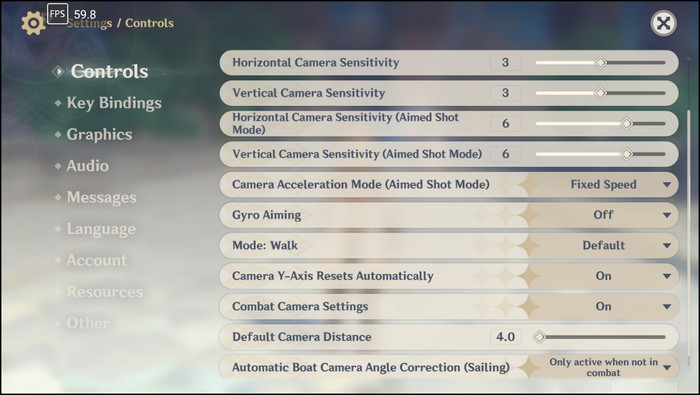
These are the controls you can customize from the game settings.
To understand how the movement, combat and other controls work inside the game, refer to the tables below:
Movement Controls
| Movement | Control |
|---|---|
| Walk or run | Virtual joystick on the lower-left |
| Rotate camera | Drag on an empty area of the screen to rotate camera |
| Zoom camera | Pinch using two-fingers to zoom camera |
| Sprint | Evade button on the lower-right |
| Jump | Jump button on the right |
| Climb or swim | Drag joystick up to climb, use the joystick to swim around |
Combat Controls
| Combat | Control |
|---|---|
| Basic attack | Attack button |
| Elemental skill and elemental burst | Skill button (pops up when facing an enemy) |
| Strong elemental skill | Hold the Skill button |
| Bow aiming | Tap the Aim icon and adjust the aim by rotating camera |
Interaction Controls
| Interaction | Controls |
|---|---|
| Interact with objects | Go near the object and the button will appear |
| Pick items | Go near the object and the Pick option will appear |
A noteworthy remark: Having a smooth performance is just as crucial as having a control scheme for fast inputs. And to get a smooth performance in such a demanding title, you need to set the best graphics settings for Genshin Impact accordingly.
3. Xbox Controls
If you want this game to be played with an Xbox controller, yes, the option is open for you because Genshin Impact supports it in-game.
Here are the Xbox controls for Genshin Impact:
- Move Character: Left joystick
- Rotate Camera: Right joystick
- Switch to Party Member 1: D-Pad Up
- Switch to Party Member 2: D-Pad Right
- Switch to Party Member 3: D-Pad Left
- Switch to Party Member 4: D-Pad Down
- Switch to Party Member 5: LB + Y
- Open Shortcut Wheel: LB
- Switch Aiming Mode: LT
- Sprint: RB
- Elemental Skill: RT
- Elemental Burst: Y
- Normal Attack: B
- Jump: A
- Pick Up/Interact: X
- Open Paimon Screen: Hamburger icon
- Abandon Challenge: R3 + L3
- Chat: TouchPad
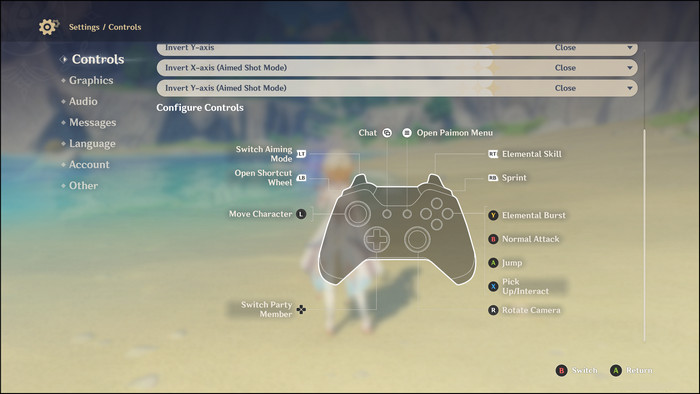
How to Use Xbox Controller on PC
To activate it, follow the steps below:
- Plug in a controller into your computer.
- Enter the Settings.
- Locate the Control Type on the game screen.
- Click on the down arrow to expand options. You will get the arrow on your right.
- Choose Controller as the replacement for Keyboard.
This way, the controller will be set as the input system.
4. PlayStation Controls
Genshin is supported by PlayStation controllers as well. PlayStation controllers are claimed to be the best in certain aspects.
By the way, this really does not matter. Whatever you use is literally the best suited for you. However, you can use PS4 or PS5 to have a move in it.
Here are the PlayStation controls for Genshin Impact:
- Move Character: L
- Rotate Camera: R
- Switch to Party Member 1: D-Pad Up
- Switch to Party Member 2: D-Pad Right
- Switch to Party Member 3: D-Pad Left
- Switch to Party Member 4: D-Pad Down
- Switch to Party Member 5: L1 + Triangle
- Open Shortcut Wheel: L1
- Switch Aiming Mode: L2
- Sprint: R1
- Elemental Skill: R2
- Elemental Burst: Triangle (ꕔ)
- Normal Attack: Circle (O)
- Jump: Cross (X)
- Pick Up/Interact: Square (⬘)
- Open Paimon Screen: Hamburger icon
- Abandon Challenge: R3 + L3
- Chat: TouchPad
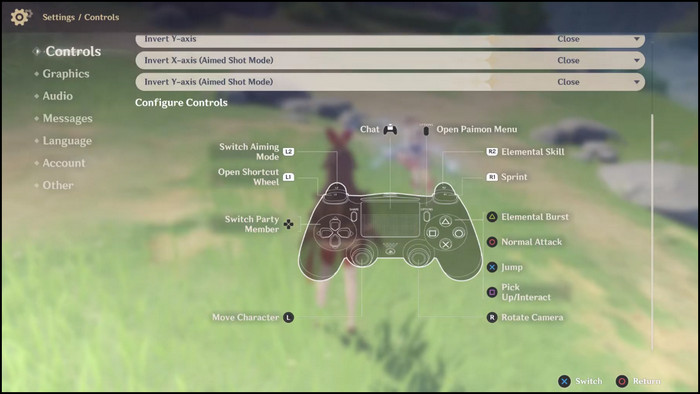
FAQ
Can I change Genshin Impact key bindings?
You can only swap the keybindings in Genshin Impact on PC from the settings menu. However, this is not possible on phone or console as the input methods are very different from PC.
Which is better to play the Genshin Impact, Keyboard, or Controller?
No doubt, using the controller is able to give you a better feel and satisfaction than any other means. Still, if you are a newbie to using controllers in gaming, stick to the keyboard until you are confident enough about the controller.
Wrapping Up
I listed all the controls and key options above that are required to play Genshin Impact. I tried to keep the demonstration as simple as it could be.
So, I hope you will get a vivid and evident understanding of the controls for Genshin Impact on different devices.
I would like to clarify that, unlike most other video games, the developers of Genshin Impact did not give the space to tweak the controlling on devices, and this is their official declaration.
Was this article helpful? Please feel free to share it with your playmates if it is.