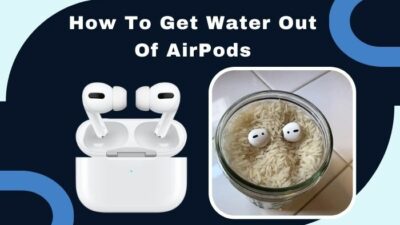Music makes working out not only fun, but a catchy motivational song can also increase our stamina. Exercising without music is like eating Mac n Cheese without mac or cheese; it’s like playing basketball but without the hoops or the ball.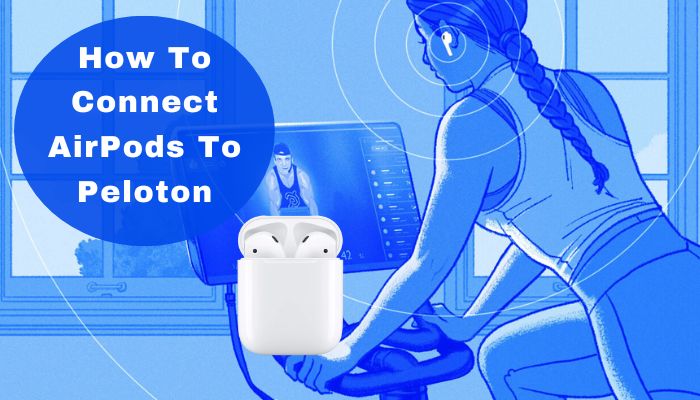
Peloton has a wide range of stationary bikes and treadmills that lets you listen to music, watch a movie or watch instructional exercise videos while you burn calories. But for not being an Apple product, connecting AirPods to Peloton isn’t as simple as connecting them to an iPhone or Mac.
Fortunately, we can still relatively easily connect our AirPods to Peloton in a few minutes. In this article, I’ve shown the fastest possible way to connect AirPods to Peloton.
Let’s start jamming!
How to Connect AirPods to Peloton
Before starting the connection process, ensure that your AirPods are not connected to any other device. Because if they are, they won’t connect to Peloton.
Put the AirPods in their case. With the lid open, press the button on the case. If you see white light, the AirPods are ready to pair.
Here are the steps to connect AirPods to Peloton:
- Make sure the AirPods are unpaired from other devices. Put them in their case and open the lid.
- Reset the AirPods so they can be connected to a non-Apple device. For that, hold the button on the case for 3 to 5 seconds until you see 3 flashes of amber light.

- Press and hold the button on the case of your AirPods or AirPods Pro until you see the flashing white light. For AirPods Max, hold the noise control button until the white flashing light. It means the AirPods are in Bluetooth-pairing mode.
- Tap the 3 dots on the Peloton touchscreen. Go to Device Settings, then Bluetooth. Turn on Bluetooth. You should see a list of all the available devices.

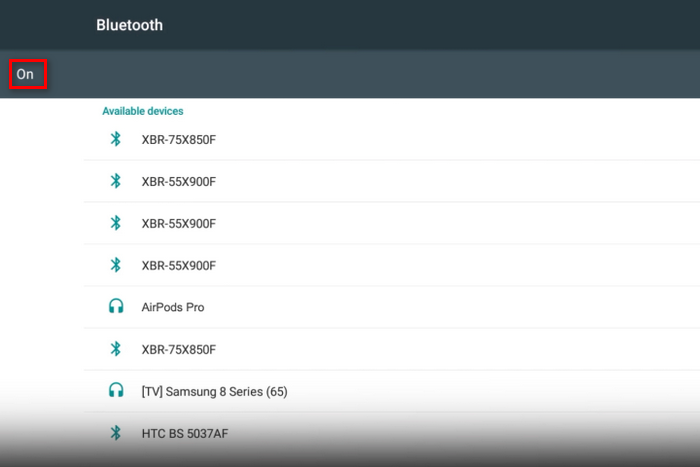
- Choose your AirPods from the list. The status will change to paired.
- Tap the Peloton logo to go back to the home screen.
Now the AirPods should be ready to blast music from Peloton, and get ready to burn calories while listening to your favorite songs.
Remember, some Apple features won’t work on the AirPods while connected to the Peloton. For instance, you won’t be able to use Siri and control the volume using the AirPods. You have to use the Peloton’s in-built volume control.
Also, check out our separate post on Are Apple AirPods Allowed on Planes?
Why Do AirPods Keep Disconnecting from Peloton?
As for the Peloton products, the Bike, Bike+, Tread, and Tread+ are not Apple products; it is expected that you might run into some problems using AirPods with them. For example, AirPods keep disconnecting from Peloton and cannot use some Apple features like Siri or control volume using the AirPods.
The AirPods might be disconnecting from Peloton because it is detecting another set of AirPods that it has connected to before. If it sees such AirPods, your current connected Bluetooth device will be disconnected, and the AirPods will be connected.
To prevent this, try not to open the AirPods case lid near the Peloton while someone else is using it. Keep the lid closed, and Peloton won’t detect any AirPods to connect.
Check out a new effective post on how to Fix AirPods Not Working with Oculus Quest 2.
FAQs
Why won’t my AirPods connect to Peloton?
If the AirPods are already connected to a device, it won’t connect to Peloton. Make sure the AirPods are not linked to any device.
Why doesn’t my volume work when I connect my AirPods to the Peloton bike?
You cannot use AirPods volume control when connected to the Peloton bike. You need to use Pelotons’ volume control at the back of the touch screen. You can use the volume control on the bike to make the music louder than the instructor.
How do I play Apple music on Peloton?
To connect Apple music to Peloton, select your username at the bottom left of the touchscreen, and choose Music > Connect > Connect next to Apple Music. Sign in to your Apple ID, complete the two-factor authentication and select Allow.
Final Thoughts
Apple doesn’t like it when you try to connect its device to something non-Apple. However, if you follow the step-by-step guide I’ve provided in this article, your AirPods will connect to the Peloton in no time.
And next time, whenever you open the AirPods case, Peloton will automatically connect them.
Let me know if you have any questions regarding any Apple products. See you in the comment section.