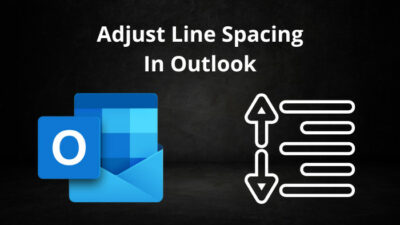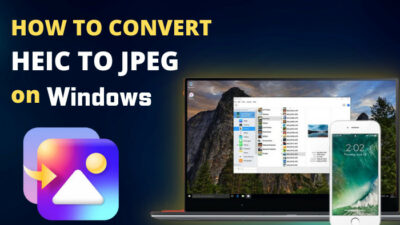If you have configured a router, you must have seen the word WPS or its icon. Have you ever thought about what it does?
Connecting a device to a network is a cumbersome task, provided that the password on the network is very complicated. WPS helps you by pairing the devices with a simple button press. It is very convenient to use. But should you use it?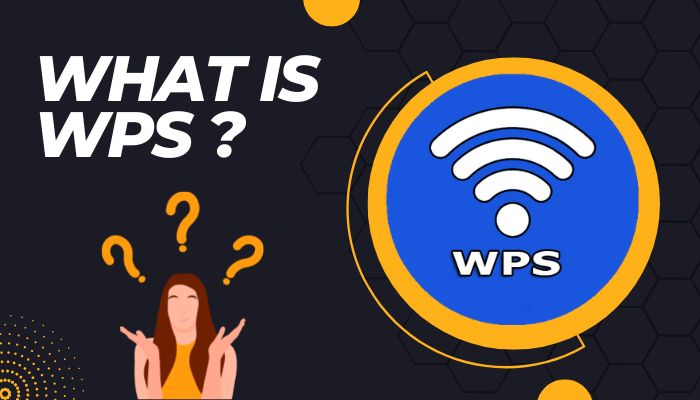
Today I will be discussing WPS, its uses, advantages and disadvantages. I have also shared my thoughts on what I think about using WPS on your devices.
Let’s get started and answer all your burning questions without wasting further time.
What is WPS?
WPS stands for Wifi Protected Setup. It was introduced by Cisco and the Wi-fi Alliance in 2006. It was a feature released as an easy way to connect your devices to the internet.
WPS was released, keeping in mind people less familiar with networking technology. If you enter the settings menu of a router for the first time, you are sure to be overwhelmed. The networking terms will make you scratch your head. It has many advanced settings and configurations that an average user will never access.
To make the process of connecting your devices to the internet a little easier, WPS is here for you. Just make sure your router can search for your device. Once the router locates your device, the rest of the steps will proceed automatically.
Interesting, isn’t it? Let’s see how the magic works.
How does WPS work?
When you need to connect the device to your network, you need to enter the default password set by the manufacturer. This can be troublesome if the password is lengthy.
With WPS, you can connect to your network in seconds. Once WPS is activated, the router looks for devices trying to connect. If the router finds a compatible device, it will pair immediately. No password is required. This process is very similar to devices connecting using Bluetooth.
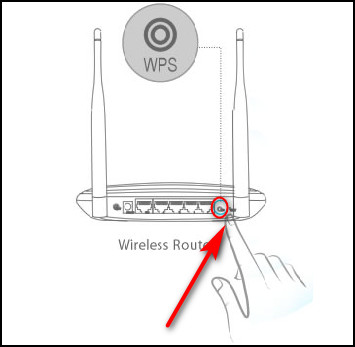
Most routers have a dedicated button for WPS. You can find this at the back of the router. Some routers place this at the front. A status LED accompanies them. The placement will vary in different models. WPS buttons are labeled as “WPS,” so you can find them easily.
Note: Some routers can label the WPS button as Wifi Protected Setup.
[ WPS image can be helpful ]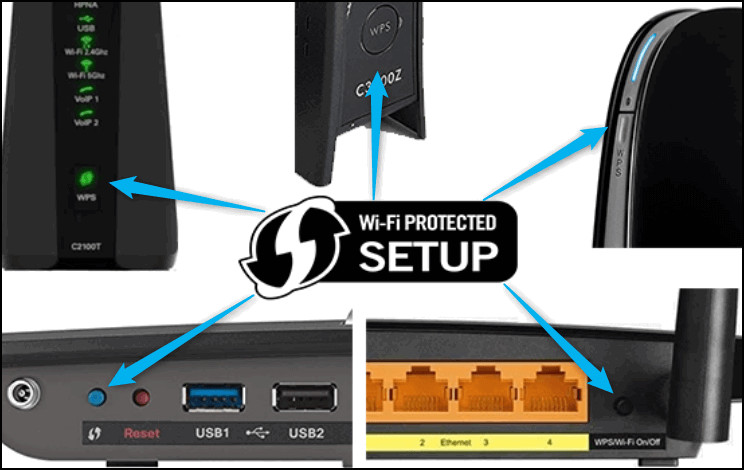
How to Use WPS?
You can use WPS in two ways: the button or PIN method. Both are available in most routers and Networking devices used today. If you are looking for the WPS button placement, see the earlier section.
Now let’s look at how you can use WPS.
Here are the methods of using WPS on your devices:
You have to press the WPS button in the router. It will start looking for devices to connect. It can have a blinking L.E.D, depending on your device model. Select the network from your device, and you should join automatically.
Here is how to join a network using the WPS button:
- Press the WPS button on your router.
- Go to the Wireless Network Settings of the device.
- Select your Network.
You will join the Network without requiring a password.
How to Connect to Your Network Using the WPS PIN?
If Your router doesn’t have a WPS button, don’t worry. You need to enter a PIN provided by the router in its Control Menu. Once in the Menu, go to Advanced Settings and find Wireless. Click WPS, and the WPS PIN will be there.
Here is how you can connect using the WPS PIN:
- Go to the Wireless Network Settings of your device.
- Select the Network you want to join.
- Enter the WPS PIN from your router.
It will join your device to the network using WPS.
What Are the Benefits of WPS?
WPS was designed to connect devices without any hassle. You can connect your device with the push of a button. No advanced knowledge of computer networks is required.
We have many smart devices in our Households. Smart Bulbs and Smart plugs are some of them. Imagine connecting all of them individually by using the password of your network. That is a lot of work to do.
WPS is an ideal solution to your problem in this case. You can press the WPS button and connect all your devices from their respective apps. This saves you a ton of your time, and all your Smart devices are online instantly.
What Are the Drawbacks of Using WPS?
WPS remains active for two minutes once its button is pressed. Any device within the range of your network can connect during this time.
While this is useful for your own devices, an unknown device can quickly get into your Home Network. If an unknown person gets hold of your router physically, it will take him very less time to enter your Network.
WPS uses an 8-digit PIN. When it connects to a device, it only checks the last 4 digits. By using combinations, only 11000 numbers can have 4 digits. It can be guessed easily by applications using brute force. Reports have been published online, demonstrating how to crack the WPS PIN.
Many people disable WPS entirely. The primary concern is the ease with which you can access one’s private network.
Did you Know: Wi-fi Easy Connect(designed to replace WPS) is a feature introduced with Android 10. It allows you to scan the QR code provided by the Router. Your device will instantly connect without requiring any password. It is more secure, safe and widely available to use.
Should I Use WPS in 2022?
WPA2 is a newer protocol that replaces WPS. Data is encrypted using AES Encryption with a 256-bit key. It is more secure and present in almost all networking devices. So, to protect your devices and your data, it is advised to disable WPS.
If you have a modern router, it might be disabled for you already. You can check by your Router’s model if the option to disable is present. If you want a new device, check how it handles WPS.
Check if your router supports PIN-based WPS. Remove the PIN from the sticker. To disable WPS,
Here is how you can disable WPS in your router:
- Go to the Control Menu.
- Proceed to Wireless under Advanced Settings.
- Click the WPS option.
- Select Disable in the slider or toggle button.
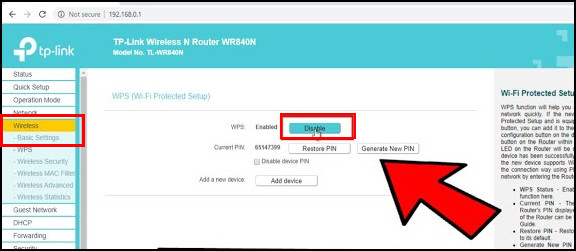
Your router should have WPS feature disabled now.
Frequently Asked Questions FAQs
Where can I find WPS on Android?
WPS is removed from Android 9.0 or newer versions due to security reasons. If you are on an older version, go to Network Settings > Wifi > More Options > WPS.
Where can I find WPS in Windows?
Windows do not have a separate settings menu for WPS. When you click the Network icon and select the Wireless Network you want to connect to, Windows will inform you if a WPS connection is available. Press the WPS button on the router, and your device will connect now.
How to access the Router’s Control Menu?
You will need to find your router’s IP addresses and enter them in your browser to open the control menu. To find the IP Address, Press Windows Key + R > Write cmd and press Enter > In the command prompt, write ipconfig > Scroll down and find Default Gateway.
To go to the Control Menu, Open up a Browser > Write the router’s IP Address and press Enter > Enter the username and password of the router.
Final Thoughts
WPS is an easy method to connect your devices to the internet. If you have many devices that need to be connected, WPS is the right candidate for the job.
However, there are drawbacks to it. There are secure ways to connect, which increases your Network’s security. Using WPS may come between convenience and safety.
I have tried to cover WPS in its entirety. Hope this helps you out next time when you configure your Network devices.
Till then, it’s Goodbye.