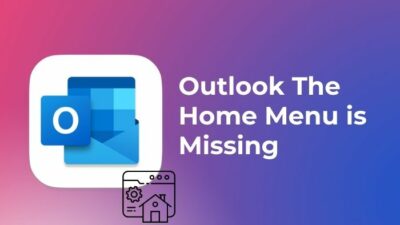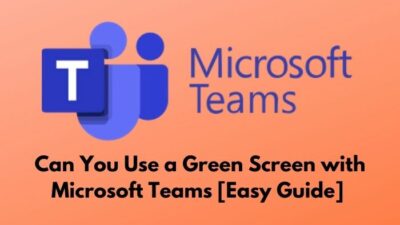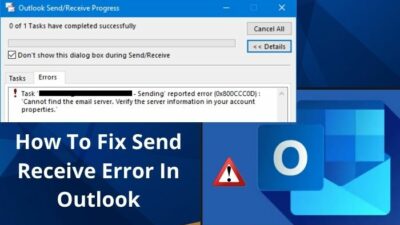SharePoint Library provides a common place to hold all the documents you would be working on frequently with your team. A downside of this benefit is that anyone who has access to these files can make changes to them, which is synced instantly to the SharePoint site.
If you do not want this to happen, you can turn off the sync feature entirely. Then the core documents will remain intact on the SharePoint site.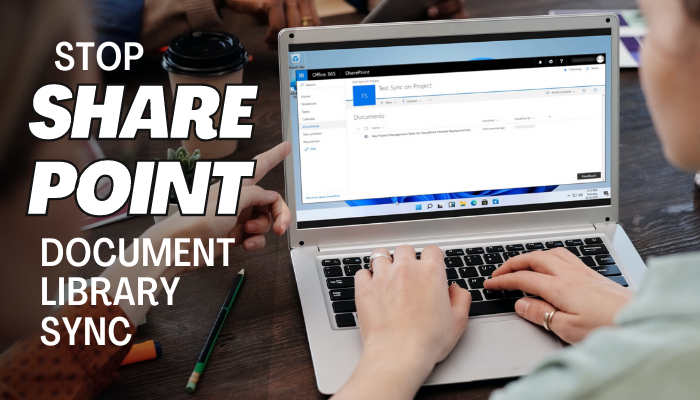
So, let’s dig right in and see how you can do this right in this article.
Think of this situation. Maybe your company works with individuals on contract. After the project is done, you already removed the user from the Office 365 shared assets. But what still remains is the SharePoint folder that you had shared before.
For security reasons, it is better to remove SharePoint’s sync functionality. Then the guest user won’t be able to access your organization’s files anymore.
The same thing happened to me when I worked with a different team. I realized this one day after weeks had passed since the task was completed that the SharePoint Sync was still on. Maybe I wouldn’t notice that myself if I did not see those shared folders on my file explorer.
To stop SharePoint Library from syncing to OneDrive, you need to go to OneDrive and turn off sync for that specific folder. Then if the files on the shared folder are no longer important to you, you can go ahead and delete that. That is an optional step that you can do.
Let’s see how to do that.
Follow these steps to stop the sync of the SharePoint library on your PC:
- Right-click on the OneDrive icon on the right of your taskbar and click on the cog wheel. This should take you to Settings.
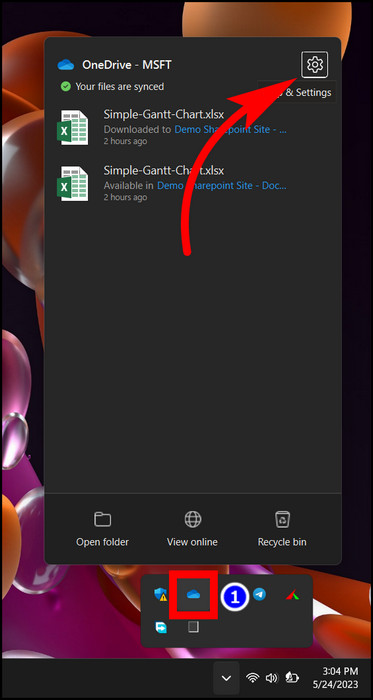
- Click on the Account tab.
- Press Stop Sync next to your SharePoint folder.
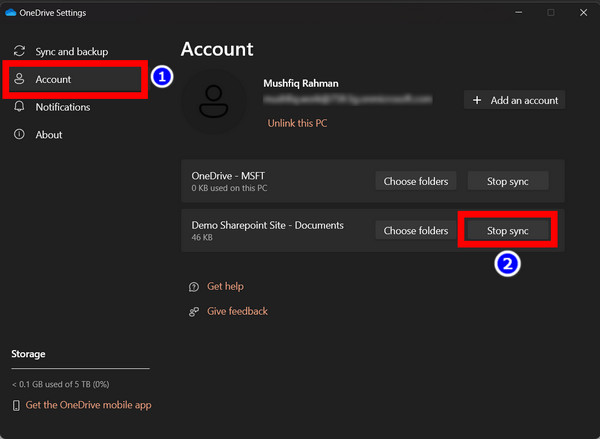
- Click on Stop Sync in the prompt window that opens up next.
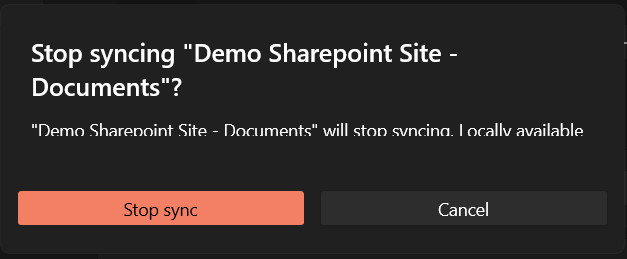
Now if you navigate to the same folder in the file explorer, you will not find the files there. You have successfully unsynced the files from SharePoint.
To remove SharePoint’s document library, first stop syncing the folders from Onedrive. Once that is done, right-click on the folder and select Delete. This removes the file from your computer without affecting the folder on SharePoint.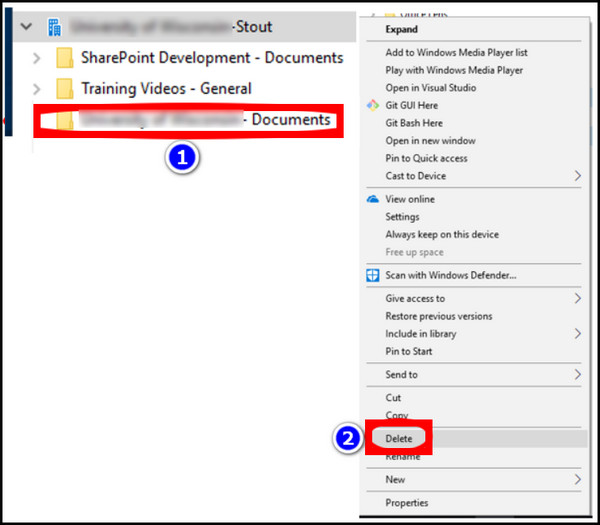
But make sure you have backed up any important files to a separate folder before you do this.
Because simply deleting the files will send them to Recycle Bin. As per OneDrive’s policy, those files are deleted after 90 days. That means any critical files important for your organization are gone if not backed up.
Another way to stop SharePoint from syncing the latest files is by removing the sync button. Think of it this way: if there is no sync button, the users themselves cannot sync the files in the first place.
When you are working with critical files where version control is extremely important, SharePoint’s sync brings more problems itself. So it is a better idea to get rid of the sync button entirely.
These steps will remove the sync folder from the document library on SharePoint:
- Open SharePoint and go to your organization’s site.
- Click on Document Library.
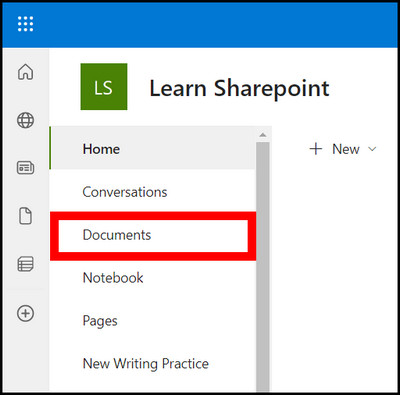
- Click the Settings icon and select Library Settings.
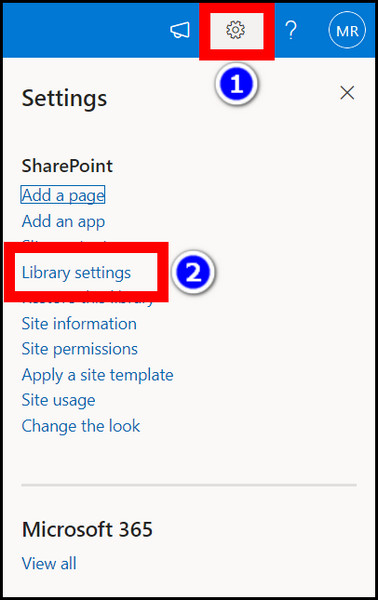
- Go to More Library Settings.
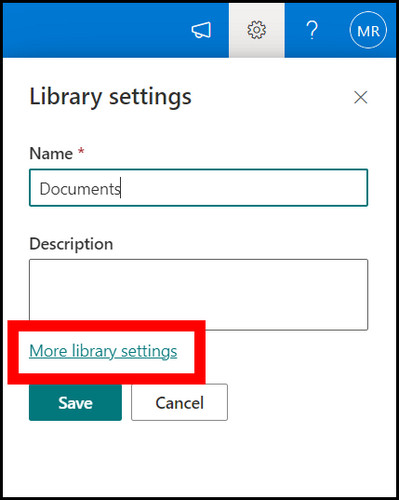
- Open Advanced Settings.
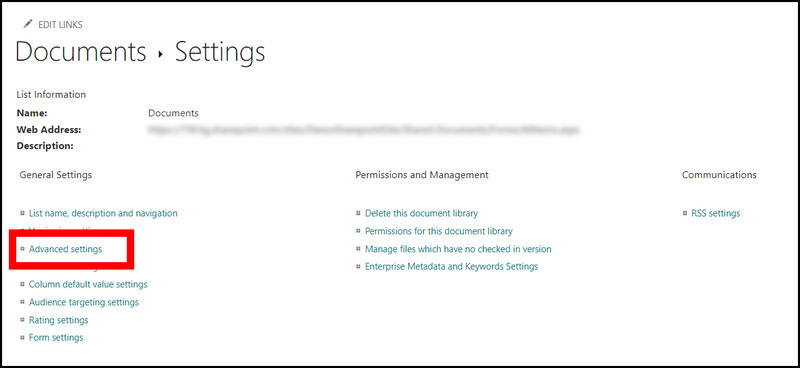
- Scroll down and find Offline Cliient Availablity. Set this to No.
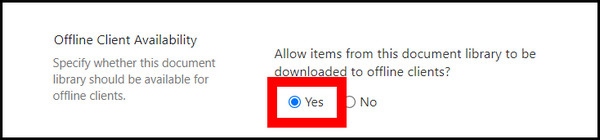
- Click on Ok.
Now reload your SharePoint site. Once you go to the document library, the sync button is removed.
But what about other components on your site? There may be documents there too. The sync button on those sections is still present. Well, you have to go disable them from the site’s settings. Then the sync button vanishes from the entirety of this SharePoint site.
Here are the steps to remove the sync button from a SharePoint site:
- Open SharePoint and navigate to your site.
- Click the gear icon and go to Site Information.
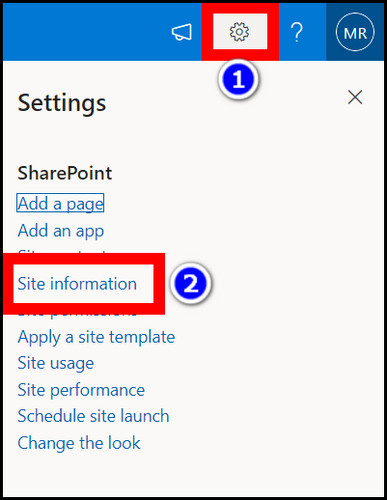
- Go to View all site settings.
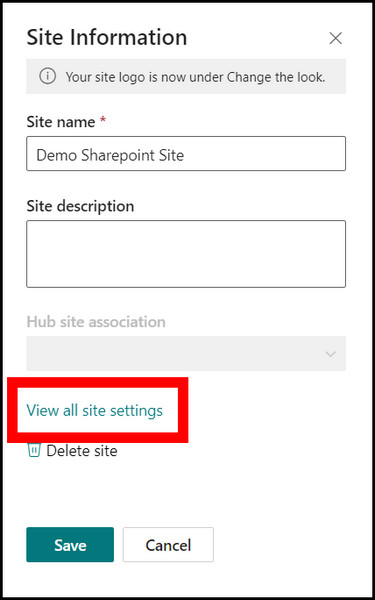
- Find Search and offline availability and click on it.
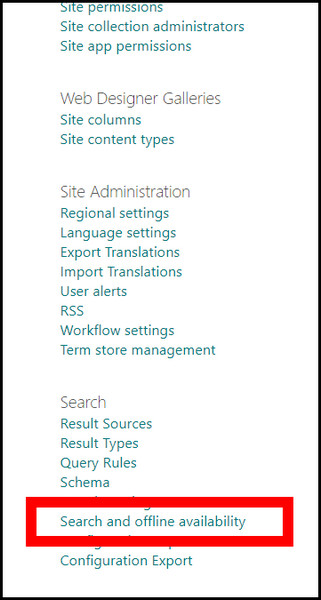
- Set Allow items from this site to be downloaded to offline clients to No.
- Click the Ok button.
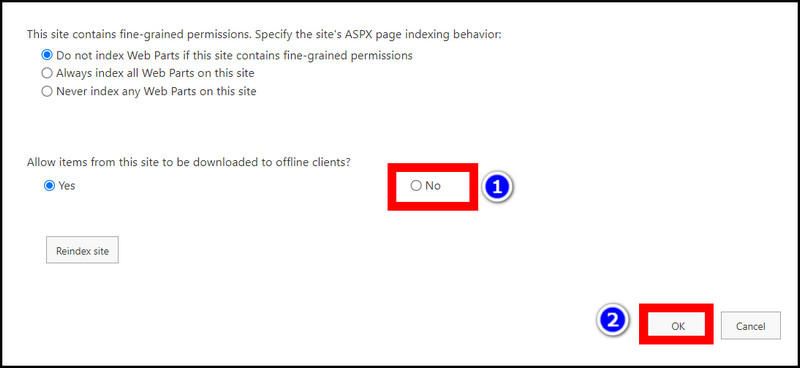
Now the sync button is removed from the entire site. The risk of losing important files due to overwriting is no longer there.
Frequently Asked Questions
Does turning off SharePoint sync remove the files from the SharePoint folder?
No, it just makes sure that the folder on your computer no longer has the updated file from the SharePoint folder. Any changes you make to it will not be carried over to the original files on the cloud.
Will deleting the SharePoint files on my computer affect it on the SharePoint site?
As long as you have turned the sync off, it will remain unaffected. But do not attempt to delete it while you actively sync it. This can remove the file from both your computer and the SharePoint site.
Conclusion
Turning off sync is not really for users who want access to the latest files. But if you do not want anyone to change the file, then this article will come in handy to you.
If you think you want the sync functionalities back, all you need to do is go into the same settings and change the options from no to yes. It is as simple as that.
I hope you enjoyed reading this piece.
Until some other guide, it is time to say goodbye.