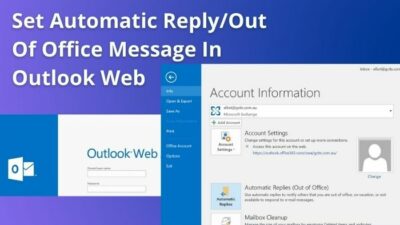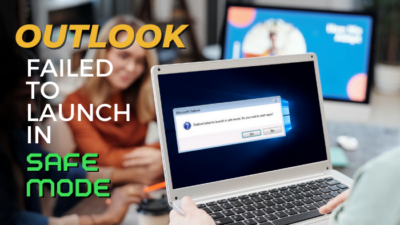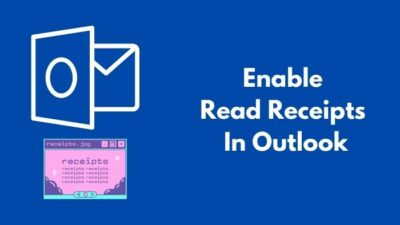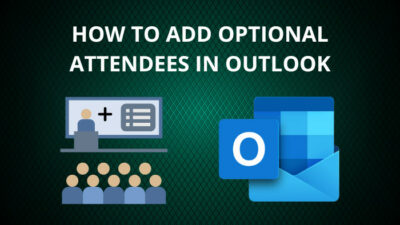In today’s globalized world, it’s common to have team members or clients in different time zones. But it can make scheduling meetings very challenging.
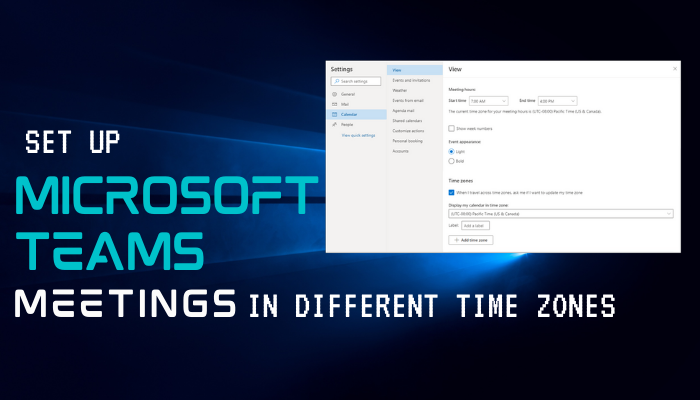
Likely, Microsoft Teams lets you Schedule meetings across different regions without hassle. In this article, I’ll guide you through the scheduling process of Teams meetings and provide valuable tips to ensure everyone can attend the meeting at the right time, regardless of location.
Let’s begin.
How to Schedule Teams Meetings in Various Time Zones
Microsoft Teams has a very effective calendar system that automatically converts the time zone for each team member. You just need to set the time zone for that meeting from the Meeting options within the calendar, and all the participants will see that event on the calendar.
For example, if you have some team members in FIJI, but you reside in the United States, you can set the Teams meeting in either the US or the FIJI time zone. And the meeting schedule will automatically adjust according to your team members’ location.
However, you have to manually maintain the schedule of meetings according to your team member’s free time.
Because if you plan a meeting during non-business hours like 10 or 11 PM, many of your teammates may be unable to attend.
After finding a suitable time and time zone, follow the steps in MS Teams to schedule Meetings:
- Open the Microsoft Teams application and go to Calendar.
- Click the +New meeting option.
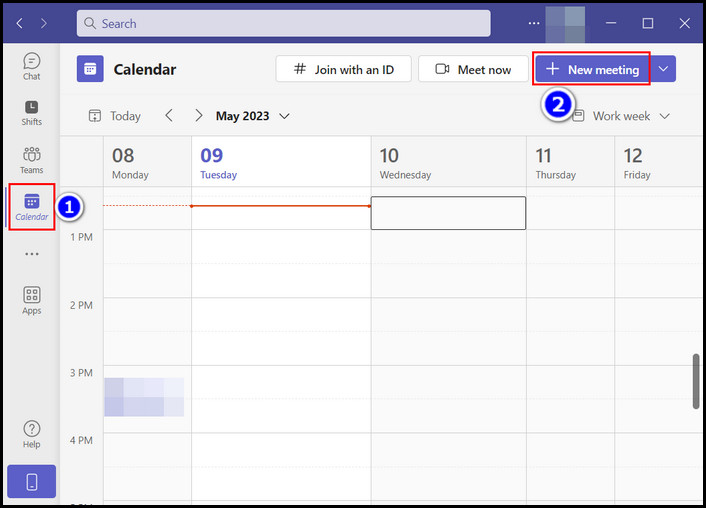
- Insert the meeting info and select the Timezone in the upper right corner.
- Choose the meeting time and click Save.
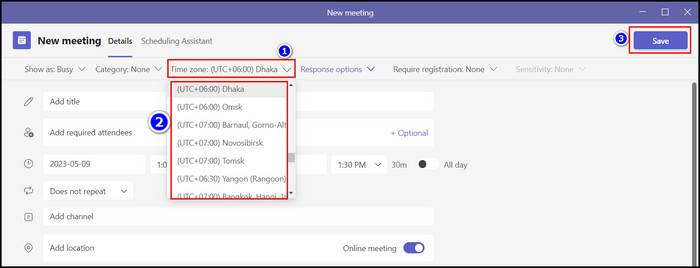
After completing the process, you will see the meeting on your Teams calendar. And luckily, Microsoft will automatically adjust the meeting time according to the time zone you’re located in.
You can use this method on both the Windows app and the browser/web version. But unfortunately, the Teams app for mobile doesn’t have this time zone feature.
You can also use Microsoft Outlook to set up Teams meetings in different time zones. Here’s how to do so:
- Go to the Outlook web and open Calendar.
- Select New Event and turn on the Teams meeting option.
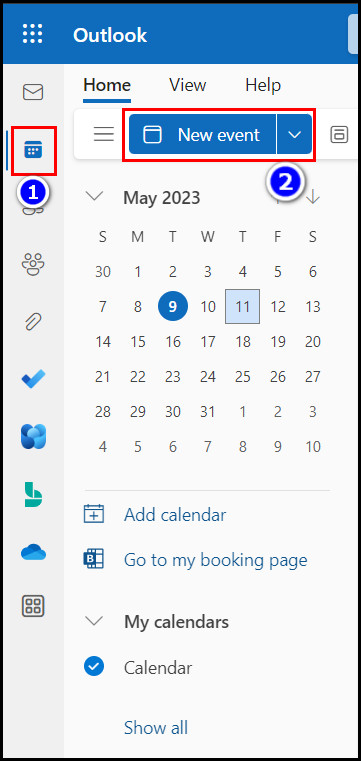
- Insert the meeting info and click on the Timezone option.
- Set the date, time, and Time zone for the meeting.
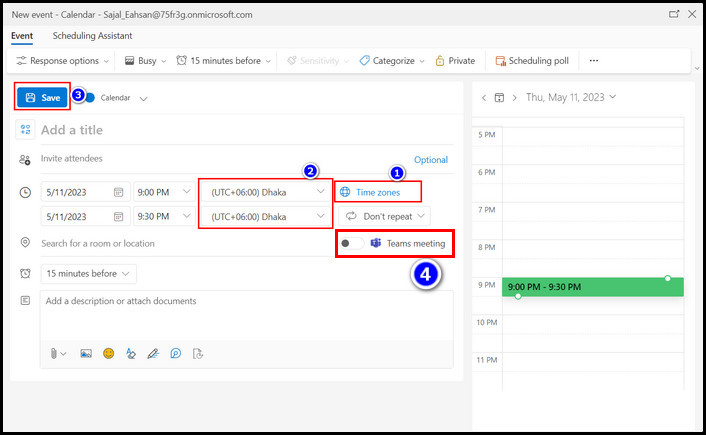
After completing the steps, all the participants will see the meeting on their Teams calendar.
How to Change Time Zone Settings of Microsoft Teams Meeting
As humans, we tend to make mistakes. So anyone can easily create time zone errors while setting up a global team meeting.
But don’t worry; you can quickly solve this tiny mistake with Microsoft Teams and Outlook Calendar.
Follow these steps to edit the time zone settings of Microsoft Teams meeting:
On Microsoft Teams
- Go to the Calendar of Microsoft Teams.
- Go to the meeting date and click on the scheduled meeting.
- Select the Edit option.
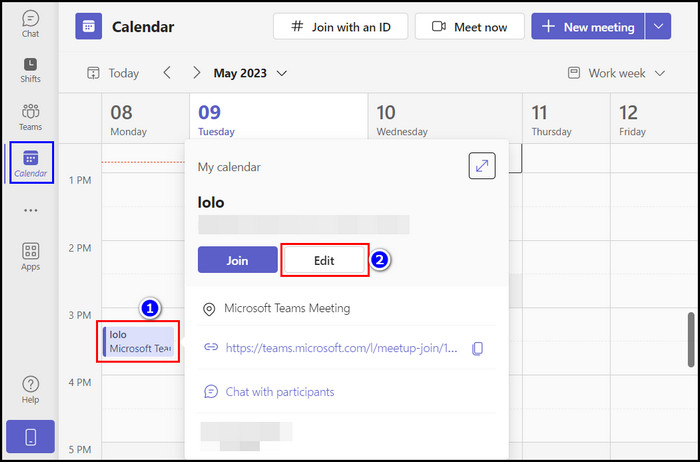
- Click on the Time zone and choose the selected region from the list.
- Tap the Send Updates option to notify the participants.

On Outlook
- Go to the Outlook web and open Calendar.
- Click on the meeting and select the Edit option.
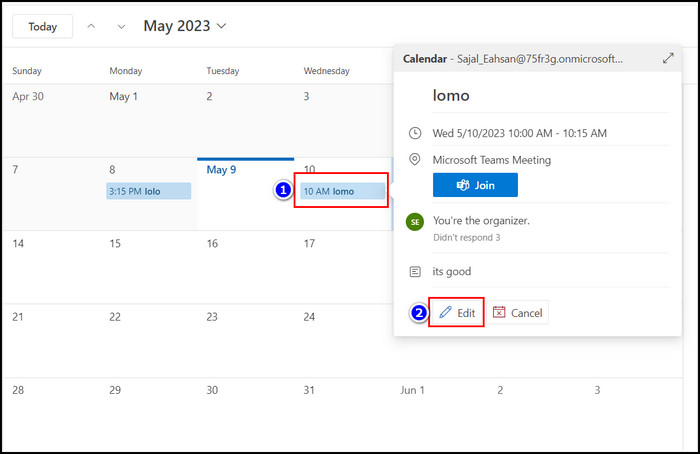
- Select the Time Zone option and pick your desired region.
- Tap the Send option.
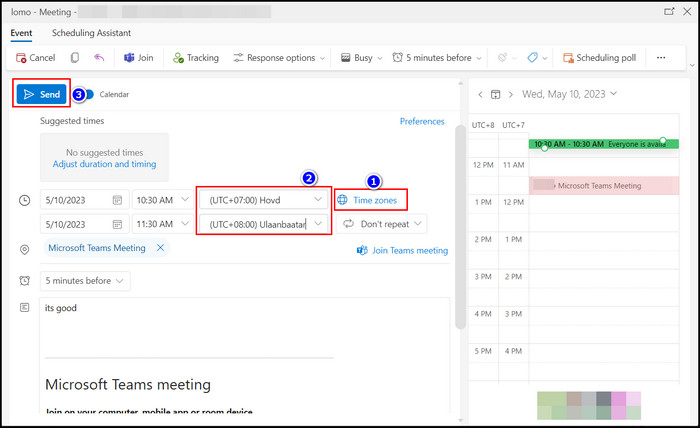
After completing the steps, Microsoft will change the timezone and send updates to all the participants.
Things to Consider for Scheduling Meetings Across Different Regions
In this era of the global market, synchronous collaboration is crucial to conduct business. However, managing meetings between people across countries is quite tricky because they all have different working hours and free time.
To ensure multi-region meetings run smoothly and effectively, here are some tips to consider:
1. Consider Your Attendee’s Time Zones
You must understand your attendees’ time zones before scheduling a meeting to get their full attention. Use a time zone converter to know the time difference between your location and theirs.
2. Schedule Meetings During Business Hours
Aim to schedule meetings during business hours because employees are more focused and energetic during office hours.
3. Opt For Midweek Meetings
Mondays and Fridays are often busy days, so schedule meetings in the middle of the week. It will increase the likelihood of attendees being available.
4. Consider The Time Of Day
When scheduling a meeting, think about the best time of day for your attendees. It’s better to set appointments in the evening because employees will have completed their daily tasks by then.
These are some core factors to remember while setting up global meetings. Utilize these factors effectively, and make the scheduling process more straightforward.
Conclusion
Scheduling meetings across different regions can be challenging, but with careful planning and consideration, you can do it easily and effectively.
After reading this article, I’m sure you won’t face any issues while preparing a Teams meeting across different time zones. Comment if you face any problems regarding Microsoft Teams. Peace!