Whether it’s CPU or GPU, you will get a hardware bottleneck on the computer. And as it is unavoidable, your goal will be how to keep it as low as possible.
Depending on the rig & rate of the bottleneck, it can cause huge system performance loss.
In this article, you are about to find out how CPU bottlenecks behave for PCs & how to gain performance by reducing it. Let’s dive in.
What are The Effects of Having a CPU Bottleneck? Is it Bad?
In terms of bottleneck in PCs, it refers to a limitation of a component’s full potential. When there are components where one part exceeds the other maximum capacity, it starts to throttle the performance.
When water can’t escape with enough flow from a bottle due to its thin neck, it doesn’t serve its intention. However, if the neck’s width is enough to broaden, there will be a sufficient flow of water to leave.
Compared with this, a CPU bottleneck occurs when it fails to cope with other hardware, specifically GPU. When the chip can’t feed or process data to the graphics card, this results in FPS lag. So is the processor bottleneck bad?
Experiencing floaty Frames Per Second, stutters, or freezing in games is a common strike for CPU bottleneck. These scenarios are undesirable & result in an unplayable gaming session. A system’s overall speed may become slowed down by the amount of bottleneck, even if it is minor.
Where you can increase FPS by lowering the resolution or the game’s graphic settings during GPU-bound scenarios, it is hard to reduce a CPU bottleneck. So how can you get a solution? Continue reading to find out.
How to Mitigate CPU Bottleneck Issue
Some games contain settings like Lighting & Bloom, Level of Distance (LOD), Shadows, Particles Amount, etc. which put a stretch on the processor. Lowering or disabling those settings can help a bit to reduce the stress of the chip, but only to a certain degree.
As you can’t just delete the bottleneck from your system, balancing the processing load for all components is the key to alleviating the problem. So that every component can give its max potential performance.
Here are some steps to mitigate the bottleneck problem in your system:
1. Disable CPU-Intensive Game Settings
Turning off in-game CPU-intensive settings can help to ease the bottlenecking issues. Also, reducing the visual effects might help too. As there are uncountable games with many settings, it’s hard to pinpoint specific settings.
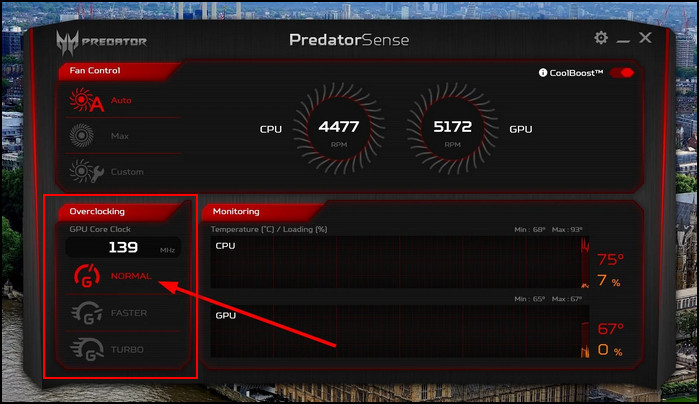 Generally, settings related to Drawing Visibility Distance, LOD, Mesh Quality, High Resolution, AI Logic, Physics Effects, Particle Effects, Grass, or Vegetation can help to free up some processor resources by disabling or lowering.
Generally, settings related to Drawing Visibility Distance, LOD, Mesh Quality, High Resolution, AI Logic, Physics Effects, Particle Effects, Grass, or Vegetation can help to free up some processor resources by disabling or lowering.
There are some game-specific settings that can also help to lift performance, one of which is GTA V’s radio system. Grand Theft Auto V has an option by which players can listen to their custom music wherever they can use a radio.
The option is known as Self Radio & by avoiding this, it can free up to 25% of CPU usage. So remember such settings to turn off for other games too for a little boost in performance.
2. Raise In-Game Resolution
GPU is the one that turns Zeros & Ones into colorful pixels. With more pixels, the graphics chip has to do more work.
So increasing a game’s resolution will put more stress on the GPU. This will compensate for the amount of work for both GPU & CPU, which will balance the workload a bit.
Check if this basic approach helps to get rid of the issue. If this quick remedy doesn’t help, follow the next step.
3. Terminate Background Apps
You may need several pieces of software to work on your PC. Including windows, a good deal of software such as GPU drivers, Chipset drivers, Razor Synapse, Microsoft Edge, etc. comes with bloatware. When they are running in the background, they waste CPU cycles & time, which causes stutter in the game.
To save CPU time, you need to end-task the BG apps.
Here are the steps to terminate unnecessary applications from Task Manager:
- Press Ctrl+Shift+ESC key on the keyboard to open Task Manager.
- Find unnecessary apps from the Processes tab.
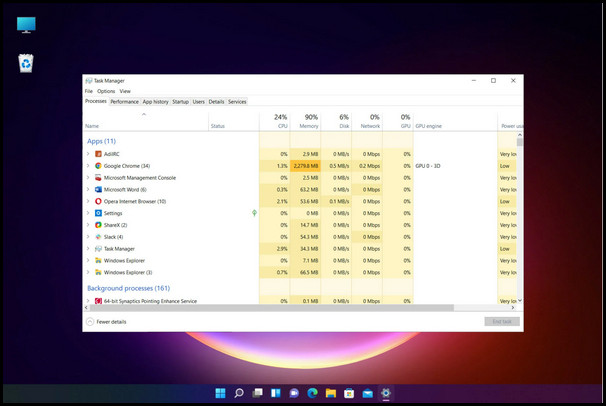
- Right-click on the process you want to close.
- Click on End task.
You can also disable less important apps from running during the boot. To do so-
- Open run command with Win+R key.
- Type Taskmgr in the box & click OK to open Task Manager.
- Go to Startup Tab.
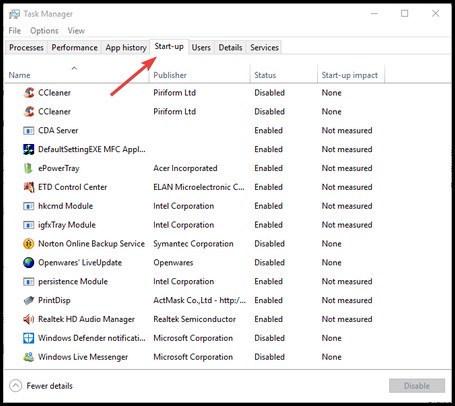
- Find the app you want to disable & right-click on it.
- Click on Disable to prevent the app during boot.
If this solution goes in vain, you should read further.
4. Limit Frame Rate
Preventing the CPU from giving instructions to the GPU to render more frames can reduce processor usage & scale down the bottleneck. What you have to do is cap the framerate for the game. So that the CPU will not render ahead frames that will be used by the GPU, as a result, the workload of the CPU will be reduced.
You can limit FPS in different ways. Many games have an in-game FPS limiter. So, it’s very easy to set a number to cap FPS in your desired value while playing games. You can also use the gamesettings.ini file located in the My Documents folder to set a manual FPS limiter value for some specific games, like Rainbow Six Siege.
But some games don’t have the option. In that case, you have to use 3rd-party software.
Here are the steps to bind the FPS with some 3rd party software:
- RivaTuner
- Download Rivatuner software.
- Install & Open the software.
- Find the Framerate limit.
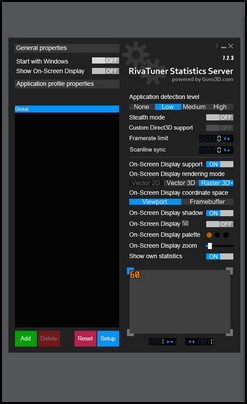
- Set a value to cap FPS.
This will cap FPS for all apps. You can also use the ADD option to limit Framerate for a specific game.
- Nvidia Control Panel (For NVIDIA GPU)
- Open NVIDIA Control Panel.
- Go to Manage 3D settings.
- Find Max Frame Rate from the list.
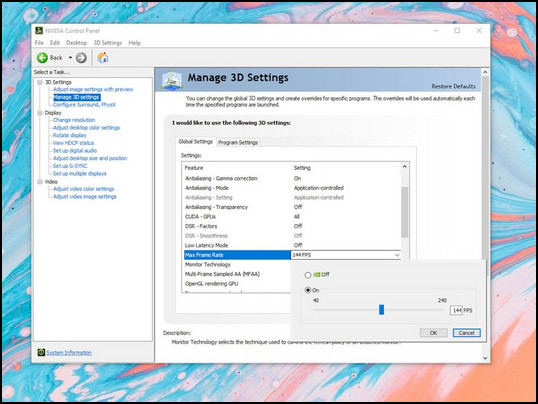
- Set a value & click OK.
You can either choose Global Settings for all apps, or Program Settings for specific apps to limit FPS.
- AMD Radeon Settings (For AMD GPU)
- Open AMD Radeon Software.
- Go to Gaming Tab.
- Find Radeon Chill, Enable it & set a Max FPS.
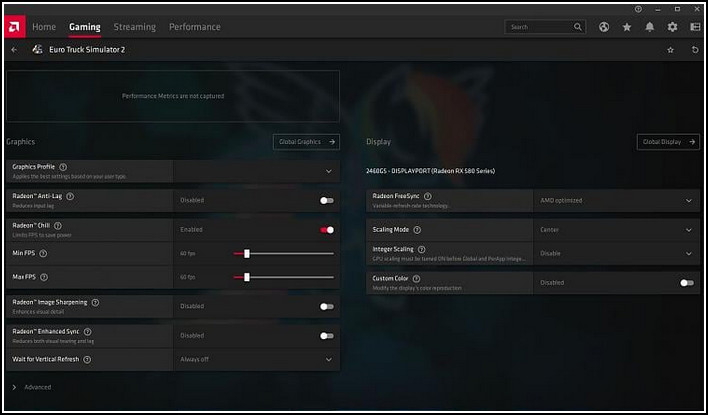
This should reduce CPU usage & the bottleneck will be minimized. However, if this still doesn’t work for you, it’s time to go technical approach.
This should reduce CPU usage & the bottleneck will be minimized. However, if this still doesn’t work for you, it’s time to go technical approach.
5. Enable XMP
CPU & RAM work together to process all the data. When the memory is fast enough, the CPU will collaborate with it speedily, so that the chip’s cache can collect the data without delay.
So overclocking the memory chip to its advertised speed or even further, the processor gets headroom to process faster, which reduces the bottleneck a bit. Proof of this is, you will get a noticeable FPS boost in games too.
Here is an example of boosted frame rates for increased memory frequency. This test was done with i9-9900K @3.6Ghz with RTX 2080 8 GB. The values can vary for game updates & other criteria.
| Games Name | DDR4 Memory Speed | Avg. FPS | Avg. CPU Usage (%) | Avg. GPU Usage (%) |
|---|---|---|---|---|
Metro Exodus | 2133MHz | 90 | 54 | 60 |
| 2666MHz | 110 | 45 | 65 | |
| 3200Mhz | 120 | 40 | 75 | |
AC: Odyssey | 2133MHz | 95 | 60 | 85 |
| 2666MHz | 100 | 55 | 88 | |
| 3200Mhz | 105 | 50 | 92 | |
Far Cry: New Dawn | 2133MHz | 105 | 27 | 55 |
| 2666MHz | 113 | 25 | 63 | |
| 3200Mhz | 117 | 22 | 75 |
Overclocking your memory with XMP is very simple. You just need some steps to follow.
Here are the steps to enable XMP in BIOS:
- Go into BIOS with your manufacturer-designated key during boot.
- Find XMP/ DOCP/ EOCP settings according to your motherboard & CPU.
- Enable it to Profile 1 & you are all set.
6. Increase CPU Frequency By Overclocking
As you are getting capped performance by the chip, that means it can’t chew the processes timely. So without expending extra bucks on a newer rig & forcing the chip to do an action a bit faster, overclocking your processor is a viable option.
With the increased core frequency, you will be able to reduce the task completion time, which will reduce the CPU bottleneck. But mind that, expecting a 12900k level performance from your 10600k just by OCing is not justifiable.
Also, a CAUTION if you OC your chip. It is very easy to burn your processor with high voltage & without having the proper knowledge, frying the whole system is also possible. So this is the last step to follow with a proper guide & help from overclock enthusiasts.
How to Find The Right Balance to Avoid CPU & GPU Bottleneck
So now, after knowing when your CPU has to work harder than your GPU for your specific game, you have to balance out the workload. So that it can avoid extreme-level bottlenecks. Some games use the processor’s ability to produce more FPS, while some games utilize GPU’s power.
If you are into some CPU-Bound games like MS: Flight Simulator, GTA V, Total War: Warhammer 2, AC: Origins, Cities: Skylines, etc., you need a strong processor to get a decent FPS
On the other hand, if you enjoy graphics-detailed games such as The Witcher 3, Crysis 3, Just Cause 3, Tomb Raider, Metro: Last Light Redux, etc., then a beefy GPU will deliver more performance because these are graphics-dependent games.
So, depending on your gaming requirements, choosing the right hardware is crucial to avoid any type of major bottleneck. For reference, don’t pair an i3-8100 with an RTX 2080ti. Instead, you can pick the i5-13500 with RTX 3060 ti for 1080p gaming to minimize the bottleneck.
Also read out our CPU vs GPU bottleneck comparison that should help you when attaining a balance. Do check it out.
FAQs
How to Find CPU Bottleneck?
You can find out CPU bottleneck by monitoring processor & graphics card usage with task manager or HWiNFO. If the processor usage is 100%, while the GPU usage is around 60% or lower, then you definitely have a CPU bottleneck.
Is There a Damage Possibility for Processor Bottleneck?
When you are facing a CPU bottleneck, it means the processor has to work at its max capability. Even though it fails to cope with other hardware, it’s running at max. As a result, high CPU temp can cause throttle. Though there is no risk of physical damage from getting CPU bottleneck, you should monitor your chip’s temp & keep it under the safe range.
What is RAM Bottleneck?
RAM & CPU work together to process any data. When the memory will have higher bandwidth, the processor will get more data at once. When the memory timings will be tighter, there will be lowered latency to reach the data to the processor. Otherwise, the CPU will have to wait for data coming from memory sticks & this is the RAM bottleneck. So having enough RAM with higher frequency will significantly reduce RAM bottleneck.
What is Display Bottleneck?
When pairing a good processor with a powerful GPU, games can achieve a decent FPS. But if you use a 60Hz monitor & get way above 200+ FPS, then it will be bottlenecking with the display. Because a 60Hz monitor still shows 200+ frames, it can’t refresh more than 60 frames, thus the extra frames get wasted.
Final Thought
A CPU bottleneck will restrain the GPU or Memory to give it full performance. As a result, you will suffer significant performance loss.
You can lower resolution, CPU-intensive settings, or OC your chip to reduce the issue a bit. But if your CPU suffers a huge bottleneck for your powerful GPU, consider upgrading to a newer CPU to get the complete performance.
In this article, I explained CPU bottleneck & how to reduce it to get maximum boost. If you have further queries, don’t hesitate to come back & leave a comment.




