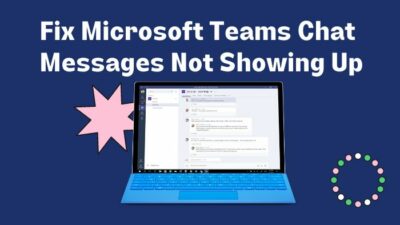Emojis find their way into the Chrome OS, much like its Android sibling. When you try to replicate a real-life expression such as happy, joyful, sad, or others through text, emojis never fail to deliver.
Chrome OS has built-in emoji libraries that are readily available to use. And that with just a few clicks or press of buttons away.
In this write-up, I will show you the quickest way to get emojis on Chromebook.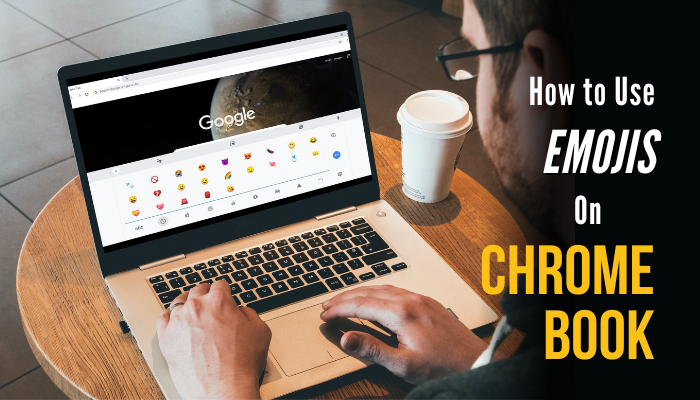
Let’s begin, shall we?
How to Get Emojis on Chromebook
Keyboard shortcut, right-click on the touchpad, and the on-screen keyboard allows you to use emojis on a Chromebook. Choose any of the approaches to rapidly insert different emojis in your writing.
Let’s look into the methods to do emojis on Chromebook:
Use Keyboard Shortcut to Do Emojis on Chromebook
- Move the cursor to a text box.
- Hold down Search 🔍 + Shift + Spacebar on your keyboard. A box with a whole bunch of emojis will pop up.
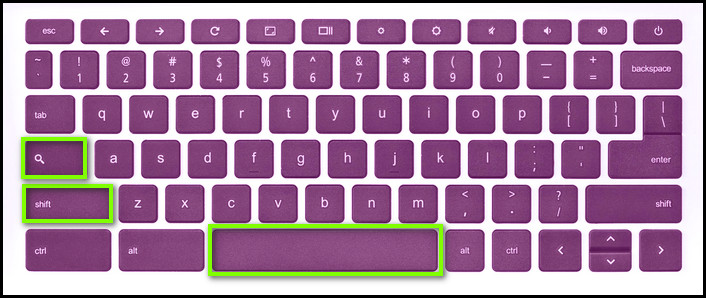
- Click on the emoji you want to use in your text.
- Scroll through them and look for a specific type of emoji in the search box.
Also read, how to inspect on Chromebook?
Type Emoji Using the On-Screen Keyboard on Chromebook
Chromebooks with a touchscreen have a similar on-screen keyboard layout as an Android device in tablet mode. When you fold the Chromebook outwards, a virtual keyboard automatically appears on the screen while typing.
However, if you see no keyboard on the screen, simply tap on the text box you want to type. Next, tap on the emoji icon just beside the left Alt key on the virtual keyboard. You’ll see a whole lot of emojis show up right away.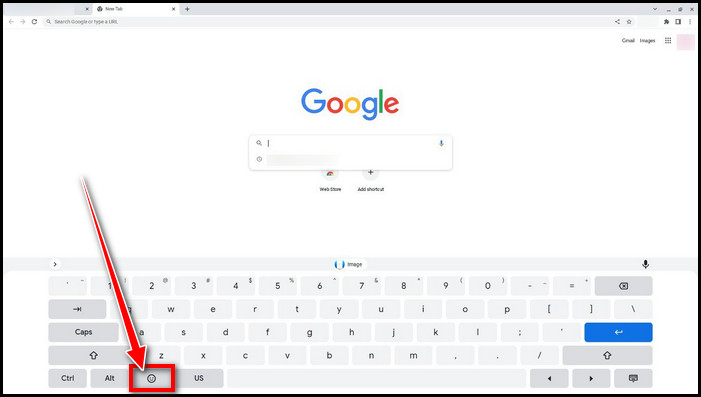
That said, if you want to access the on-screen keyboard on a Chromebook that can’t be converted to a tablet, you can enable the virtual keyboard manually.
Here is our another easy guide for how to access Microsoft Word on Chromebook?
Here’s how you can enable on-screen keyboard on a Chromebook:
- Click on the time in the bottom right corner.
- Select the gear icon to access Settings.
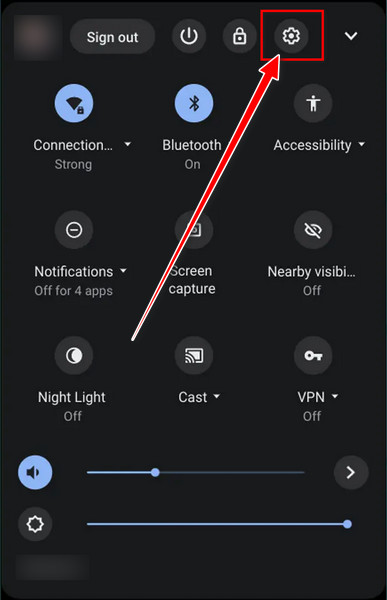
- Choose Advanced from the left pane to expand it.
- Find Manage accessibility features under Accessibility.
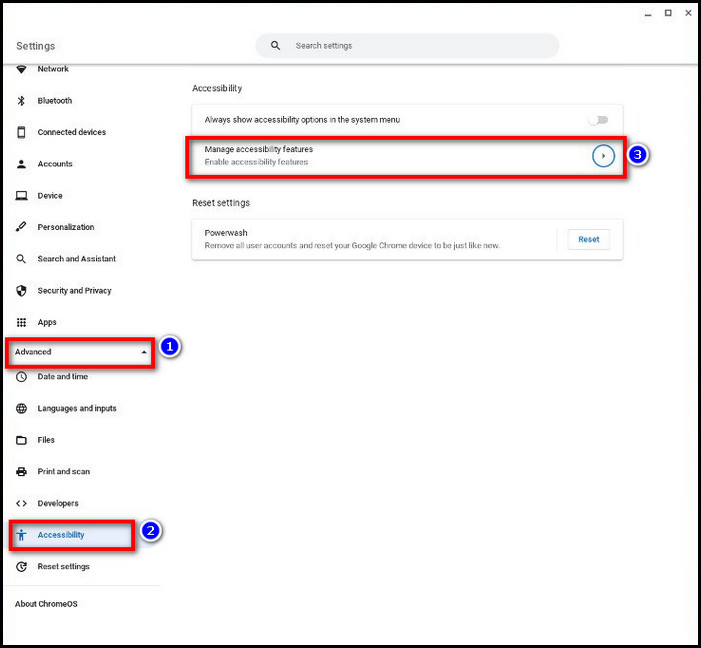
- Scroll down and locate Keyboard and text input.
- Toggle on Enable on-screen keyboard.
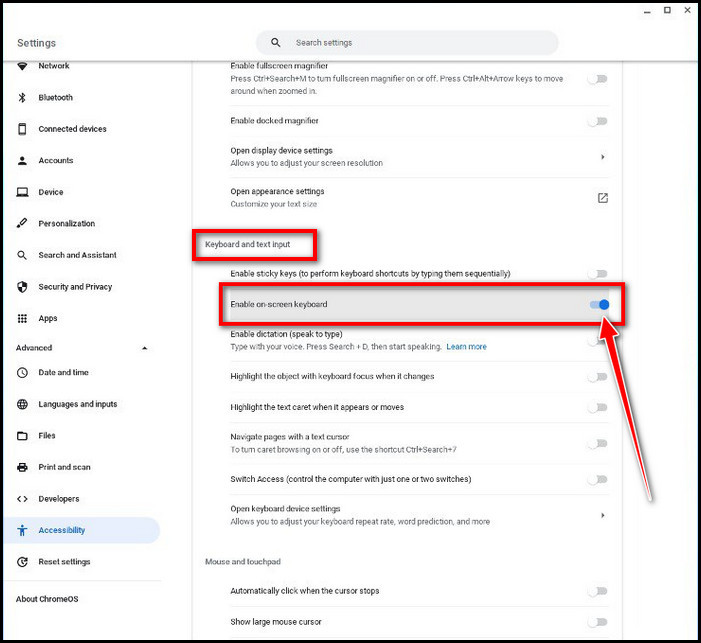
Just like before, have a mouse click on the emoji icon on the keyboard to open emojis.
Put Emojis on Chromebook Using the Touchpad/Trackpad
While typing a document, email, or other you can quickly insert an emoji with the trackpad on your Chromebook. Simply do a right click by double tapping on the trackpad, or press Alt and a single tap. Click on Emoji from the context menu and choose your favorite emoji.
Read more on Split Screen on Chromebook.
FAQs
What Emoji Font Does Chrome OS Use?
Chrome OS uses Noto Color Emoji as the default font. It’s based on Unicode 6.2 and Noto Fonts.
Can You Add More Emojis on Chromebook?
Yes, you can add more emojis to your Chromebook by installing Chrome extensions and third-party emoji keyboards. They offer much more than the stock Chrome OS.
Ending Remarks
So, that wraps all the ways you can use emojis on a Chromebook. There’s a wide range of choices to pick from as per the context. The fact that you can also use symbols, GIFs, and stickers by default on Chrome OS is equally exciting as emojis.