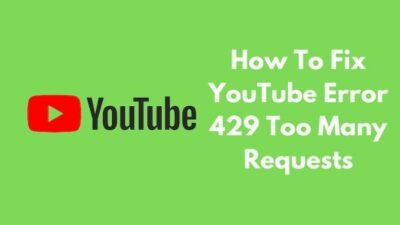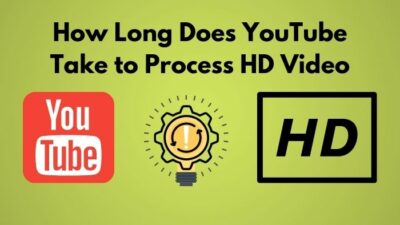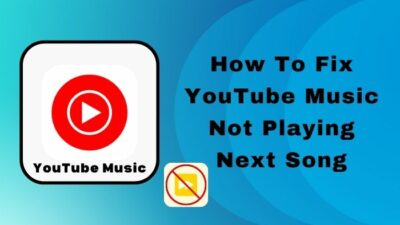We need YouTube Videos for various reasons, but we do not always have the privilege to play them online. That is why I always keep an offline copy of my favorite video files while traveling or preparing research documents.
And VLC player is the perfect tool for doing so. Not only it’s fast and effective, but you can choose from different formats and resolutions during download.
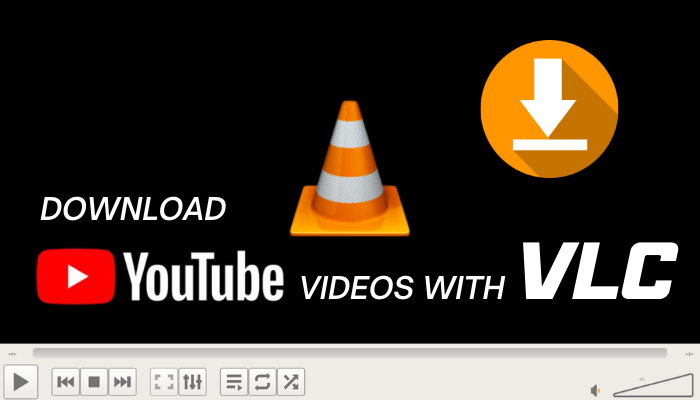
Follow this post to learn the two most effective ways to download YouTube Videos using the VLC player both in Windows and Mac.
Get idea from our latest post for how long does YouTube take to process HD Video?
How to Download YouTube Videos Using VLC Media Player
You can easily save the YouTube video offline using the VLC media player on Windows and macOS. You have Codec and the Stream feature on Windows to download YT videos. However, the Stream option takes more time than the Codec feature. So I recommend you try the Codec feature first.
Here’s the step-by-step guide to download YT videos using VLC on both Windows & Mac:
For Windows
In the Windows version of VLC Media player, you can use the Codec or Stream features to download any youtube videos.
1. Video Codec Method
- Copy the Youtube Video link from your browser.
- Open the VLC player.
- Click the Media menu and Select Open Network Stream option.
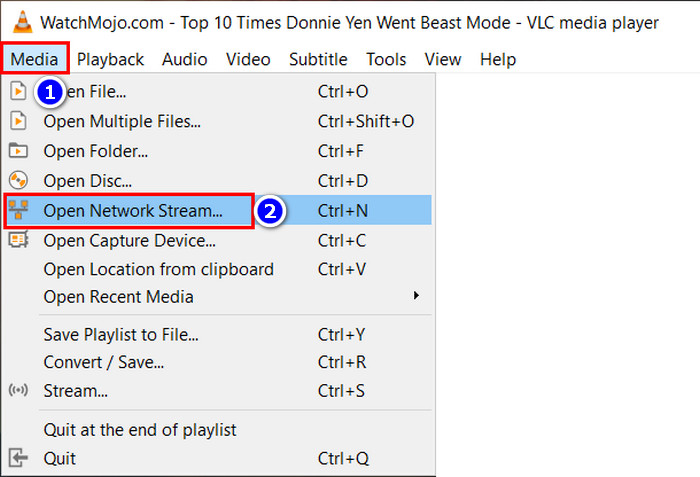
- Paste the youtube URL in the box down to Please enter a network URL option and click Play.
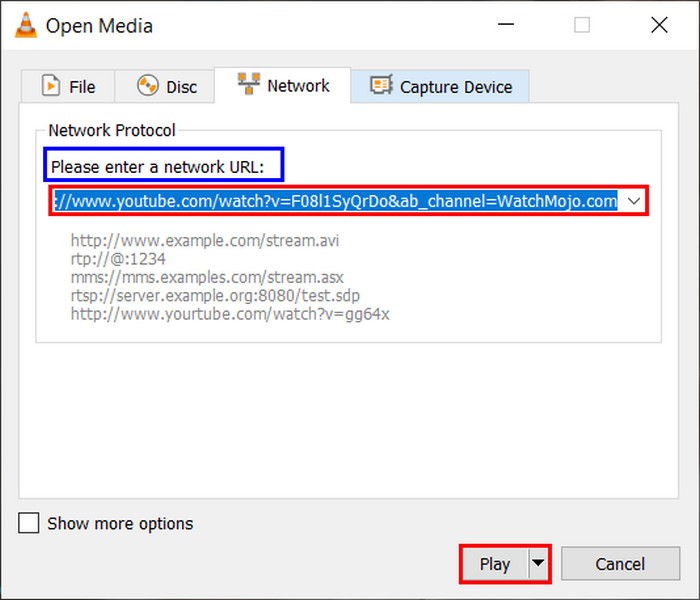
- Pause the video and go to the Tools > Codec option.
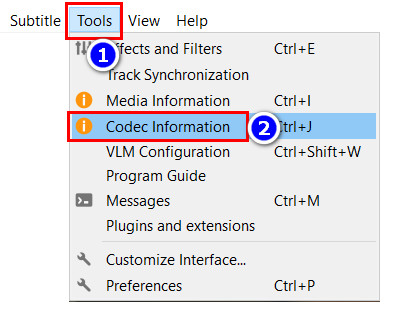
- Copy all the data in the location box and paste that into your address bar.
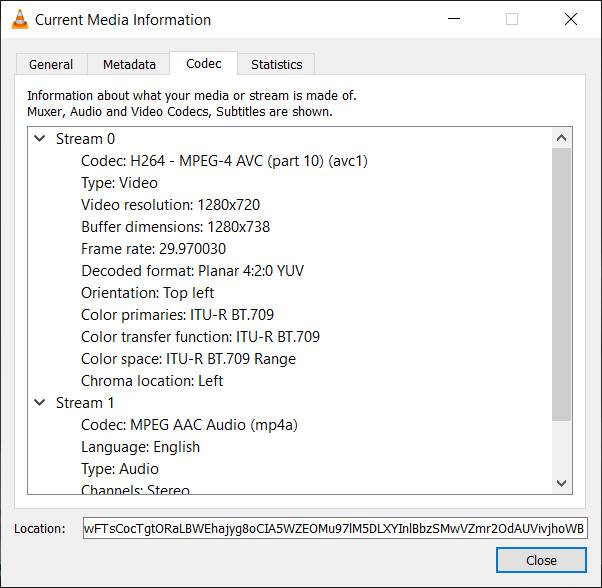
- Click the 3-dot icon when you get a video preview and select Download from the option list.
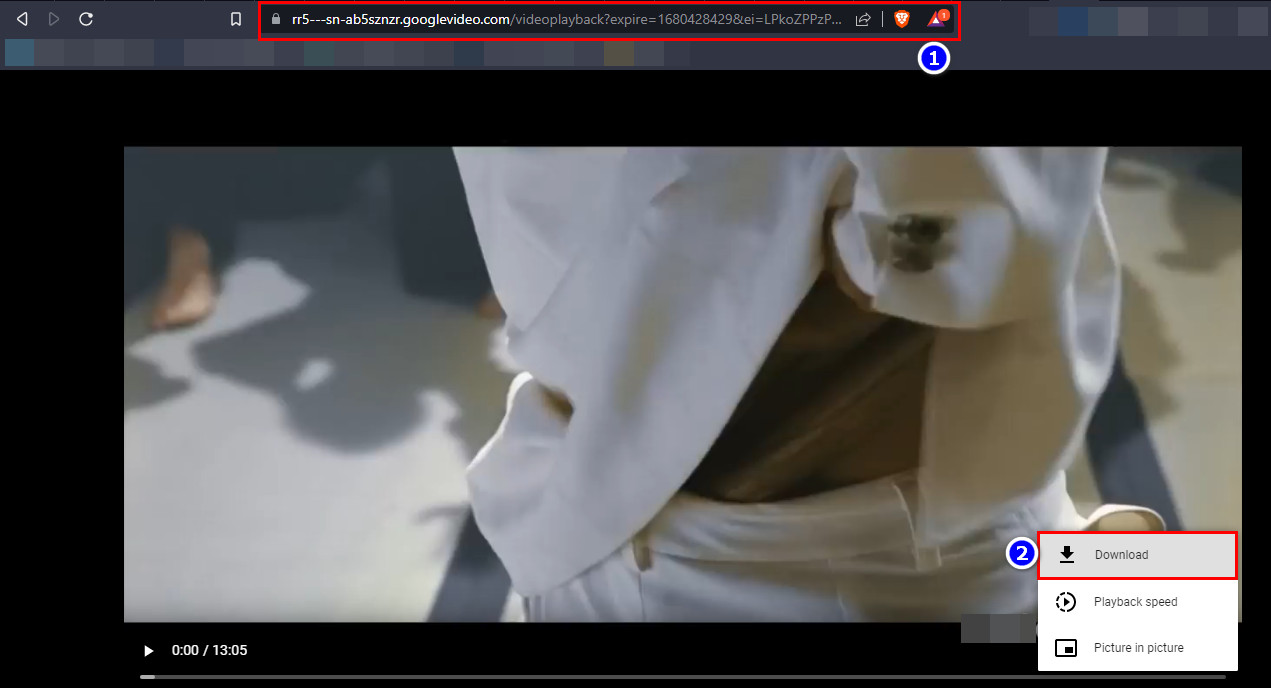
Read more on how to get the old YouTube layout back.
2. Video Stream Method
- Copy the Youtube Video link from your browser.
- Open the VLC player.
- Click the Media pane and choose Open Network Stream option.
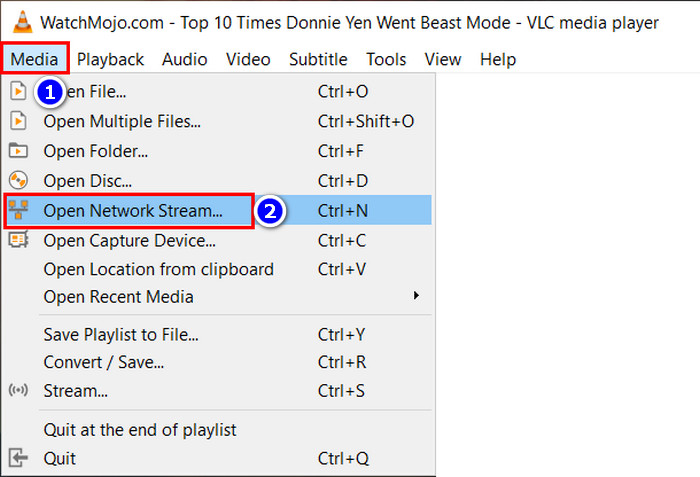
- Paste the youtube URL in the box down to Please enter a network URL option.
- Click the Play button arrow and select the Stream option.
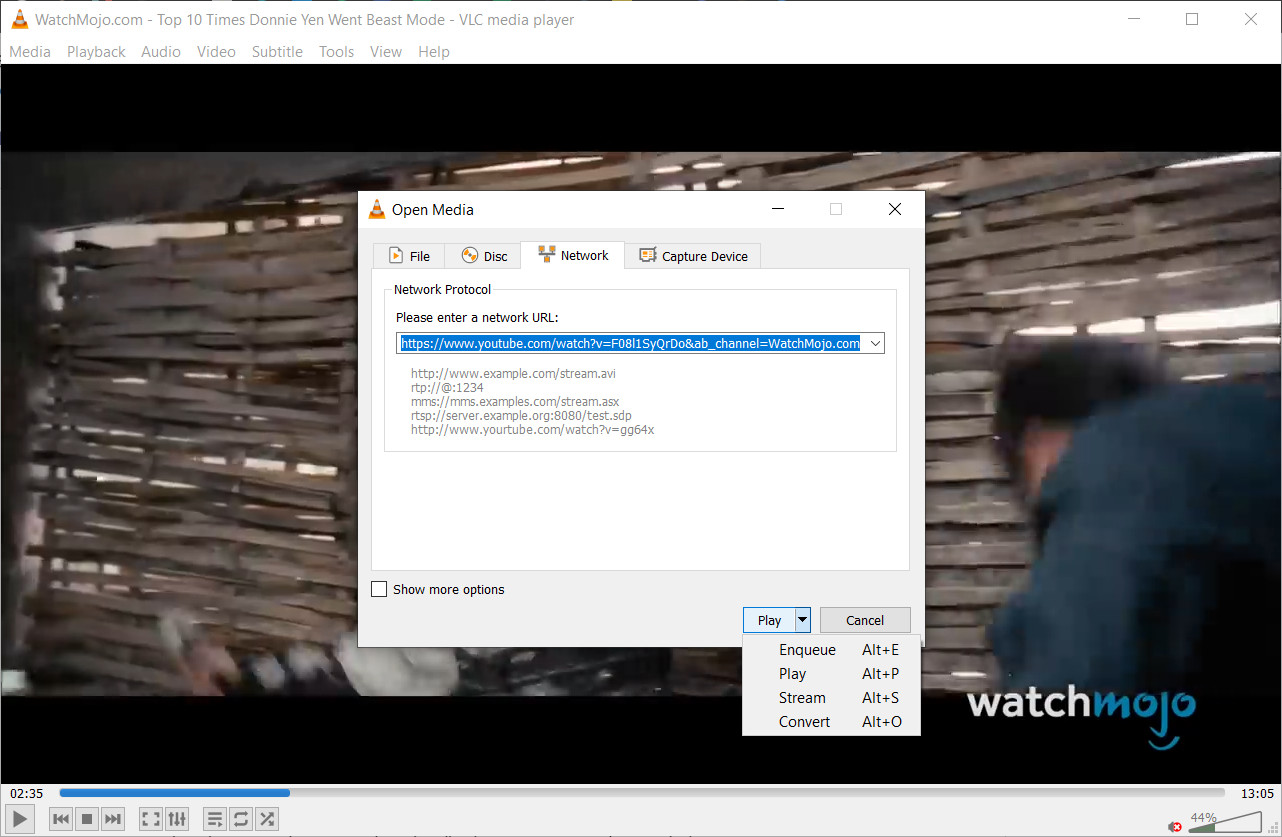
- Tap Next and press Add in the next tab.
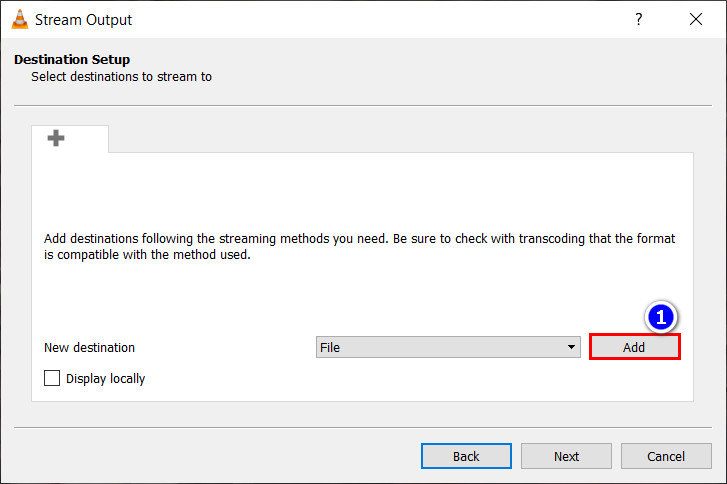
- Click the Browse… option and insert the file name with the extension.
- Hit the Save button and press the Next option.
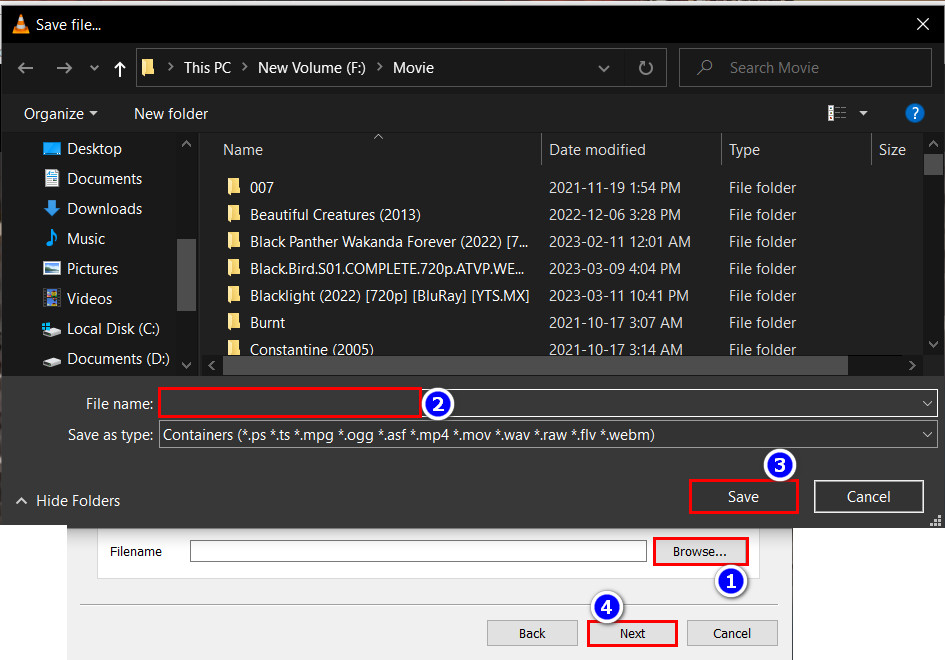
- Select the option name with (MP4) in the Profile section and tap Next.
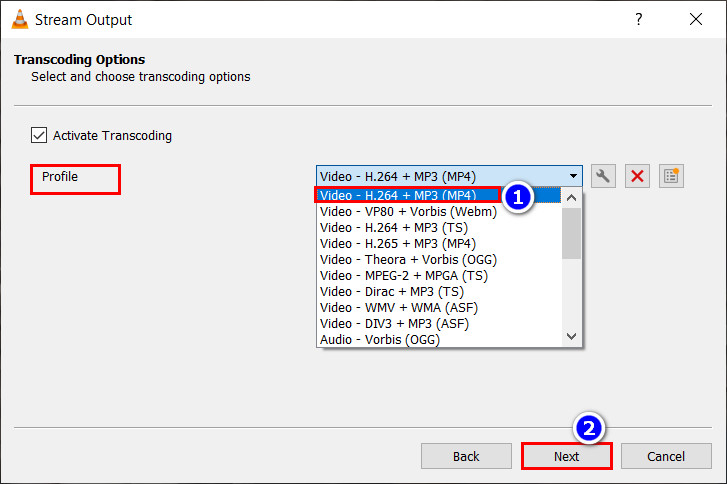
- Hit the Stream button in the next window.
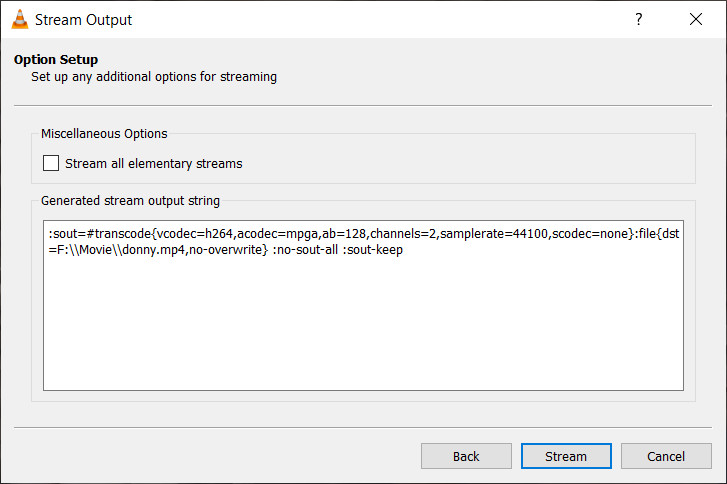
- Wait for the procedure to complete.
And that’s it! After completing the steps, you will see the video in your save location.
Here is our another latest solution for YouTube kids not working.
For Mac
You can also save youtube videos using the VLC Mac version. However, the process and the menu name differ from the Windows version.
- Copy the YT video URL from any browser.
- Open the VLC player and go to File > Open Network…
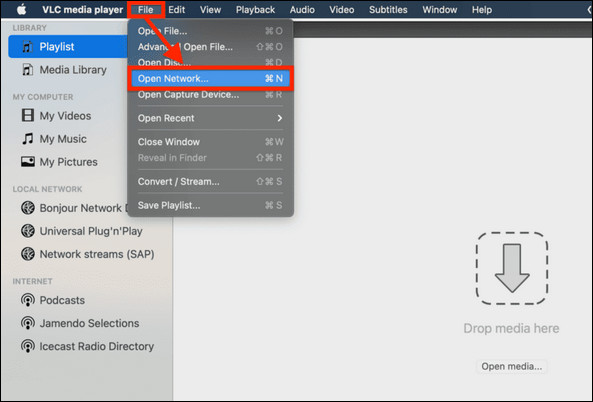
- Paste the URL in the box and click Open.
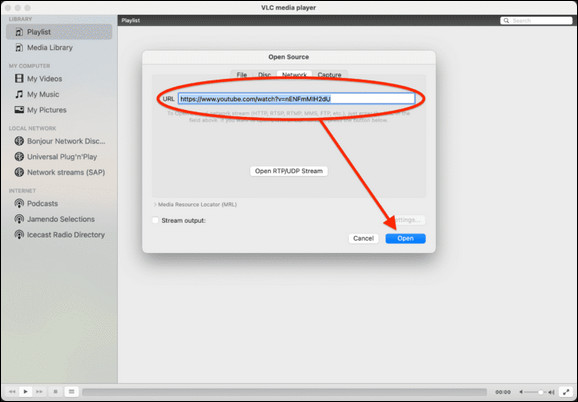
- Pause the video and navigate to Window > Media Information…
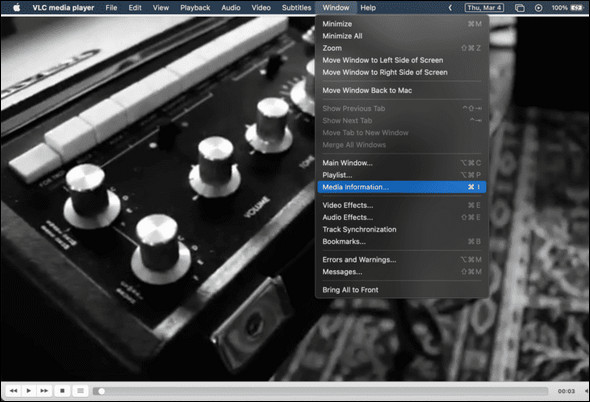
- Copy the link from the bottom link bar and paste it into the browser’s address box.
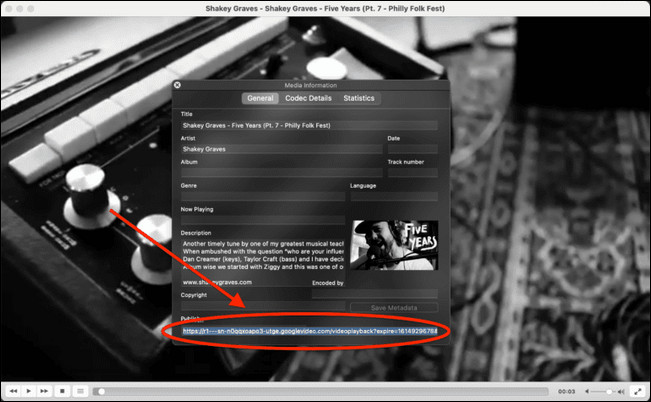
- Right-click on the video popup window and select the Download Video As… option.
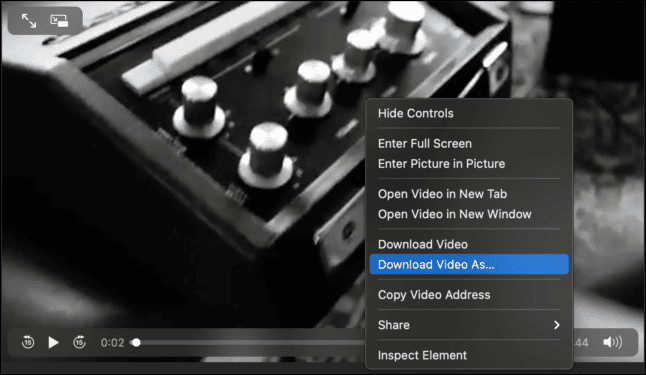
- Choose the Save location.
After completing the steps, you must wait for the download to complete. Then you can use the video from the saved location.
Note: Unfortunately, the mobile version(Android & iOS) of the VLC player doesn’t support YouTube downloads.
You may also like to read about why is YouTube Subscribing Me to random channels?
How to Fix VLC Player Won’t Save Youtube Videos issue
Sometimes the VLC player can’t play/download youtube videos on your PC due to data corruption or unnecessary cookies. Mainly Windows users face this problem with their VLC player.
However, the problem is very easy to solve.
Follow the steps to fix VLC YouTube download not working issue:
- Open any browser and download Youtube.lua file from the VLC website.
- Go to the VLC> lua> playlist folder.
- Go to C:\Program Files\VideoLAN\VLC\lua\playlist for the x64 operating system.
- Navigate to C:\Program Files(x86)\VideoLAN\VLC\lua\playlist for x86 operating system.
- Permanently delete the existing lua file and paste the newly downloaded one.
- Open the VLC player and navigate to Tools > Preference.
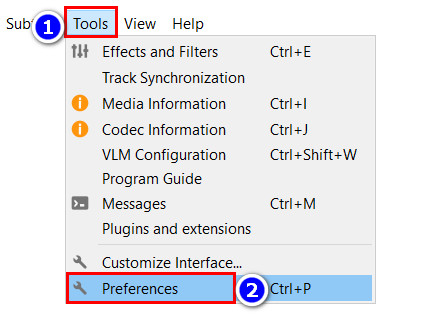
- Select All in the Show Settings option and go to Input/ Codecs > Access modules > HTTPS.
- Uncheck the cookies forwarding box and click the Save option.
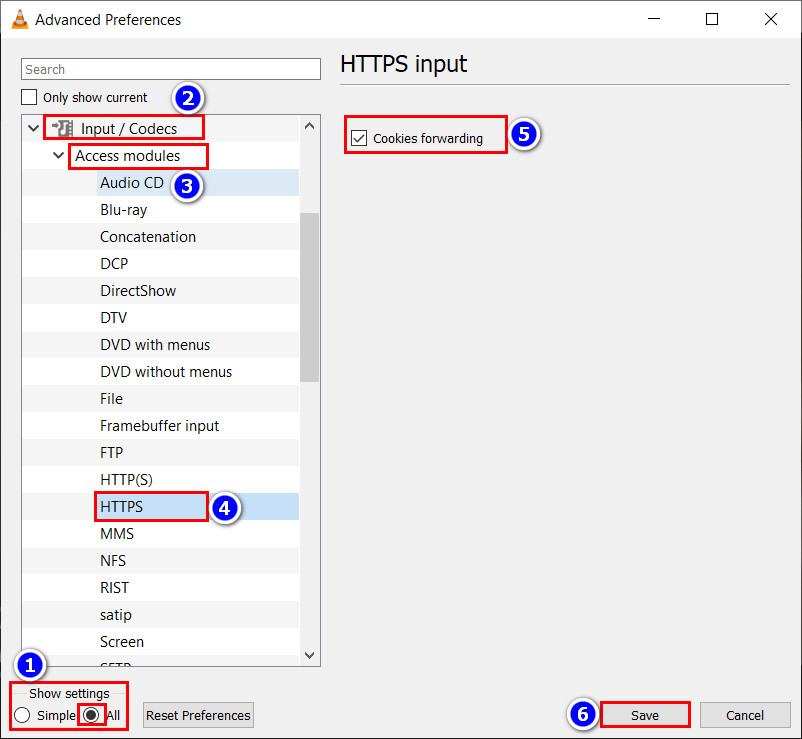
Even if this method fails to solve your issue, learn why VLC is not working on youtube and fix.
FAQs
Can you play videos with VLC?
Yes, you can play videos with the VLC media player. To download the file, paste the video link in the Please enter a network URL box in the Open Network Stream option dialog and click the Play button.
When can VLC not play YouTube videos?
Usually, if the Youtube.lua file of VLC gets corrupted, or you didn’t disable the cookies forwarding in the HTTPS section, the VLC player won’t play YouTube videos. You can solve this issue by downloading Youtube.lua file from the VLC website and disabling the Cookies forwarding in the application.
Is it illegal to download/save YouTube videos for self-use?
No, according to US Code Title 17 Paragraph 114(d) (1), you can download the youtube video for personal use. However, you can’t use them for any business purposes. But according to youtube TOS, downloading videos from the platform is prohibited.
Conclusion
Long story short, VLC Media Player is a great free option for downloading YouTube videos on both Windows and Mac. But you can’t download the YT videos on the mobile version of the VLC player. But the Codec method is the fastest among the video downloading methods of VLC media players.
After following the steps, I’m sure you’ve successfully downloaded the videos from YouTube. Comment if you face any problems while applying the methods. Peace!