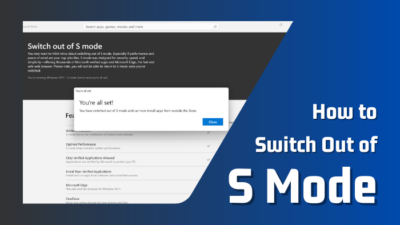From startups to enterprises, everyone strives to ensure maximum productivity. With Google Workspace apps and services, organizations can utilize every resource to enhance efficiency.
Do you want to start with or switch to Workspace? This article will cover all aspects of starting with Google Workspace to create a better and more organized work environment.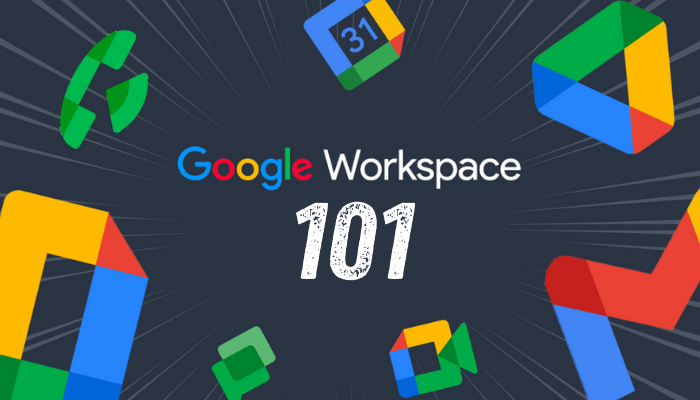
So, let’s get started!
What is Google Workspace?
Google Workspace is a set of intelligent and integrated applications that work seamlessly to provide organizations with a better collaborative working experience. G Suite was rebranded as Google Workspace, with more features of Google’s communication and collaboration tools.
Google Workspace includes a custom email name for your business or organization that helps to stand out your business from zillions of companies.
The owner of the Google Workspace, also known as an administrator, can control and manage all accounts under his workspace. The administrator has all-inclusive control over security settings, app access, and Workspace defaults.
Moreover, Workspace includes the capability of creating different configurations for different groups of people or organizational units (in Workspace terms). This functionality allows large organizations to handle their vast workforce more efficiently.
Workspace administrators can configure their Workspace to protect the organization’s highly sensitive data. For instance, they can prevent offline storage capability of Workspace data.
Most users are already familiar with Google’s apps like Gmail, Drive, Calendar, Docs, Sheets, etc. That ensures users don’t need particular skills or training to master Google Workspace.
What Apps are Included with Google Workspace?
In most Google Workspace editions, you will get multiple applications integrated with your account, such as Gmail, Drive, Calendar, Meet, Docs, Sheets, and so on. Furthermore, you can access Google Admin and Vault with Google Workspace to manage users and services.
With the Basic Google Workspace plan that starts at just $5/month, you will get access to a massive list of applications. Consider the following discussions to learn more about Workspace applications.
Here is the list of applications and their functionalities integrated into Google Workspace:
Gmail
Google introduced Gmail as a free email service platform in April 2004. Gmail is now the most-used email platform, with over 1.8 billion accounts and 28% of the email client market share.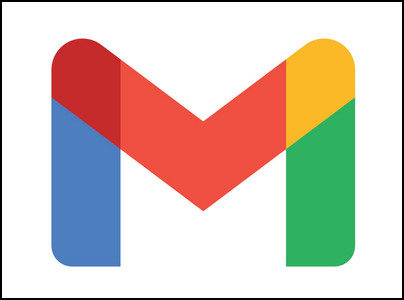
With an active Google Workspace plan, you will get an ad-free version of Gmail and a custom email address representing your business.
Besides, you can assign a custom email address for each employee. With Workspace, you get 30 GB of storage per user or unlimited storage, depending on your Google Workspace plan.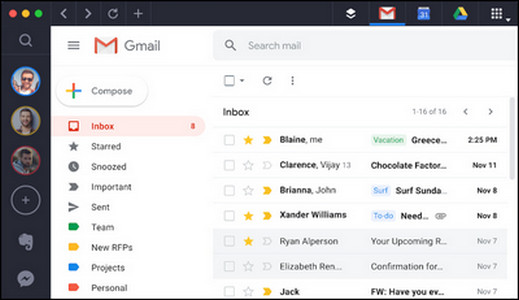
Gmail in Google Workspace allows users to access their emails even offline. It also offers the best security for your important emails. Seamless integration with other applications is another great feature of Gmail in Workspace.
Google Drive
Google Drive is the primary storehouse for all types of files. It allows users to store, access, and collaborate on files in a secure place.![drive-logo]](https://10scopes.com/wp-content/uploads/2023/05/drive-logo.jpg)
With an active Workspace plan, you get numerous extra features for your Drive, including large storage space, seamless collaboration, easy file sharing, version control & revision history, offline access to your files, and so on.
The search functionality in Drive is also a considerable feature that can search for anything through your documents.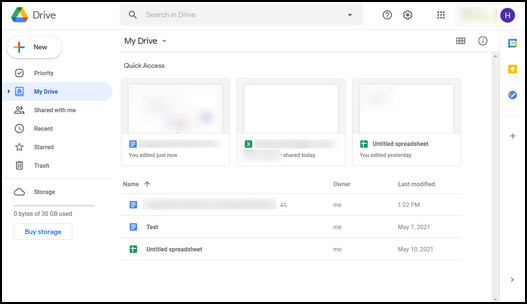
Depending on your Workspace plan, you can get 30 GB to an unlimited storage facility. Moreover, Google claimed they have the best server with zero chance of losing your files even after one fails.
The centralized administration tool assists the administrator in controlling access, permissions, and storage settings for other users.
Google Calendar
A meaningful and optimized calendar application can make your business or work more productive. Most organizations depend on a calendar system to manage their events, meetings, holidays, etc.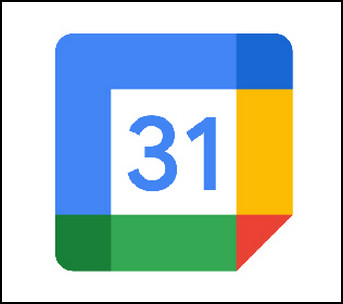
Using Google Calendar in Google Workspace, users can create multiple calendars for an entire organization’s workforce or a set of people. Google Calendar can improve your work life more with its features for scheduling, setting due dates, or adding reminders for important events.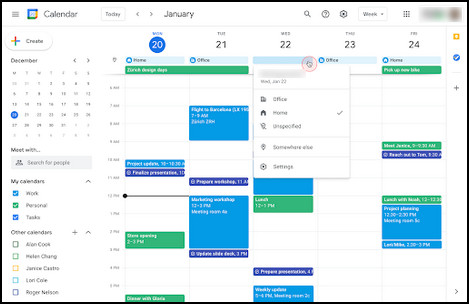
Google Docs
Managing your text files is much easier with Google Docs in Workspace. It offers some great functionality to craft the best documents for your needs.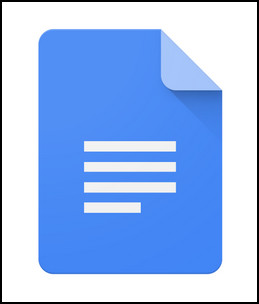
Real-time collaboration makes the Docs more engaging and effective for large projects. Docs has the easiest share and access control that allows users to access and share files with coworkers.
Unlimited version history & revision control, along with powerful editing and formatting tools, make Docs more popular than other similar applications.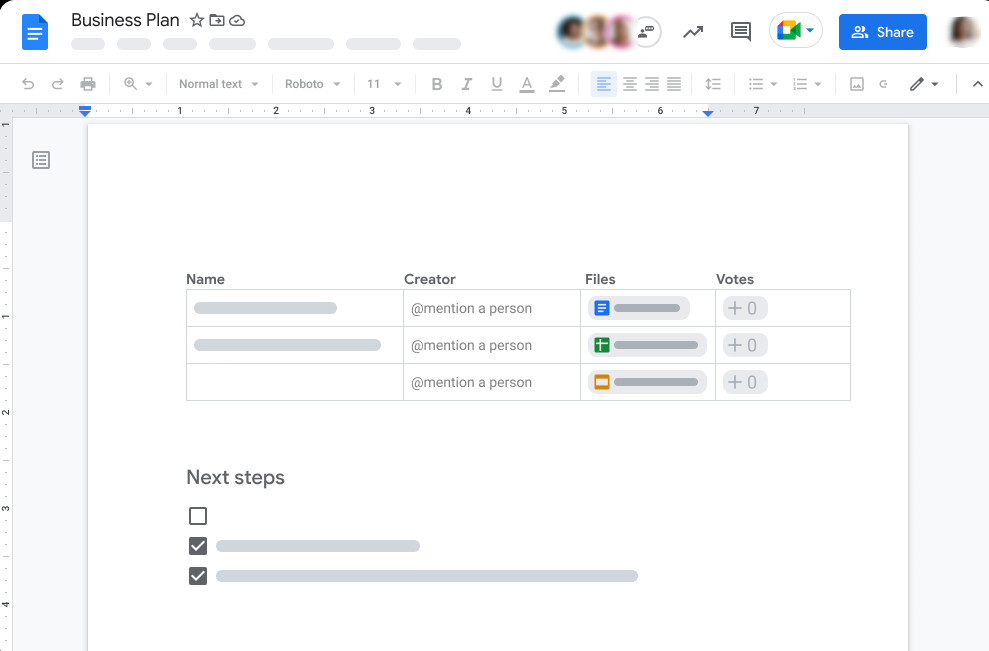
Google Sheets
Sheets have numerous features to simplify your business with its powerful spreadsheet functionality. Data visualization and charting allow users to create interactive charts and graphs.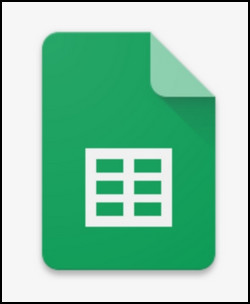
Several add-ons and macros are available in Sheets, and they add extra facets to increase productivity. By collaborating with other apps, Sheets offers form responses and surveys to collect more data for your business.
The ability of real-time commenting and unlimited versions ensures that each version is kept separately.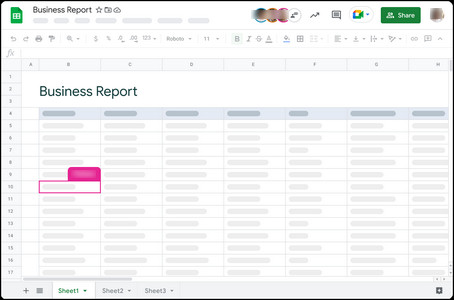
Furthermore, the previous versions of your Google Sheets don’t take your Drive storage. Instead, they use free storage from a Google server.
Google Keep
As the name suggests, Google Keep is a tool used to keep notes, to-do lists, or reminders. You can use it to quickly write down your thoughts, Q&As, and ideas for later usage.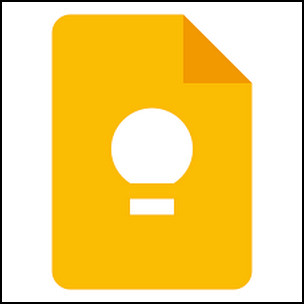
Google Keep works seamlessly with other products of the Google ecosystem so that you can share your notes with others when necessary. When done, you can archive the note for future usage.
Google Meet
Google Meet is integrated with Google Workspace and allows users to join meetings directly from Calendar events or email invitations.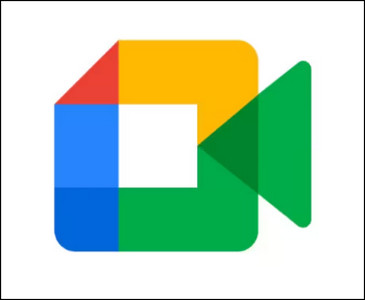
Google Workspace Enterprise version users can also use the dial-in numbers features to call someone when unavailable online.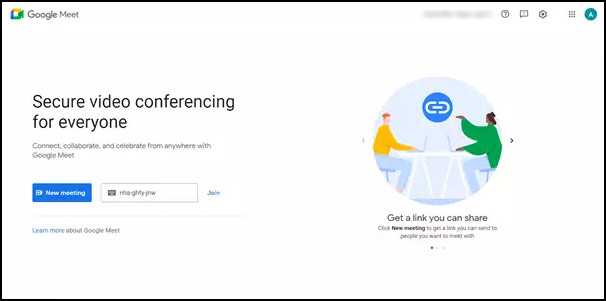
Google Chat
Google Chat is a person-to-person (1:1) or group chat application. It replaced the Hangout application of Google when it launched in March 2017.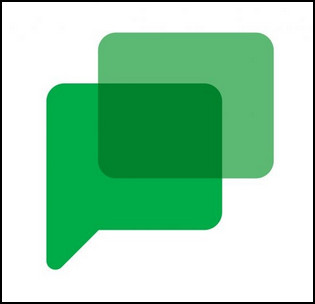
It has built-in chatbots and third-party app integration to make the chats more meaningful and engaging. Not only that, but it can also collaborate with other Google applications like Gmail.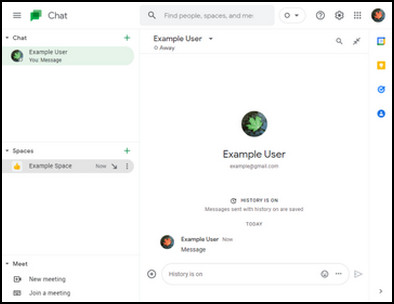
Google Forms
Google introduced Forms as a survey administration software that can be integrated with other applications such as Docs, Sheets, Slides, Drawings, Sites, Keep, etc.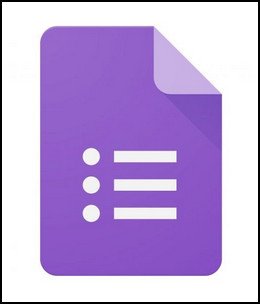
Users can quickly craft a survey form to collect data from other audiences using Forms. However, Forms is a web-based application accessible via a web browser only.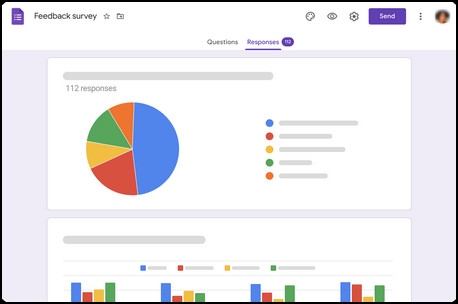
Google Sites
It is an online-only web page creation tool from Google that includes Docs, Sheets, Slides, Forms, Keep, etc.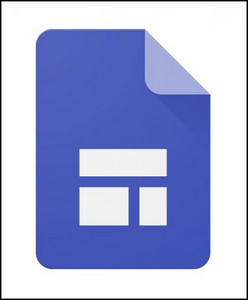
Using this awesome web page creation tool, users can quickly create web pages for different purposes.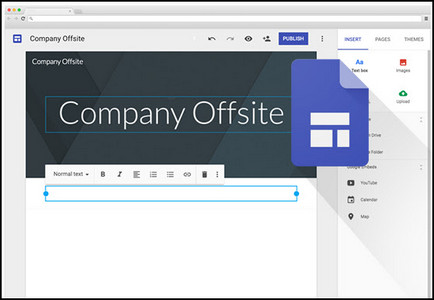
Google Slides
Google Slide is the best presentation program to generate slides quickly for your day-to-day presentation crafting.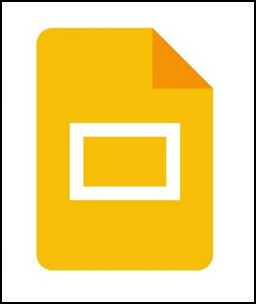
Slides offer real-time collaboration with other Workspace applications and allow commenting. Besides, you will get unlimited version history.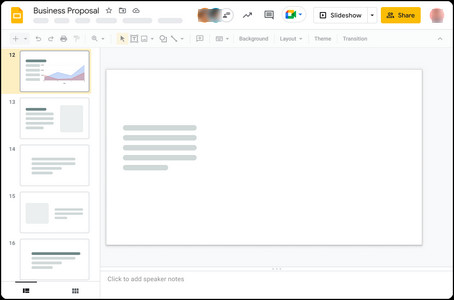
Google Admin
As the name suggests, it is an Admin Console to handle Google applications more efficiently. Business owners can manage everything from a single platform using the Admin console.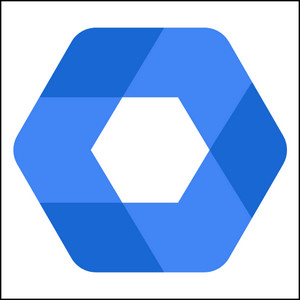
This app offers the functionality to add new users, create groups, configure security settings, add new custom domains, manage devices, etc. An administrator must turn on most Google Workspace features. Otherwise, users won’t be able to use the features.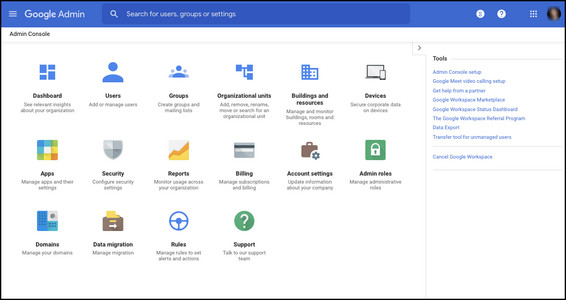
Endpoint Management
Data is the most valuable asset of all organizations. Workspace users have multiple security features to protect their valuable data.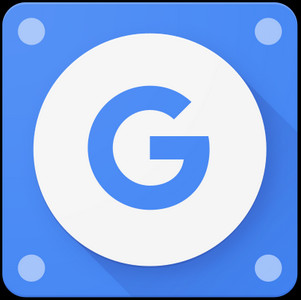
However, when a device gets lost or has unauthorized access, an Admin can remotely wipe out all data from a connected device to protect confidential files from hackers or thieves.
Google Vault
Workspace also includes the Google Vault application that can govern all Workspace users’ information.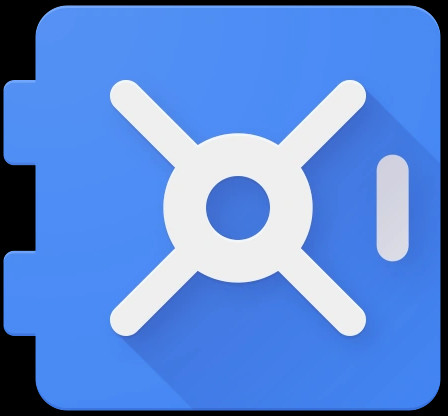
The admin can use Google Vault to retain, search, and export Workspace users’ data, such as Gmail messages and Drive files.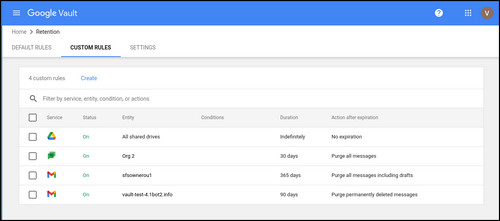
Cloud Search
For big organizations, finding the correct information in time is essential to manage clients and employees more efficiently.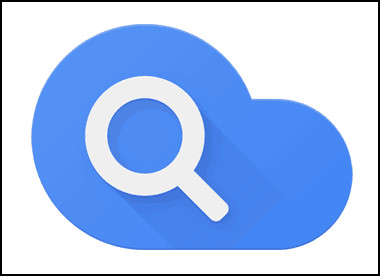
Google Cloud Search allows employees to search and retrieve information from the entire Workspace, including Docs, Sheets, Keep, Drive, etc.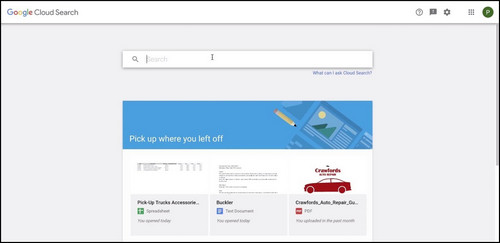
More than 5000 3rd-party applications are available in the Google Workspace Marketplace that assists in enhancing and extending default Workspace applications, including Gmail, Drive, Docs, and Calendar.
How Many Google Workspace Editions are Available?
Google Workspace has four basic editions to support a large number of audiences. It offers three Business plans: Business Starter, Business Standard, and Business Plus. Besides, Workspace also offers Enterprise editions for large organizations with additional features.
Furthermore, Workspace also has special editions or plans for specific types of organizations, such as educational organizations, Government, healthcare, and retail businesses.
Each edition includes different types of applications and functionality to make your business or organization more affordable and engaging.
Consider the table to learn about different Workspace plans:
| Parameters | Business Starter | Business Standard | Business Plus | Enterprise |
|---|---|---|---|---|
| Price | $6/month | $12/month | $18/month | Contact for Price |
| Custom Email | Yes | Yes | Yes | Yes |
| Meeting Participant | 100 | 150 | 500 | 500 |
| Storage per User | 30 GB | 2 TB | 5 TB | As much storage as you need |
| Security and Management Controls | Basic | Basic | Advanced | Advanced |
| Support | Standard | Standard | Standard | Enhanced |
| Meeting Length | 24 hours | 24 hours | 24 hours | 24 hours |
| Cloud Search | None | 1st party data | 1st party data | 1st & 3rd party data |
How to Access and Start with Google Workspace
To access and get started with Google Workspace, you need a modern web browser (Google Chrome), desktop applications of available apps, mobile apps for available Workspace applications, and, most importantly, a custom domain name for your business or organization.
If you already have a domain for your business, you can use it to create custom email addresses for your employees and services.
Check the following discussion before creating and using Google Workspace:
Equipments to Access Google Workspace
To access Workspace, you must need a modern web browser. Google Chrome is the most preferable for Workspace among numerous browsers because of the collaboration and some Chrome-only features.
Accessing Workspaces from a Google Chrome browser will provide extra benefits like using Gmail, Docs, Sheets, and Slides locally for offline work. Other modern browsers will need a continuous internet connection to run those apps.
Several desktop applications are available for Windows and macOS systems. Users can experience the services more effectively using desktop applications like Google Drive.
Drive desktop application allows users to browse and use Drive files like a locally installed application.
Numerous Workspace applications are available on Android, iOS, and iPadOS, such as Gmail, Calendar, Drive, Docs, Sheets, and Slides. Using these applications, users can manage their files, event, meetings, and other information more effortlessly.
However, currently, Google Sites or Google Forms don’t have any desktop or mobile application, and they are accessible via the web browser only. Though, you can access the form or webpage on mobile.
Get started with Google Workspace
The process of getting started with Google Workspace is straightforward. Workspace is the best suite for creating an online identity, hosting emails, and branding your business.
With a free 14-day Workspace trial, you can try to determine if the service is enough to fulfill your needs. The onboarding process of Workplace is forthright and takes only a few steps.
Before anything else, you will need a domain for your business. If you already own one, move on to the next section. If you don’t already have a business domain, buy one to start using the Workspace.
To buy a domain from Google, open your browser and go to Google Domain. Search for your new domain (choose a domain that represents your business). Select your preferred domain, add it to your cart, and confirm the purchase following the on-screen instructions.
How to Use Google Workspace
To use Google Workspace, you must create an account and choose a plan depending on your business size. Besides, you will need a domain for your business to create email accounts for your coworkers and services. After creating a Workspace account, you can start using it right away.
Workspace allows users to make faster decisions and collaborate on files in real time. Users can utilize shared calendars to view meeting schedules and other events.
The onboarding process is easy to follow. Consider the subsequent steps to start with Google Workspace.
Here is the onboarding process of Google Workspace:
- Open your browser and go to Google Workspace.
- Select Get Started from the top-right corner.
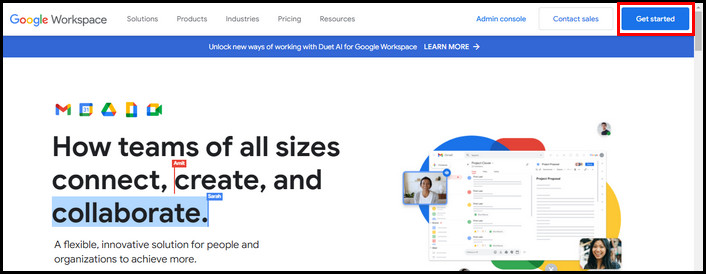
- Type your business name, choose the number of employees, select Region, and click Next.
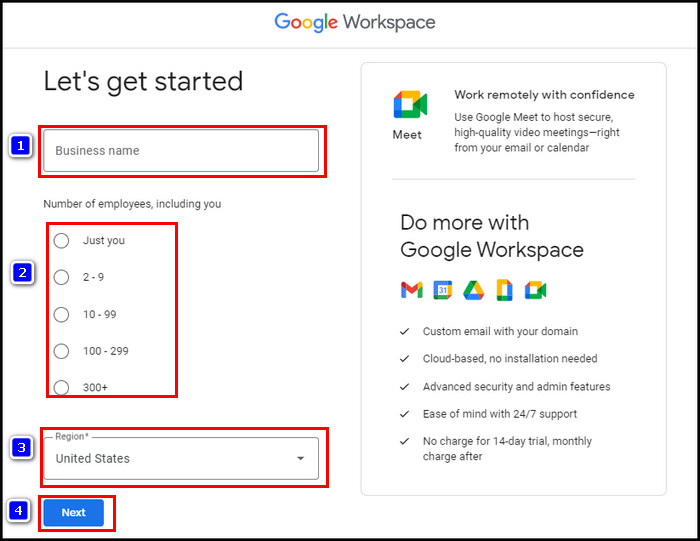
- Enter your first and last names and email addresses, then click Next.
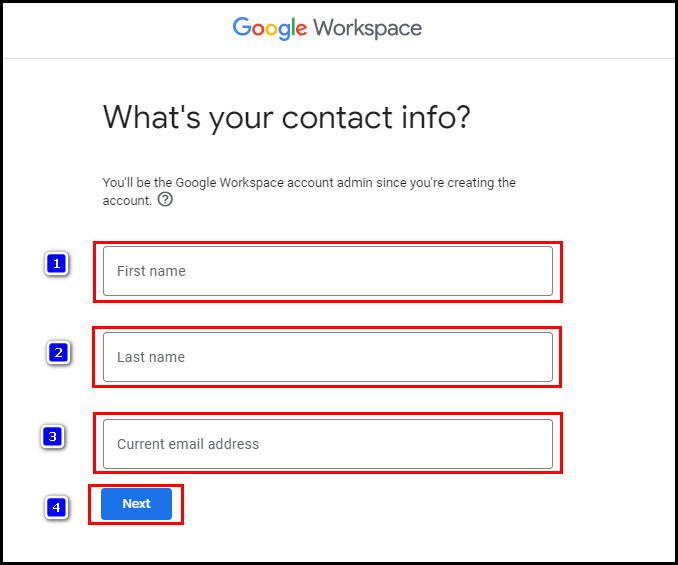
- Select Yes, I have one I can use on the next page. If you still don’t have a domain, select No, I need one.
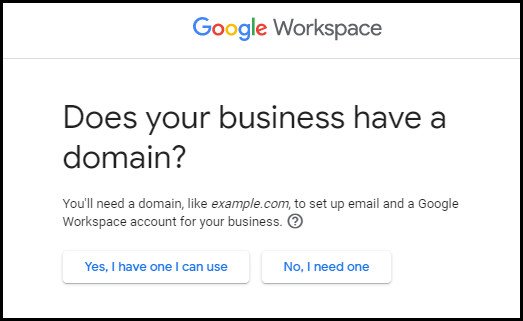
- Enter your domain name and click Next.
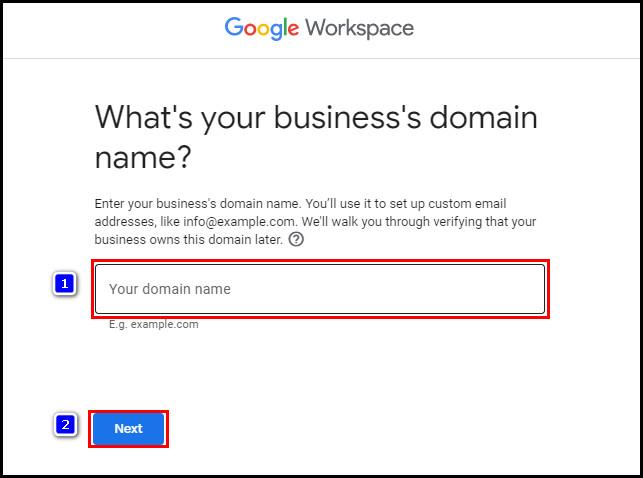
- Click Next again to confirm your domain.
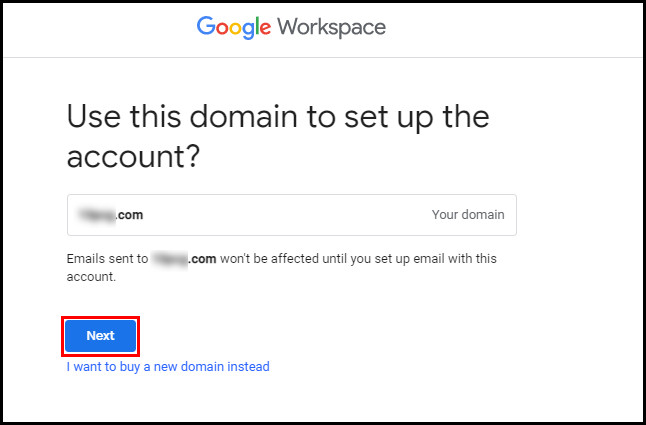
- Select Ok if you want to receive news from Google Workspace apps, new features, or tips to help improve productivity. Otherwise, select No thanks.
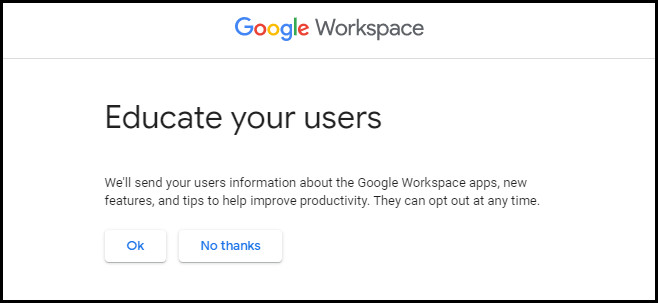
- Type a username and password for your Workspace account, complete the I’m not a robot captcha and click Agree and continue.
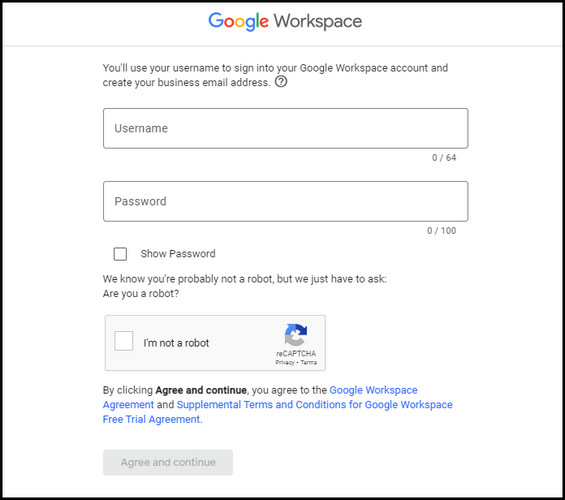
- Sign in to your new Workspace account.
After successfully creating your Workspace account, click Go to Setup, and It will take you to the Google Admin Console.
In Admin Console, you need to verify your domain before anything else. Use the TXT verification method to verify your domain quickly. In case you are unable to verify your domain, contact your domain provider for support.
Quick Note: Verifying the domain address can take up to 48 hours. Wait until the verification process is completed.
After verifying your business domain, you can create new user accounts that include your domain. For example, [email protected]. Then you can set to route your emails to new Gmail inboxes.
When you are done configuring your Workspace account, you can start using it with your team members to collaborate on different files and projects for various purposes. Google Workspace makes collaboration a whole lot easier.
Advantages and Disadvantages of Google Workspace
Like any other massive application or suite, Workspace simultaneously has some advantages and disadvantages. While Workspace offers custom domains, secured storage, and real-time collaboration for users, it lacks some advanced features and has security & compatibility issues.
Consider the subsequent discussion to understand the advantages and disadvantages of Google Workspace.
Benefits of Google Workspace
Google Workspace offers some unparalleled benefits. With the most secure cloud environment, Google Workspace includes real-time collaboration and third-party app integration. Check the following discussion to understand the incomparable benefits of Workspace.
Here’s the list of unparalleled benefits of Google Workspace:
1. Custom Email
When creating a Google Workspace account, users can add their business domain address as their custom email domain name.
This great functionality helps users to switch between their personal and work account more efficiently. Workspaces allow users to create 30 alias accounts that help the user to receive the same email on different email addresses.
Moreover, a custom email address representing your business is considered more trustworthy.
As a part of Workspace, Google Drive includes top-notch security features to protect your organization’s and users’ data. Besides, each team can use its own Team Drive.
In Team Drive, team members can store the data to share with other members. It allows users to access the files without settings permission for each file. Managing the members is also easier in Team Drive. For instance, the admin can remove the member when they resign.
For the Workspace Enterprise version, Google offers an unlimited storage facility, so you never have to worry about getting out of storage.
While free tier users only get 15 GB of free storage, the Workspace Business Starter plan offers 30 GB of storage, and depending on the plan, you can get 2 TB and 5 TB options.
3. Real-Time Collaboration
During the COVID-19 pandemic, numerous organizations switched to remote working. Even after the pandemic, some organizations have built a hybrid working system. Here, real-time collaboration becomes challenging.
However, working on the same files becomes more accessible with Workspace’s excellent collaboration feature. Several Workspace applications include real-time collaboration features.
4. Third-Party Apps Integration
Integrating Workspace with other third-party applications and CRM allows users to work flawlessly across platforms. Users can access all applications without leaving the Workspace with a single sign-on.
It reduces the chance of data inconsistencies and human error. Furthermore, your company gets a productivity boost.
5. Admin Console to Manage Everything
The Workspace Admin Console is an all-in-one powerhouse for the admin. He can control everything, including creating roles, managing devices, customizing the user experience, adding and removing users and groups, etc.
For example, you can set a two-step verification and block untrusted apps to restrict unauthorized access and reduce security threads. You can also set permission for a group of people or an individual. Admin Console also has complete control over each member and file.
6. Protect Data with Google Vault
Vault is the most secure place to store your employees’ or company’s data. You can preserve the data as long as you want and retrieve them even from suspended accounts.
Set retention rules for your preferred applications to preserve user data even from deleted documents. So you never lose your important data even when an employee leaves the company.
7. Cost Reduction
Though, you will find other similar services like Workspace at a cheap cost. Investing your money in Workspace will ensure the best security for your email and other files.
I know some edition of Google Workspace is not cheap, but I think it is still highly affordable for most people.
Drawbacks of Google Workspace
Apart from all the great and innovative features, Workspace also has some drawbacks. Consider the subsequent discussion to learn more.
Here’s the list of drawbacks of Google Workspace:
1. Lack of Advanced Features
Applications like Docs. Sheets and Slides are not as advanced as Microsoft Office native desktop applications.
You will notice the lack of formatting flexibility and functionality in Google apps. It could be a drawback for advanced Office application users.
2. Continuous Internet Access
Most Google applications are all-cloud-based and only accessible via a high-speed internet connection. It limits the users when they are not connected to a network.
Though, Workspace includes offline features for several essential applications. For instance, you can edit documents offline, automatically syncing when you’re back online.
3. Security Issues
Locally stored data are more secure than cloud data. Hosting your data in the cloud can be risky because of increasing cyberattacks.
However, Google has the most secure cloud, which is quite impossible to hack. Besides, two-step verification can add an extra layer of security for your crucial data.
4. Compatibility with Microsoft
Though, Google applications support most MS Office file formats. You may face issues converting certain elements. Suppose you are a person who deals with lots of Microsoft products and applications. In that case, it can be hard to switch to Google Workspace.
5. High Price for Advanced Plans
Workspace Starter plan is much more affordable for starting with Google applications. It only charges $6/month for a single user.
However, if you have opted for advanced plans, Google will charge more than $12/ month, which is not cheap at all.
Additional Tips to Utilize Google Workspace More Efficiently
To increase work productivity, Workspace has numerous features and applications. You can pull out the maximum output from your Google Workspace applications using different in-app features like images to text, voice typing, auto-response, and dial-in phones.
Besides features like using Google Chat in Gmail, enriching search capabilities with Google Cloud Search can also boost overall productivity. Check the following instructions for more info.
Here are some additional tips for using Workspace more efficiently:
1. Send Large Files
Gmail users can only attach up to 25 MB files to their email. Most users need to attach larger files than this. In that case, you can upload your large files in the Drive and attach the Drive link to your email.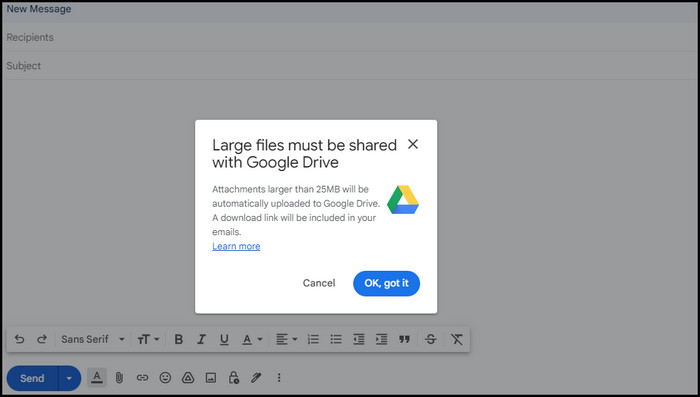
This quick workaround can save time and increase productivity. However, before attaching large files from the Drive, ensure you have permission to share the files.
2. Convert Images to Text
Rewriting text from an image can take a lot of time. As a Workspace user, you don’t need to worry about it. Using Google Drive, you can quickly convert your images to text.
Right-click on the Drive image (maximum 2 MB file size), and choose Open with Docs. It will instantly create a new Docs file with all the image texts.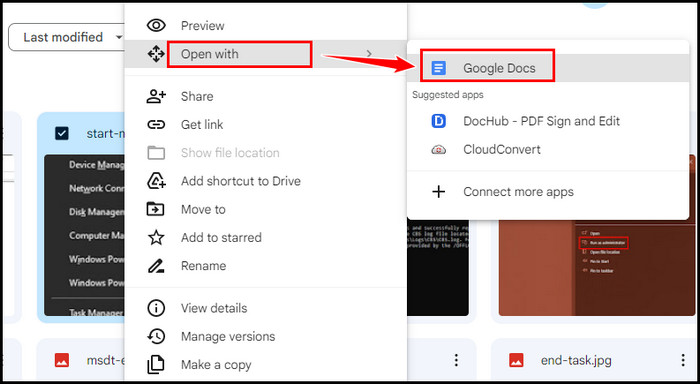
3. Type with Voice
If you’re tired of typing your documents into Docs, using the Voice assistance tool, you can quickly type the text with your voice.
Open any Google Docs document and navigate to Tools > Voice Typing to enable voice assistance. You can also press the Ctrl + Shift + S keys to accomplish the same.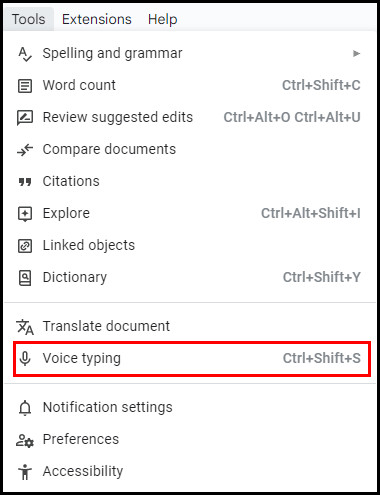
Collaboration is much easier with Google Workspace applications. Share your documents, sheets, and presentation files with coworkers so that you can co-edit the files simultaneously.
You can set a role for each user to give them permission to edit or read. Furthermore, the revision history allows you to check who has modified the documents.
5. Use Automated Response
Large businesses receive a ton of emails regularly. If you are also one of those who hate to reply to thousands of emails, you can set up Automated responses for your Gmail.
Besides, you can also set up an Out-of-Office response for your Gmail. It will automatically respond to clients’ emails on behalf of you. Simply navigate to Gmail Settings > General to enable Out-of-Office response.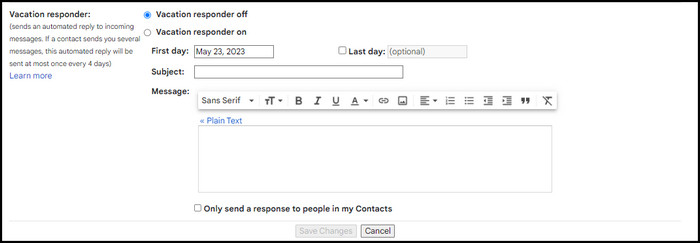
6. Adjust Email Cancellation Time
By default, Gmail allows users to recall an email within 5 seconds after sending. For most of us, this time limit is a nightmare.
However, you can increase the cancellation time to 30 seconds to be safe from sending the wrong emails or emails without attachments. In your Gmail Settings, locate Undo Send setting and change the time limit according to your need.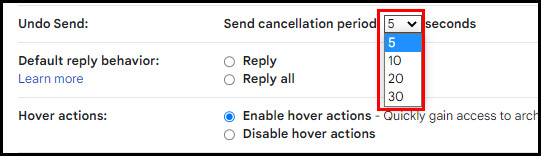
7. Send Invitations via Calendar
The seamless integration of Workspace applications like Google Calendar and Gmail allows you to send meeting invitations directly via Calendar.
It ensures you don’t have to send invitations to each individual. Creating a new meeting in the Calendar application will automatically send an invitation to all members through Gmail.
8. Join Meetings Offline
Did you ever miss an online meeting because of internet connectivity issues? Well, I have faced this situation multiple times.
This productivity tip will save you from these types of annoying situations. Google Meet has an awesome feature known as a dial-in phone option. This allows you to join meetings via your phone, even when you are offline.
9. Enrich Search Capabilities
Access to the Google Cloud Search is one of the most outstanding features of Workspace. Large organizations have stored their data on various apps like Drive, Docs, Sheets, Gmail, etc. Searching through these many apps can take a lot of time.
However, using Cloud Search, users can quickly find any data stored in any application under the Workspace. Moreover, Cloud Search can assist in replying to your queries and suggesting relevant information.
There are numerous other methods to boost your productivity while using Google Workspace. Soon, I will write another article with several more productivity tips to enrich your Workspace experience.
Frequently Asked Questions
Does Google Workspace host my email?
Yes, when you create a Workspace account, it automatically hosts your emails. Besides, depending on your Workspace plan, you can access other Workspace applications and free 30 GB to unlimited Drive storage.
Can I cancel Google Workspace and keep my domain?
Yes, you can keep your domain even after canceling your Workspace subscription. However, don’t delete your account to keep other subscriptions active.
Is Google Workspace for free?
No, Google Workspace includes multiple plans for different organizations or individuals. Though, Workspace offers a 14-day free trial subscription for all users.
Concluding Words
Once you have started your journey with Workspace, don’t limit yourself by following others’ tips and tricks for organizing your Workspace. Instead, start customizing the apps and services in such a way that will benefit your team in maximizing productivity.
Let me know how Google Workspaces is helping you and your organization to connect, collaborate and increase economic feasibility.
That’s all for today. Take care, and stay blessed.