So, your Xbox Series X/S was downloading the new firmware update, but you are faced with the problem where the update does not complete or another error occurs.
Do not worry as I have researched and gathered the most straightforward solutions to this problem. Note that there are multiple ways to fix this issue.

How to fix Xbox Series X Error Code 0xe0e8000f?
Keep Reading to find out the exact ways to fix this complicated error.
Reasons for Xbox Series X Error Code 0xe0e8000f
There are many reasons for which Error Code 0xe0e8000f occurs on the Xbox Series X/S. Those reasons are:
- Corrupted files in your Xbox Series X/S. If any of your files, mostly your game files, gets corrupted meaning they have been altered/changed, your console will face this issue.
- Unstable/Disconnected internet connection. Your internet connection might have dropped for a while, or it might have been disconnected for some unknown reason during the update.
- No free space in Xbox Series X/S SSD. You might have not noticed your SSD being filled up due to large game files for which the firmware update files cannot be saved on the SSD.
- Hardware issues in your Xbox Series X/S. Hopefully, this did not happen to you as hardware issues are always harder to fix and if it did happen, please visit your nearest Xbox service center.
Check out the easiest way to hard reset Xbox series X/S.
How to fix Xbox Series X Error Code 0xe0e8000f
If you turn off your console, turn it back on, and if you restarted your console, then wait for it to turn on. See whether the problem persists and if it does follow the methods I have given.
Here are the methods to fix Xbox Series X Error Code 0xe0e8000f:
1. Check Xbox servers status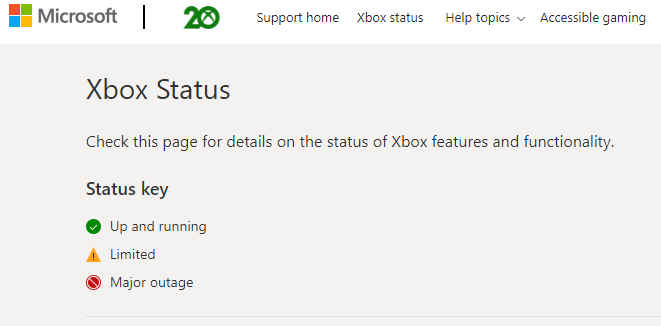
- Google Xbox server status.
- Enter the first website.
- If the server status is not normal, wait for it to become normal.
- If it is normal, then follow the other methods.
If this method did not work, follow the other given methods in the article.
2. Power Cycle your internet router
Power Cycling is the method of making a machine completely powerless, meaning draining all the power out of it. Power cycling is a very common and prominent way to fix any issue in any console.
Here are the steps to power cycle your internet router:
- Disconnect your router from the power source.
- Wait for 5 to 10 minutes.
- Reconnect your router to the power source.
- Turn on your router.
- Check whether the issue is fixed.
If the problem is still there, please follow the other given methods in the article.
3. Restart your Xbox Series X
For any machine, restarting is one of the most simple and straightforward methods to mitigate a problem. This method is straightforward and very easy to follow.
Here are the steps to restart your Xbox Series X/S:
- Go to the Home screen.
- Select settings.
- Select Turn Off Console/Restart Console.
- If you turn off your console, turn it back on, else wait for it to restart.
- Connect to your internet connection and check if the problem is resolved or not.
If the problem still exists, then please follow the other given methods in this article.
4. Hard Reset your Xbox Series X

Following this method will result in losing your game data, but this method has worked for many users facing the same issue, so it is worth a shot.
Here are the steps:
- Hold the power button(Xbox logo button) on your Xbox Series X/S for 10 seconds.
- Wait for a couple of seconds and unplug your console from the Power Source.
- Wait for at least a minute.
- Reconnect your console to the power source and turn it back on.
- Connect to your internet connection and see whether the problem is fixed or not.
If the problem still persists, please follow the other given methods in this article.
Also, check out our separate post on how to fix Xbox Series X error code 0x8b0500b6.
5. Using another internet connection
Your internet connection via Wifi router or ethernet cable may be facing some problems for which your Xbox Series X/S is facing this issue.
Here are the steps to mitigate this problem:
- Connect another internet connection’s ethernet cable/connect to another wifi connection.
- Update your Xbox Series X/S.
- Check whether the problem is still there or not.
If the problem is still there, then please follow the other given methods in this article.
6. Factory Reset the Console
Factory Reset is usually used as a last resort when all the other methods did not work. You will lose all the files in your console, so keep that in mind and backup all your important files.
Here are the steps:
- Go to Settings.
- Select Settings from the menu.
- Select System.
- Go to Console Info.
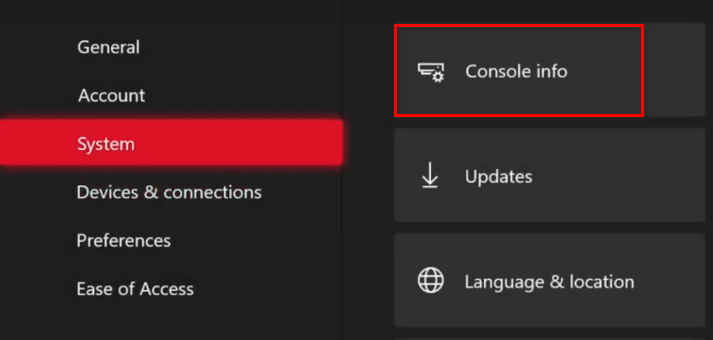 Select Reset Console.
Select Reset Console.- Select the second option Reset and keep my games & apps. If this does not work, select the other option the next time you repeat the steps.
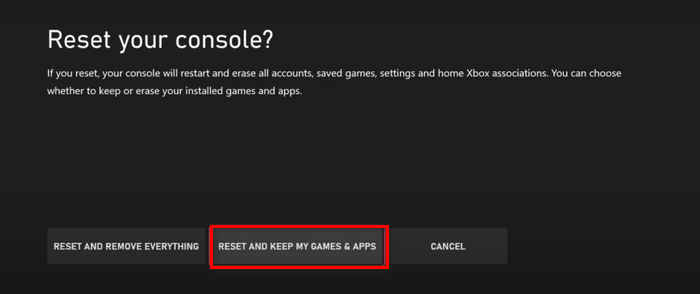
- After resetting the console, if the problem does not get fixed, then select the first option Reset and remove everything in the previous step.
How to power cycle a router?
Power cycling a router means you wait for all the current to leave the router. It is very easy to do. All you have to do is follow some simple steps.
Here are the steps to power cycle your router:
- Disconnect the router from the power source/wall outlet.
- Wait for 5 minutes.
- Reconnect and turn the router back on.
- See whether the problem is fixed or not.
Why you should fix Xbox Series X Error Code 0xe0e8000f
There are many reasons for which Error Code 0xe0e8000f occurs on the Xbox Series X/S. If you do not fix those reasons, you will not be able to play your desired games on your Xbox series X/S.
There could be corrupted files in your Xbox Series X/S. If any of your files, mostly your game files, gets corrupted meaning they have been altered/changed, your console will face this issue. Corrupted files are harmful to any machine, not just the Xbox Series X/S. You should get rid of corrupted files immediately, or else you will keep facing the same issues.
You might have an Unstable/Disconnected internet connection. Your internet connection might have dropped for a while, or it might have been disconnected for some unknown reason during the update. This can create a lot of problems and you should fix this problem immediately.
If there is no free space on your Xbox Series X/S’s SSD, you cannot put new files in your console. This means that you cannot install new games on your console. You might have not noticed your SSD being filled up due to large game files for which the firmware update files cannot be saved on the SSD.
There could also be Hardware issues in your Xbox Series X/S. Hopefully, this did not happen to you as hardware issues are always harder to fix and if it did happen, please visit your nearest Xbox service center. You are most probably not a mechanic, so it is not advisable for you to hamper with the console.
Conclusion
Hopefully, you were able to fix the problem, and now you are enjoying your favorite games on your Xbox Series X/S with ease. I know how frustrating issues like this can be, and I hope you do not face any more problems like this in the future. All the best in your future gaming endeavors!



