So, you have purchased an Xbox series X, but when you are about to update the console, an error occurs. The error is Error Code 0x8b0500b6, and now you are frustrated.

How to fix Xbox Series X Error Code 0x8b0500b6?
If the previous method did not work, do not worry, as I have brought you the most straightforward solutions after thorough research.
Read the full article to find out how you can fix this issue.
Reasons for Xbox Series X Error Code 0x8b0500b6?
What is Xbox Series X Error Code 0x8b0500b6? This error means that the firmware update did not complete properly. This can happen for many reasons.
This is a pretty common error that takes place primarily because of a problem during the Xbox Series X firmware update, mostly due to a loss of internet connection. It usually happens for the following reasons:
- Loss of your internet connection when a firmware update was going on. If your internet connection was lost for a while or it was interrupted, the firmware update will not complete properly and the error code will be displayed to you on the screen.
- Too many network conflicts. If there are many network conflicts at the same time, the Xbox series X will not be able to download the firmware update properly. The solution to fix this problem is given in this article.
- Corrupted game files. Files can get corrupted for many reasons. Firmware update files can get corrupted due to a loss of internet connection during the update. Game files can get corrupted if you turn your console when you are saving a game.
- Xbox servers are not running properly. If the Xbox servers are down due to some reason or for maintenance, the firmware update might not even start sometimes, let alone complete. You can only wait for the server to get back up in this case to fix the error popup.
- Xbox live profile has been corrupted. Xbox live profile is crucial to keep track of your information. Your profile consists of the library of games that you own and your save files as well. You can recover your Xbox live profile by following the steps given in this article. You can fix this by going to Profile and System>Setting> Remove Accounts.
Also, check out our separate post on how to fix Xbox Series X error code 0xe0e8000f.
How to fix Xbox Series X Error Code 0x8b0500b6
Before following the given solutions, please check whether the Xbox servers are running properly by visiting the official Xbox website.
Here are the methods to fix Error code 0x8b0500b6 :
1. Restart/power cycle your router
Sometimes your router can face some issues during your gaming sessions, and you might not even notice that. Here are the steps:
It is better to always use an ethernet cable connection instead of a wireless connection for downloading and playing games on your Xbox series X.
If you are using a router, follow the following steps to restart/power cycle your router.
- Disconnect your router from the power source
- Leave your router off for 5 to 10 minutes
- Reconnect your router to the power source
- Check whether the error still occurs
If the error still occurs, please see the other given solutions.
2. Restart your Xbox series X
Restarting is one of the easiest and fastest methods to fix the Xbox error Code 0x8b0500b6 error. Restarting your Xbox series X might fix this problem, and the following steps tells you how to do that. Here are the steps to restart your Xbox Series X
- Go to the Home page.
- Select Settings > Power and Startup > Restart.
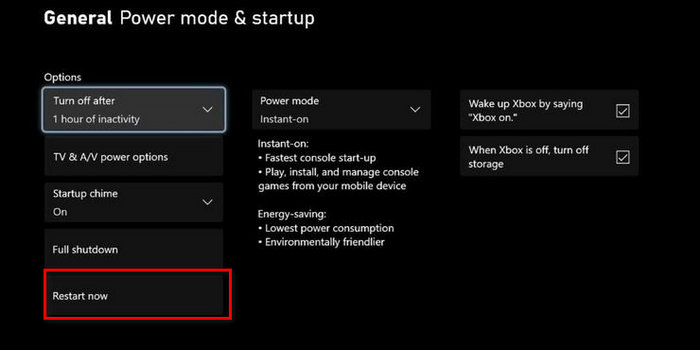
- Click Yes.
- Connect to the internet and check whether the error still persists
If the error still occurs, please see the other given solutions.
3. Reconnect your Wifi profile
Sometimes your wifi profile that was saved when you first connected your Xbox series X to your router might cause some issues resulting. Before following the given steps below, please check whether your router is working properly or not. If it is, then check whether your Xbox series X is connected to your internet or not. Here are the steps:
- Press the Xbox button on your Xbox controller.
- Select Profile and Settings.
- Go to General on the left panel.
- Select Network Settings.
- Select Forget Wireless.
- Restart your Xbox Series X.
- Restart your Wifi router.
- Turn on your Xbox Series X.
- Turn on your router.
- Connect to your router from your Xbox series X
- Check whether it is offline or online in your Network Settings. If it is offline, go online.
- Check whether the error still occurs.
If the error still occurs, please see the other given solutions.
Also, check our exclusive tutorial on how to fix Xbox Series X won’t turn on.
4. Refresh your User profile
Your user profile might have gotten corrupted, and the error is being displayed for that reason. In this case, you need to refresh your User profile use another user profile. If you want, you can create a new user profile and use that to connect to Xbox Live. Here are the steps:
- Press the Xbox button on your Xbox series X controller.
- Select Profile and System.
- Select
- Select Remove Accounts.
- Select your User Profile and press the A button on your Xbox Series X controller.
- Go to the home page.
- Select
- Select Power and Startup.
- Select Restart.
- Select Yes.
- Check whether the error still occurs after your Xbox Series X completes restarting.
If the error still occurs, please see the other given solutions.
5. Hard Reset your Xbox Series X
In this process, you might lose some game data, but it has worked for many other users, so it is worth a shot. Follow the given steps below to hard reset your Xbox Series X.
- Hold your Xbox button on your Xbox series X controller for at least 10 seconds to go to the Power Center.
- Disconnect your Xbox Series X from your power supply and leave it for 3 minutes.
- Reconnect your Xbox Series X to your Power Supply.
- Turn on your Xbox Series X.
- Check whether the error still occurs.
Conclusion
I can completely relate to the issue of not being able to play my desired video games due to some error occurring, and it is highly frustrating when you do not know how to fix it. Hopefully, after reading this article you were able to fix the Error Code 0x8b0500b6 error on your Xbox Series X/S.




