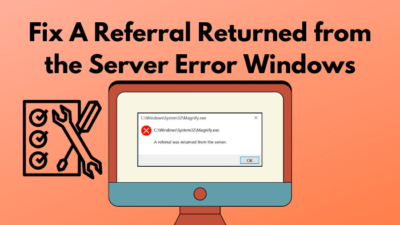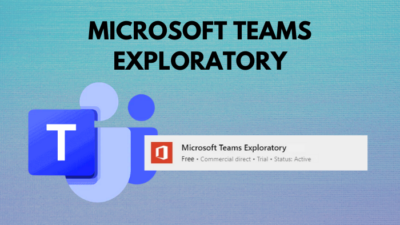You just launched Plex, and it occurred an error saying There was an unexpected error loading this library. Not only you but many users face this all over the globe.
I also faced the same issue when I tried to schedule a record. This problem occurs when you try to open your library also.
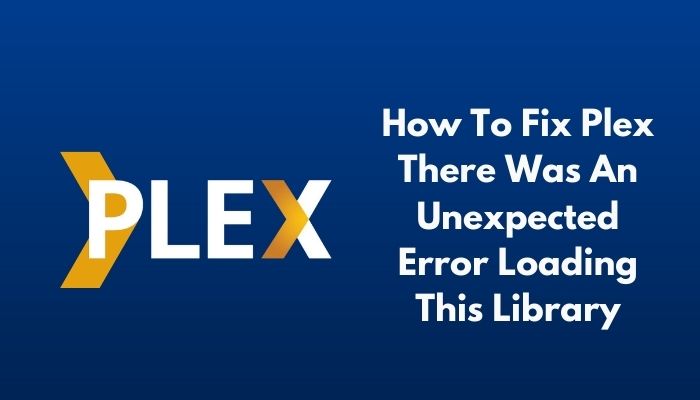
Well, nothing to worry about, as I will share the fixes to this error in this article. Keep reading and don’t miss any step or method as every system needs something specific to work Plex well.
Why am I seeing There was an unexpected error loading this library in Plex?
Unoptimized database or non-refreshed metadata are the main causes behind the error. While the Plex app is trying to execute your action, some faulty settings let it down. Try cleaning the junk files of Plex from the system.
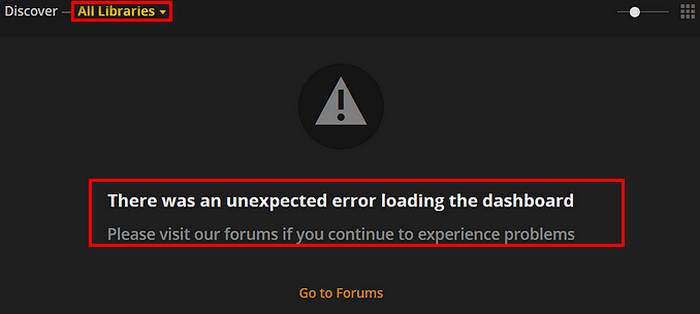
How to Fix Error Loading Library on Plex
There are several solutions and fixes to this error. As developers are constantly trying to improve and add new features to the app itself, there could be some compatibility issues also.
Here are the methods to solve Loading Library error on Plex:
1. Run Plex Server as Admin
Well, Plex might be having difficulties with the system permissions. There is a common scenario that your system detected this app as a threat for itself, and considering this as malware, it simply blocked the app from running. This is where you need to give it the administrative permissions.
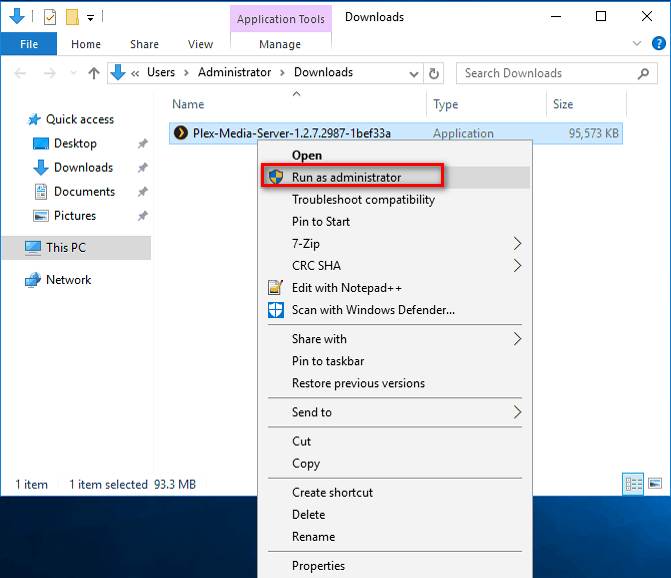
Follow the instructions to run Plex as administrator:
- Lookup for the app in Start Menu.
- Locate it and right-click on the app icon.
- From the Drop-down menu, select Run as administrator.
- System Firewall will ask you to grant permissions for this app; allow them.
You are done! Now the Plex app is running with proper administrative permissions.
But if you couldn’t run it simply from the start menu, then try with these steps below:
- Create a shortcut of Plex on Desktop.
- Right-click the Plex icon.
- From the drop-down menu, click Properties.
- Go to the Compatibility tab.
- Click on Run this program as an administrator under the Settings box.
- Now click Apply to save the changes.
You are done with the settings you need to change. Now simply right-click on the icon and click Run as administrator to launch the program with the full permissions it needs.
2. Clean Up Bundles
There could be some junk files were stored inside the app. You can clean it to run the app properly.
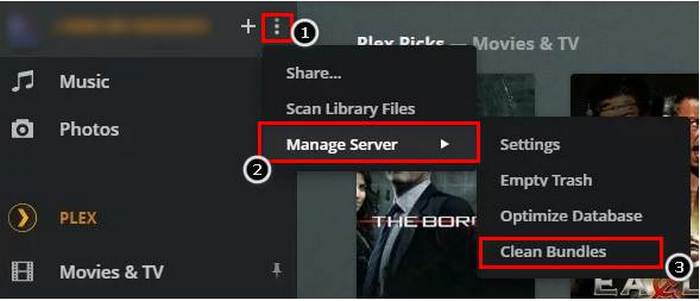
Here are the steps to clean the bundles from the Plex app:
- Launch the Plex app.
- Click on the Settings (the gear icon on the upper left side).
- From the drop-down menu, click Clean Bundles.
- Click OK on the dialogue box.
Well, you have cleaned the app from the inside. But remember there could be some residual junk files in the system itself. So if even after cleaning bundles did not solve your issue, you would better clean the cache and cookies from the system also.
Cache and cookies are vital for an app to act normal. But sometimes these can be disturbing too. It is a good idea to clear these things regularly.
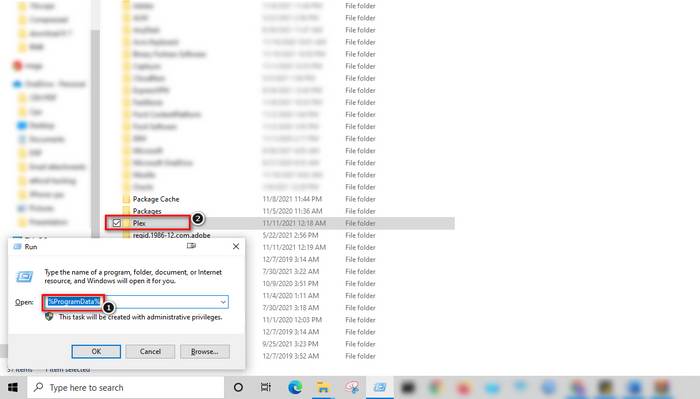
Here are the steps to clean temporary files:
- Close Plex if it’s been running in the background.
- Go to Start > Run.
- Type %ProgramData%.
- You’ll see some folders, Locate Plex and Open it.
- Select all except the Local Content folder, and Delete the selected items.
- Then launch Run again.
- Type prefetch and hit Enter.
- Select all the files here and delete them permanently. Some files won’t be deleted due to they’s been running as supporting files for some background processes; ignore them.
Now you are done with the cleaning. Launch the Plex app with admin permissions and enjoy.
4. Optimize the Database
There could be some issue with the Plex app’s locally stored database. Resetting the might solve the issue if the previous method didn’t work for your system.
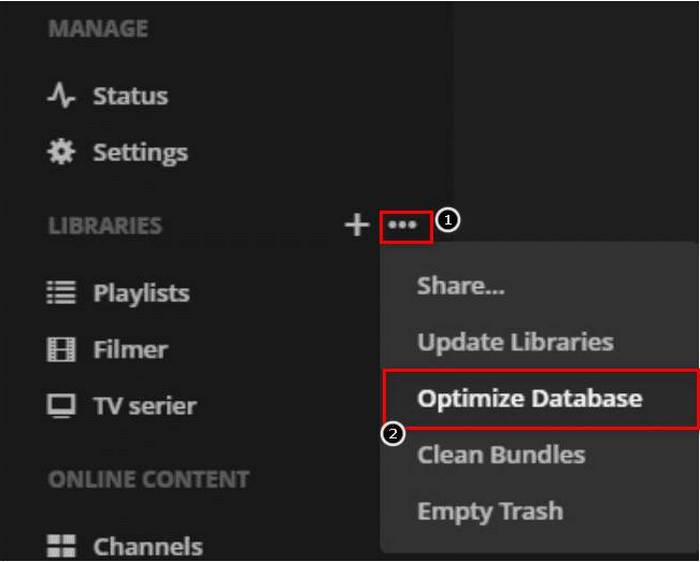
Here are the steps to optimize the database through the app:
- Launch the Plex app.
- Go to Left Pane menu (Hamburger Menu).
- Click on the three dots inside the Library tab.
- From the drop-down window, click Optimize Database.
- A dialogue box will pop up. Click Confirm here.
Now that you have optimized the database, it should take about 10-12 minutes to finish. After it finishes optimizing, reboot your system and relaunch the Plex app. This might have eradicated the issue now.
5. Refresh Your Metadata
Metadata is valuable and necessary to run Plex properly. You just need to refresh it because sometimes the metadata stored locally clashes with each other. Refreshing the metadata from the app itself can be an excellent solution to solve the error.
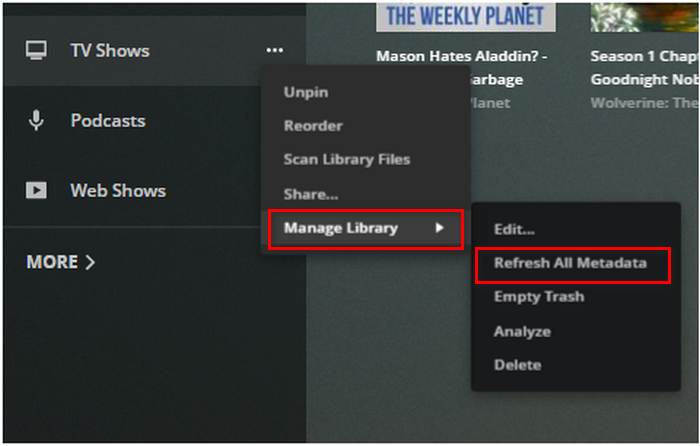
Here are the steps to refresh the metadata of Plex:
- Launch the Plex app.
- Go to Account Settings.
- Login to your account. If you were previously logged in, then just log out and then log in again.
- After connecting your account, click on the Hamburger Menu.
- Select Manage Library
- From the drop-down menu here, click Refresh All Metadata.
- Please wait until Plex has refreshed all the metadata.
- Now reboot your system and relaunch the Plex app.
You are done! After reboot, check your internet connection once before relaunching the Plex app.
6. Disable Security and Privacy Extensions
Extensions are helpful and seem handy while you are working. Extensions are like shortcuts and handy nifty features that genuinely increase your productivity.
But sometimes, these simple extensions can interrupt the running of other apps properly. You can temporarily turn off these to check if there’s any glitch or something that’s been disturbing the Plex app.
Here are the steps to turn off the extensions:
- Launch your browser (i.e., Google Chrome).
- Go to browser settings.
- Go to More Tools > Extensions.
- Select extensions one by one, and turn them off.
Well, this might have solved your error. If this also didn’t work for your system, check the other methods.
7. Repair Your Plex Database
For this method, you need to backup all your data from the Plex app. Back them up and download SQLite3 tools on your system.
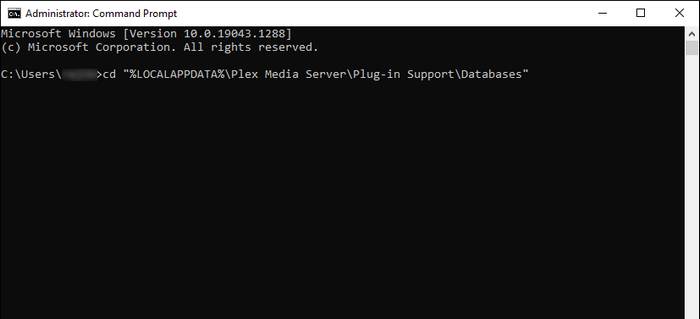
Here are the steps to repair the Plex database:
- Install SQLite3 on your system.
- Close the Plex app if it’s been running.
- Go to Start Menu, Launch Run.
- Enter cmd and hit Enter. It will launch Command Prompt window.
- Now enter the commands below. After typing each command, hit Enter.
To check corruption issue:
cd “%LOCALAPPDATA%\Plex Media Server\Plug-in Support\Databases”
copy com.plexapp.plugins.library.db com.plexapp.plugins.library.db.original
sqlite3 com.plexapp.plugins.library.db “DROP index ‘index_title_sort_naturalsort’”
sqlite3 com.plexapp.plugins.library.db “DELETE from
schema_migrations where version=’20180501000000′”
sqlite3 com.plexapp.plugins.library.db “PRAGMA integrity_check”
To repair the issue:
copy com.plexapp.plugins.library.db com.plexapp.plugins.library.db.original
sqlite3 com.plexapp.plugins.library.db “DROP index ‘index_title_sort_naturalsort’”
sqlite3 com.plexapp.plugins.library.db “DELETE from
schema_migrations where version=’20180501000000′”
sqlite3 com.plexapp.plugins.library.db .dump > dump.sql
del com.plexapp.plugins.library.db
sqlite3 com.plexapp.plugins.library.db < dump.sql
Now simply reboot your system and launch the Plex app with proper admin permissions. This might have solved your errors regarding Plex.
FAQ
Why is Plex not working?
If Plex TV isn’t running correctly, you must turn off all of your active VPN connections. Check the version you’re currently using is the latest one or not. Update to the latest version and try again.
Why am I getting an error in Plex?
Wrong configurations could be a reason behind not running the app properly. Try reinstalling the app. Keep in mind that Samsung TVs running Tizen OS isn’t a suitable playground for Plex TV.
Is Plex illegal?
No, Plex is operating it’s business providing the services to the mass with proper legal permissions in every country. It has millions of users all over the world and entertains people successfully.
Is Plex a virus?
No, Plex is a media streaming platform that provides content that people enjoy. Plexmediaservie.exe is not a virus or malware, or a threat to your system.
Is the Plex app safe?
Yes, Plex has all the TLS certifications for encrypted connections among servers, services, and clients. All the data transmitted here on Plex is entirely protected by encryption technology.
Conclusion
Although Plex is a source of entertaining content that has been organized by itself with AI, the errors in the app can be a headache for you sometimes.
After going through this article, I hope you have got your solutions to resolve the issue. Leave a comment if you’re having any difficulties.