A brand new battlefield game comes to the market, and you want to install it on your PC. But it is very upsetting that after reading out all of the PC requirements, you find your PC is not compatible to run this game.
A recent analysis shows that most users want to upgrade their devices without spending much money because of their low income. If you want to upgrade your old PC without spending much money, you are in the right place.

I spent a lot of time finding some effortless ways to upgrade my CPU without changing the motherboard.
Through this article, I will provide you with a lot of logistic information about whether CPU upgrading without changing the motherboard is possible or not.
Can I upgrade CPU without changing motherboard?
Upgrading the CPU without changing the motherboard is not so tricky if your Motherboard socket and CPU socket are the same. You need to follow simply two methods: one is checking your motherboard model and CPU model, and the alternative one is finding your CPU socket.
But it will take a lot of essential investigation to determine what will and won’t work for your computer.
But don’t worry, I will show some effortless techniques so that you can upgrade your CPU without changing the motherboard.
Here is the stuff to check before upgrading CPU without changing Motherboard:
1. Check Your CPU Model
Checking your CPU model comes first when upgrading the CPU without changing the motherboard.
Here are the steps to check your CPU model on Windows:
- Press the Windows button, and search for Settings.
- Click About PC.
- Show your windows version and processor info pop-up window.
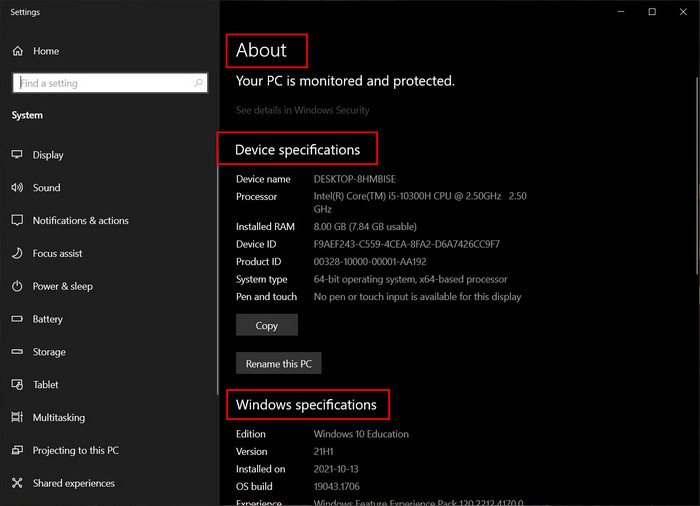
Here are the steps to check your CPU model on Linux:
- Open the Root Terminal (press ctrl+alt+t).
- Type this command on your Terminal:
sudo lscpu
- Enter your root password and press Enter.
You can also check the number of CPU cores in your PC. In order to do that, see our separate article.
2. Check your Motherboard Model
When you want to upgrade your CPU without changing your motherboard, you must double-check your motherboard model.
Here is a path to check your motherboard model:
- Press Windows +R to open the Run Window.
- Type cmd into the popup window and press Enter.
- Type the following command in the command prompt:
wmic baseboard get product, manufacture, version, serialnumber
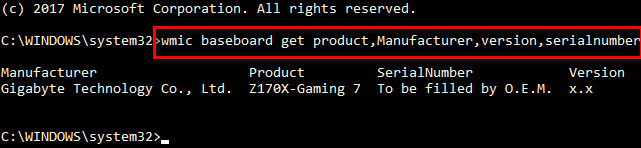
3. Find your CPU Socket
If you want to optimize your device performance by upgrading CPU on your old school motherboard, you need to find your CPU socket and compare this with your motherboard.
Now, I will provide you with some effortless ways how you can find your CPU socket.
Here are some steps to find out your Intel CPU socket:
- Go to Intel’s official website.
- Hit the search button and then enter your CPU model.
- Look for Sockets Support which lists the socket supported for CPU.
If you want to upgrade your AMD processor without changing your motherboard, you need to check if your AMD CPU socket is capable or not in the motherboard.
Here are some steps to find out your AMD CPU Socket:
- Go to the AMDs official website.
- Hit the search button and then enter your CPU model.
- Look for the CPU Socket.
If you are suspecting that your CPU socket is damaged, go take a look at our separate article. Here we tell you how to identify a broken unit.
How to Upgrade a CPU on a Laptop
Upgrading the CPU on your laptop is possible whenever your CPU socket and your motherboard socket are the same. For this reason, you must check your CPU and motherboard model and find your CPU socket before upgrading your CPU on your laptop.
Note: If your laptop’s CPU is soldered onto the Motherboard, you should not take any risk by upgrading your CPU.
I’m mentioning everything you must complete upgrading your CPU on your laptop.
Here are the steps to upgrade a CPU on a laptop:
- Unscrew all the screws and open your back panel.
- Unplug the battery connection to the motherboard and remove your battery.
- Unplug your keyboard from the motherboard.
- Unscrew all the screws from the motherboard.
- Detach the motherboard carefully.
- Unscrew all the screws from your heat sink.
- Remove your old CPU carefully.
- Locate the Gold triangle on the CPU for CPU orientation. It must match the one present on the motherboard socket.
- Put a drop of thermal paste on the CPU.
- Reinstall your heatsink.
- Plug the battery connector on your motherboard.
- Reinstall your bottom panel.
Restart your system, and you’re good to go.
Have you upgraded your CPU correctly? If the answer is yes, updating BIOS is the next segment for you.
You have already passed many challenging times replacing your CPU. So, I guess updating BIOS won’t bother you that much.
Just go through my article, and update your BIOS.
Here are some steps to update your BIOS settings:
- Format your USB as FAT32.
- Download the current BIOS file from the manufacturer’s website.
- Copy/unzip the .bin file onto the USB.
- Reboot your PC.
- Press Esc while rebooting your system.
- Enter the BIOS/UEFI.
- Use the means to update the BIOS/UEFI.
- Start the upgrade and wait for it to finish.
- Reboot your system.
Note: This process should work for Linux too.
FAQs
What should you do before choosing a CPU?
Before upgrading the CPU without changing the motherboard, first, you need to have proper knowledge about your device.
Can I upgrade my intel processor from i5 to i7?
Yes, you can. If you want to boost your desktop performance, try an SSD, and I hope it improves your performance drastically.
Final Thoughts
You can upgrade your CPU without changing the motherboard. But the procedure depends a lot on your device. Before upgrading your CPU without changing the motherboard, you must check your motherboard and CPU model and find your CPU socket.
You need to identify your board and bios revision and use that to look up what CPUs it will work with.
I hope this article helps you to resolve your CPU issue pretty easily. Yet if you face additional issues fixing your CPU and want to know more information about it, comment below.




