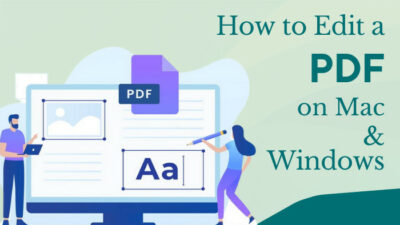It’s your weekend; You turn on the Apple 4k TV to watch the show for that you’ve been waiting all week, and out of the blue, this notification pops up. You’re not connected to the internet. Oh, I know how much that sucks!
Now comes the moment to fix that issue by losing precious time from your holiday. Well, those days are long gone.

In this article, I have arranged a handful of subtle methods that will help you tackle the connectivity issue. And indeed, the solutions won’t ruin that much time from your short weekend. So, don’t sweat it if your Apple TV stops working on wifi.
Get on with reading this fixing manual until the end to benefit the most.
Why is Apple TV not Working on WiFi?
A faulty connection from the local isp is the primary reason behind the apple tv connectivity issue. Apart from that fact, an outdated firmware version, setting up your TV at a far distance from the router, and not utilizing the AES on your router can trigger that issue.
Let me clear up those reasons if it seems that much mystifying. You can skip this part if you already know the base grounds.
Here are the reasons behind your apple tv can’t connect to wifi:
- Using an outdated firmware version— applicable for both the router and TV leads to a connectivity error message on your screen.
- If you set up your tv from a far distance from the router (not connected with ethernet), you are likely to face network issues once in a while.
- AES stands for Advanced encryption standard, and apple suggests you utilize the most powerful security encryption. Otherwise, it may be challenging to connect to the internet.
- Another scenario is when the apple server goes down for regular maintenance, you will possibly face an internet issue, and there’s nothing you can do when that happens.
These are possible causes of not connecting to the wifi on your Apple TV. Solve this issue by following the subsequent methods.
Let’s jump to that part, shall we?
Check out the easiest way to fix AirPods not showing on Apple TV.
How to Solve Apple TV Stops Working on WiFi
I know the urgency of solving the wifi issue on your Apple TV. What happens if you deny resolving the matter and sleep off for the rest of the day?
You have to wait for another week to watch that show you like. And the worst-case scenario, you will get the spoilers the next day. You don’t want that! Get up and work on the issue.
To begin with, restart every device, including your apple tv and router. On your apple tv navigate to Settings > general settings/ system settings> Restart. After that, unplug your wires from the TV and replug after a while. Then proceed to the following section.
Here are the methods to solve Apple TV not connecting to WiFi:
Method 1: Check Everything is Connected & In-Range
If you are unable to connect the ATV to your router wirelessly, you might need several minutes to get connected. You need to make sure that your router and the ATV are not structured in two different rooms.
The network tends to lose signal if there are physical obstacles between the devices. Connect them via ethernet if establishing both devices in the same area doesn’t seem possible,.
A direct connection may resolve your issue without any hassle. Check on your TV after ensuring those variables. If it still fails to connect to the internet, move on to the following solution.
Method 2: Upgrade Firmware
Firmware executes the essential functions of the hardware. Updating it adds up to modifications in the program and that is necessary to operate the associate device- up to the mark.
When’s the last time you updated the ATV firmware? Check out the steps if it’s been too long.
Here’s the procedure to upgrade Apple TV firmware:
- Open Settings on your Apple TV.
- Go to system settings from the menu.
- Click on Software updates > Update Software.
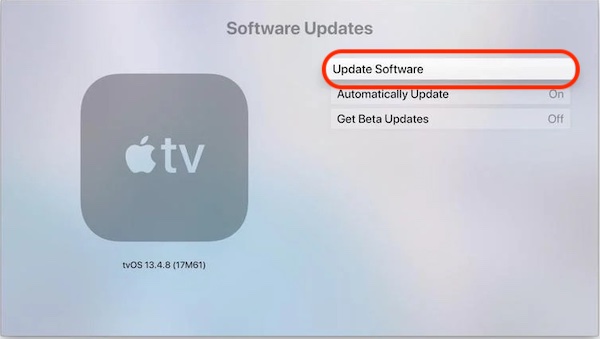
- Click on Download & Install if there are any updates available.
Note: Don’t disconnect your TV while the downloading is in progress.
Wait! Your work isn’t finished yet. Upgrade your router’s firmware if you want to be on the safe side.
Here are the steps to upgrade router firmware:
- Connect the router with any of your devices.
- Download the latest firmware from the manufacturer’s website.
- Type in your router’s IP address to your web browser.
- Log in with an administrative password (collect it from your isp).
- Navigate to Advanced > Administration > Firmware Update.
- Select Choose file from the update section and upload the earlier downloaded file.
- Click on Update, and the process will be started automatically.
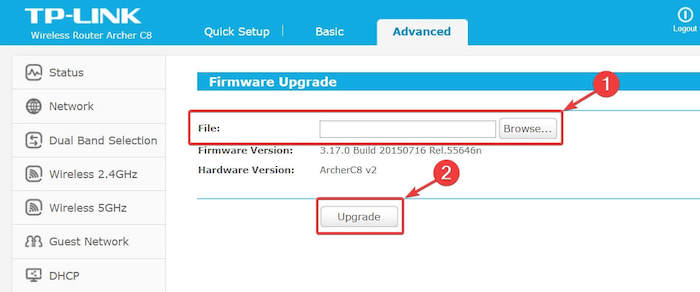
Try to connect your ATV with the wifi and check if the issue has been persistent. Most likely, you are gonna overcome the problem after this fix. If it doesn’t work, try the subsequent techniques.
Method 3: Change Security Settings on Your Router
Security setting is an essential feature when it comes to connectivity issues. If your router security encryption is not strong enough, apple will repeal the connection.
What you can do is, disable the internet security at first, to check whether the issue resolves or not.
After that, log in to your router’s web management page. Select Wireless Settings from the top menu. Navigate to Security Settings> WiFi Security > Change the option to WPA/ WPA2.
Try connecting the ATV to your wifi network and check if that connects. If no, proceed to the forthcoming solutions.
Method 4: Sign-out of Your WiFi Network
Sometimes, too much workload on your wifi generates a connection error. And it is not one of those rare events. You need to sign off the network from your TV and reconnect again to resolve the matter.
Here’s the procedure to sign out and reconnect the network on Apple TV:
- Go to Settings from the main menu.
- Select General Settings > Network.
- Select the network you are connected to right now.
- Click on Forget Network.
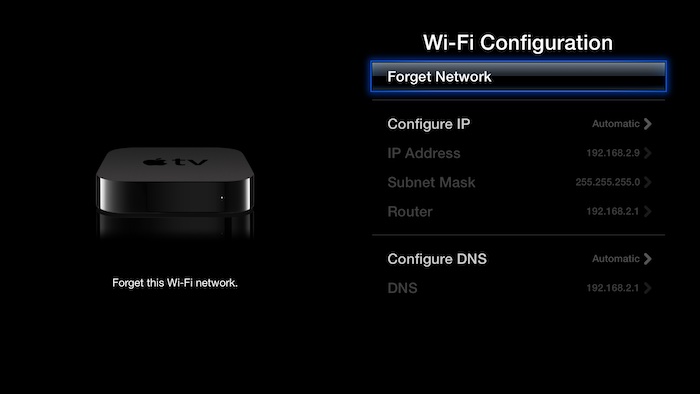
- Restart your Apple TV and connect with the network by entering the wifi password.
Your connectivity issue with apple tv should be resolved by now. Enjoy the shows on your tv.
Method 5: Reset Your Apple TV
This is the ultimate solution if none of those worked to reconnect your internet. I’ve been saving this method as a last resort. Because when you reset your TV, all of the saved passwords, your watchlist will be deleted.
So, keep that in mind before resetting.
Here’s the procedure to reset your Apple TV:
- Launch settings from the main menu.
- Move to System Settings.
- Click on Reset> Reset & Update.
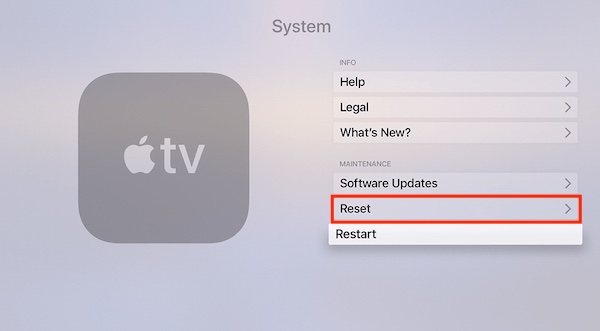
Give it some time to reset the device. Your custom settings in the TV will be wiped out completely. But, that’s good. Your Apple TV will start to work on wifi once you perform this trick,
These are the methods that can easily eliminate your headache. Believe it or not, I implemented these techniques during the pandemic when there was none to help me to tackle this issue. That’s why I can assure you these tricks will work and will save a lot of your time.
How to Make Sure Apple TVs’ Connectivity
Yet having the internet issue with the Apple 4k TV? I think there’s something wrong with your network or the TV itself. Read this part carefully to get sure of it.
Here are the things you can check out if the network issue is still there:
- Make sure the Apple server isn’t the reason for disconnecting. It is normal for the server to shut down for a while for maintenance and other interruptions. Whenever you face this problem/or any network issue related to Apple products, check out the system status page. Remember, red means dead( red icon means server down).
- Make sure there are not any other devices that are interrupting the connection. Microwaves, Bluetooth speakers, and monitors can interfere with the network signal. So you might want to keep those devices distant from both your router and the Apple TV.
Ensuring those techniques should help you keep your head cool in times of tackling this irritating issue.
Wrapping Up
Well, throughout the article, I made sure what are the reasons for failing your Apple TV with wifi. And most importantly, how you can ditch that issue effortlessly.
So, did those techniques help? (I know they did) Share it with your friends. They might find it also helpful. Did you face any complications applying those methods? Let me know in the comment box. I will be happy to help.
Till then, enjoy watching TV shows uninterruptedly.