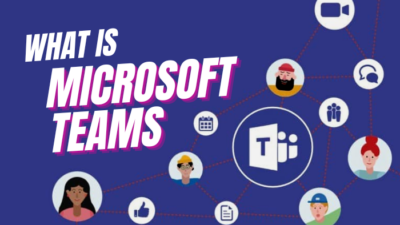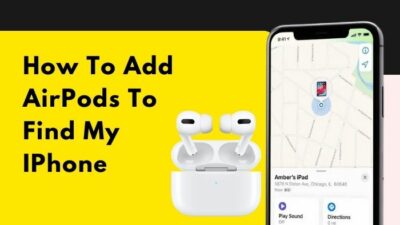The core design of the Chrome OS makes it a perfect contender for a touch device such as a tablet as well as a laptop. So it complies flawlessly with a 2 in 1 laptop.
Redundant to say, decent Chromebooks come with a touchscreen to accommodate the goodness of the Chrome OS and unleash the full potential. But you may find yourself in situations where you want to turn off the touchscreen occasionally.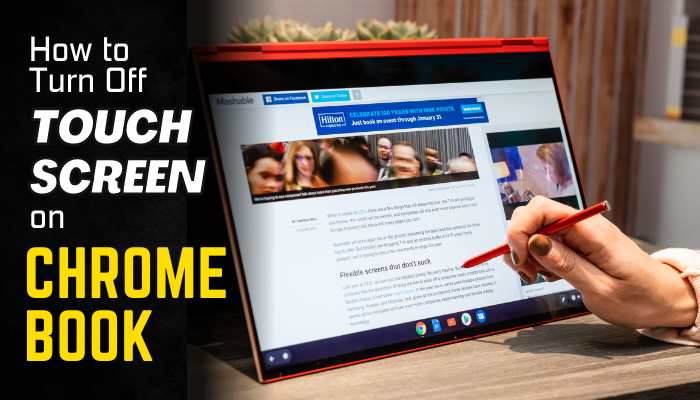
Read the rest of this article to learn the quickest way to disable or enable the touchscreen.
Disable Touch Screen on Chromebook
Turn off the touch screen on your Chromebook by enabling the Debugging keyboard shortcuts inside the Chrome flags menu, reboot the laptop, and press Shift + Search + T. Also, use Shift + Search + P to turn off the touchpad. Use the same key combinations to re-enable the touchscreen and the touchpad.
On that note, figuring out the Chrome flags menu is challenging for heaps of users, as it is absent in the standard Chrome OS settings. The keyboard debugger inside the flags menu enables the capability to turn the touchscreen on or off.
You may also like to read about how to use split screen on your Chromebook.
So, follow these steps to turn off the Chromebook touchscreen:
- Launch the Chrome browser.
- Type chrome://flags in the address bar and press Enter to open the flags menu.
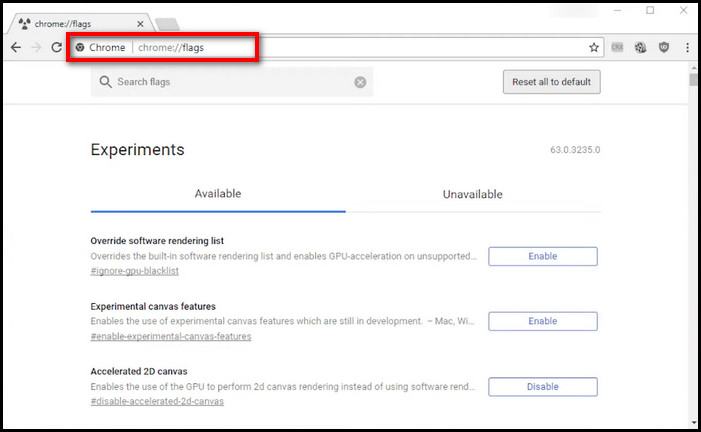
- Write keyboard or in the search bar at the top and hit Enter or add #ash-debug-shortcuts after chrome://flags in the address bar.
- Find Debugging keyboard shortcuts and choose Enabled from the drop-down beside it. A prompt will pop up to ask for a restart.
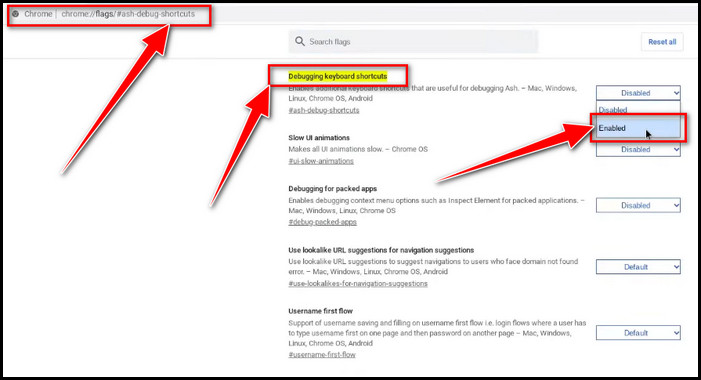
- Reboot your device.
- Hold down Shift + Search + T to turn off or on the touchscreen.
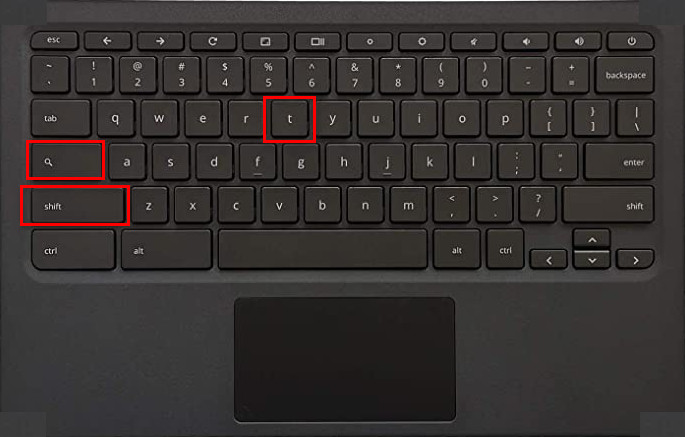
- Press Shift + Search + P to toggle the touchpad as well.
Congratulations! You can now go back and forth between enabling and disabling the touchscreen and the touchpad when necessary.
Speaking of screens, check out how to rotate the screen on your Chromebook.
FAQs
Why Does Touch Screen on Chromebook Not Disable with Shift+Search+T keys?
The Shift + Search + T keys don’t toggle touchscreen because the Debugging keyboard shortcuts option is disabled on your Chromebook. Launch Chrome browser > paste chrome://flags/#ash-debug-shortcuts in the address bar > Select Enabled for Debugging keyboard shortcuts.
Is Turning the Touchscreen Off Going to Break My Chromebook?
No, turning off the touch screen of your Chromebook will not harm or damage your device. Rather, it helps you prevent accidental touch commands.
How to Lock the Screen on Chromebook So It Doesn’t Move?
To lock the screen on your Chromebook, press Search + L > Select Lock at the bottom right > Choose Security & Privacy > Lock Screen. After that, enable Lock when sleeping or lid is closed.
Ending Remarks
Toggling the touch screen on a Chromebook is as simple as it can be, with some additional steps to make a simple change in the Chrome Flags menu. I hope you find this write-up helpful in turning off the touchscreen quickly.