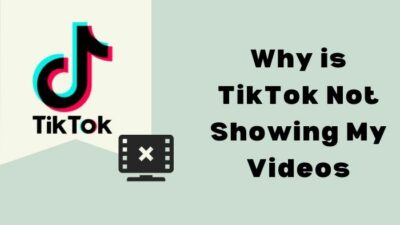You may or may not know this, but Google allows some of its services to be shared among your family members, such as sharing your Google One subscription plan with your family.
For the most part, enabling this feature & adding members to your family plan is pretty straightforward. But there are a few steps & requirements that might be a bit tricky for many users. And that’s where this article comes in.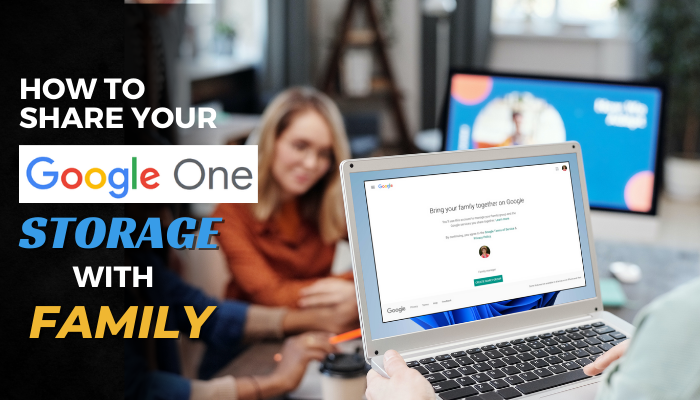
Let’s discuss everything you need to know about Google One’s family plan.
Pre-requisites for Google One Family Plan
Sharing your Google One subscription plan means you can now share both the extended storage and cost with your family members. Honestly, this makes Google ditching its unlimited photos somewhat bearable for me.
Anyway, if you want to start sharing your Google One storage plan with your friends and family, you might be wondering what are the rules and regulations of such a feature. Such as, what are the requirements to add members to your family group, or can the members access your’s or each other’s files?
Well, here’s what you need to know first about Google One family plan:
- You can only be part of one family. Google limits family switching, so you can’t have or be part of two different family groups.
- You can add up to 5 people to your Google One family plan.
- Every co-subscriber to your shared subscription plan has 15GB of personal storage in their Google Drive. This dedicated storage must be filled first before their files will be saved on the shared Google One storage.
- The co-subscribers must not have been part of another family group within the last 12 months.
- Family members can’t access your’s or each other’s files unless they’ve been shared manually.
- You can’t limit or allocate the amount of storage each member will get.
- In case you remove a member from your family plan, all their files will be intact in the Google One storage. But they won’t be able to access them anymore.
Furthermore, you can’t share your Google One storage with someone who has a workspace account(student, work, or organization). It can only be shared with people who have a personal Google account.
For any tier of Google One subscription, users can share their extended Google One storage with 5 other family members who have Google accounts. But first, you need to create a family group consisting of those accounts.
To share your Google One storage with your family, go to the Google Family webpage and sign in to your Google account. Now click Get Started > Create a family group > Confirm.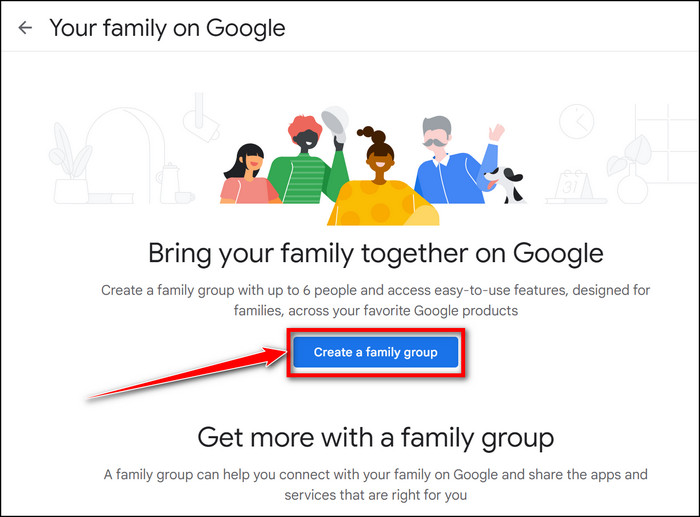
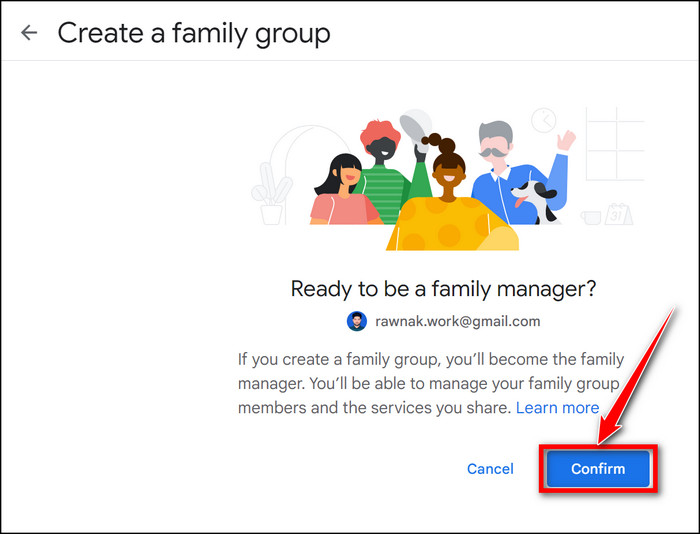
Then type the email address of your friends/family members and select the users with whom you want to share the Google One plan. After that, hit Send. This will send out invitations to those users. Those accounts will be added under your family group after they accept the invite.
Now click on Go to family group to see and manage the added members.
Finally, go to one.google.com and select Settings > Manage family. Then simply toggle on Share Google One for family. That’s it! Everyone in your family group will now have access to your Google One storage.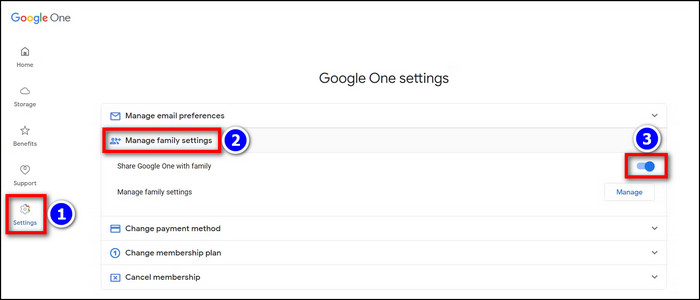
Furthermore, as an alternate method, you can directly enable Google One family sharing and add family members to your Google One plan from the Manage family section in one.google.com. Let’s see how to add family members to Google One storage:
- Open a browser on your phone/PC and go to one.google.com.
- Click on Settings from the left side pane and select the Manage family settings section.
- Enable to toggle for Share Google One for family and click on Manage below the toggle.
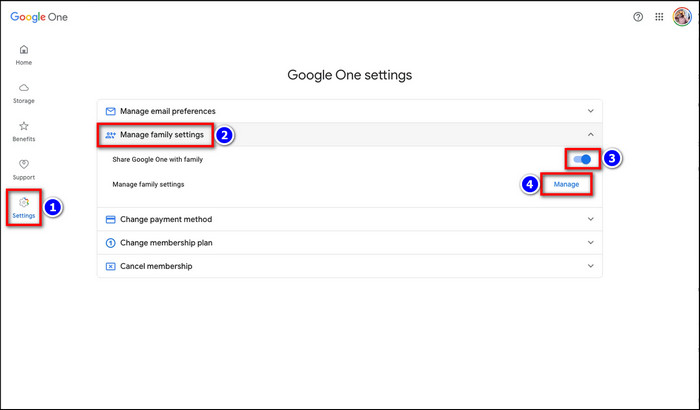
- Select +Send Invitation from the Your family on Google section.
- Type the name or email address of your friend/family member in the designated box.
- Hit Send.
Done. Once your friend/family member accepts the invite, they will have access to your Google One subscription plan.
In case your Google One family storage is not working, download the Google One app on your phone and tap on the hamburger menu icon > Settings > Family settings. Then toggle on the Share Google One with your family slider and refresh the app.![google-one-family-storage-not-working]](https://10scopes.com/wp-content/uploads/2023/05/google-one-family-storage-not-working.jpg)
Frequently Asked Questions
How many members can I add to my Google One family plan?
You can add up to 5 members to your Google One family plan. So, a total of 6 people, including you, can access a Google One subscription plan.
Can a family member access my files from a shared Google One storage?
A family member can’t access your files in a shared Google One storage unless you’ve given permission to view those files.
When can I switch from a Google One family plan?
You can switch from a Google One family plan only once a year. In the 12-month time period, you can only be a part of one Google One family plan.
How much is the price for a Google One family plan?
None. You don’t need to pay any additional fees to share your Google One subscription with your family group. You only need to have a Google One subscription plan which costs anywhere from $1.99 to $99.99.
Final Thoughts
That’s all for today. Adding family members to your Google One subscription is an easy way to provide extended cloud storage to everyone in your family instead of having to purchase a Google One plan for each member.
Hopefully, this write-up has enabled you to effortlessly share your Google cloud storage with other people. If you have any queries about Google One, share your thoughts in the comments below.
Adios!