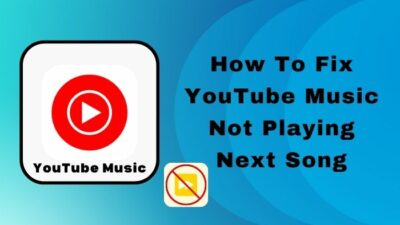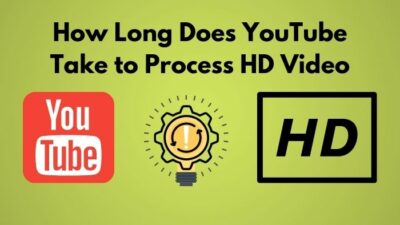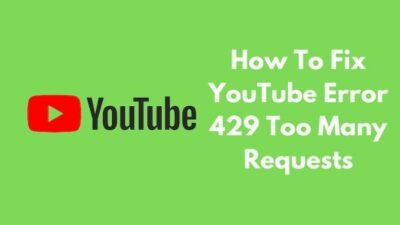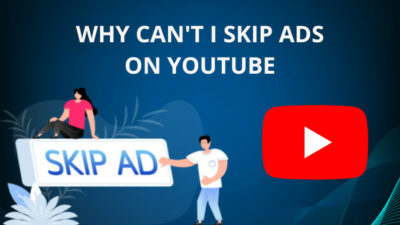Google has been updating its all website UI one by one and frequently to match their material UI language. They have gone through a redesign with their YouTube site also. Many of the users did not like the way it looks now.
I have been using YouTube from the very beginning since 2006-07. YouTube had an iconic UI on its site that was a signature look for the video-sharing platform back in the day. Google recently rolled out material UI for YouTube also.
How Do You Get the Old YouTube Layout Back?
I have figured out the easier ways to get back the old iconic look of YouTube. Stuck around to know everything about restoring YouTube’s old look in a while.
Do You Wanna Revive the Old Look of YouTube?
Google has started pushing material UI back in 2014 with the release of Android 5.0 Lollipop. Since then, Google has implemented the material user interface for all kinds and sorts of apps and services. Material UI has become Google’s signature user interface that can be identified from a display distance.
If you follow Google’s Material UI elements, they have changed it thoroughly. They made bigger icons and put bigger texts all over the apps and services that feel more comfortable for the eyes.
Previously on YouTube, Google has always kept the condensed look and comparably smaller thumbnails to fit more information on one page at a time. Google has left the strategy to fit more in one page and tried to implement the mobile version of YouTube’s feel on the web version too.
Their most used operating system, Android, does have the same material UI elements all over the YouTube app available on the Play Store. Since they want to continue the legacy, they just copied and pasted the same UI elements on the web version of YouTube.
Earlier, YouTube had an iconic logo since its birth. Now Google has modernized the icon too. They have made it simpler and aesthetically more inspired from material UI now. Many users have complained about the newer YouTube layout that they are also missing the old layout and some features.
Yes, Google didn’t only change the look. But also forgot to implement all the features available on the previous layout into the new one. Users are have been running for ways to restore the look and feel of the old YouTube layout in any way.
I have tried and tested some methods to revive the old look and feel of YouTube. I will discuss them here below. So where are you going? Keep reading without missing anything.
YouTube Redux
YouTube Redux is an extension available on Chrome Web Store. Yes, ironically, the extension to get back the old look and feel of YouTube is available on Google’s Chrome browser, their official Chrome Web Store.
Whatever this extension works well. You don’t have to take much hassle to use this thing. You just need to download and install the Chrome extension named YouTube Redux from the Chrome Web Store.
Here are the steps to install the YouTube Redux extension on Chrome browser:
- Launch Chrome browser.
- In the address bar, type chrome.google.com/
- Hit Enter.
- This link will take you into the Chrome Web Store. In the search bar, type YouTube Redux.
- Hit Enter again.
- You will be presented with the YouTube Redux extension. There will be a button saying Add to Chrome. Click on it.
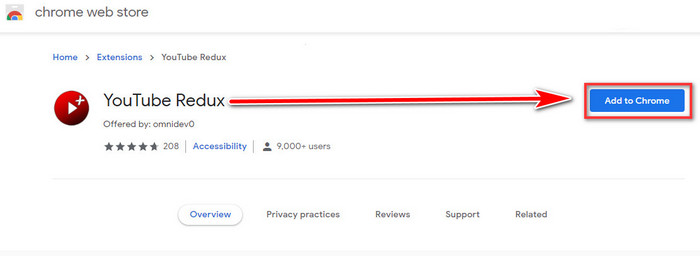
- After clicking Add to Chrome, your browser will take the necessary steps and several minutes to download and install the extension. (Speed depends on your internet connection. So if the installation takes a longer time than expected, then please check your internet connection.)
- Exit Chrome.
- Relaunch Chrome.
You are done! Now you can see the extension has been installed. And a new icon of that extension is smiling at the upper-right corner. Click on it and launch YouTube from that extension to enjoy the old look and feel of YouTube.
Check out the easiest way to fix YouTube error 429 too many requests.
Improve YouTube
If the previous method didn’t work for you well, you might be using an older version of the browser, or your browser is not chromium-based. Now you might be thinking, what Chromium is.
Chromium is an open-source project started by Google that is being used to build stable, reliable, and standard browsers for all sorts of users. Google Chrome is built based on Chromium. Recently, Microsoft launched their new browser, Edge, which is also based on Chromium.
So if you are not on a Chromium-based browser, consider upgrading on a chromium-based browser to have the fun of the extensions offered by Chrome.
If the YouTube Redux extension didn’t work correctly on your system, try the Improve YouTube extension available on Chrome Web Store.
Have some time to spare? Quickly check out our epic guide on why is YouTube subscribing me to random channels.
Here are the steps to install Improve YouTube extension:
- Launch Chrome browser.
- In the address bar, type chrome.google.com/
- Hit Enter.
- After reaching Chrome Web Store, type Improve YouTube in the search bar.
- Hit Enter again.
- Improve YouTube will be in front of you. There will be a button saying Add to Chrome. Click on it.
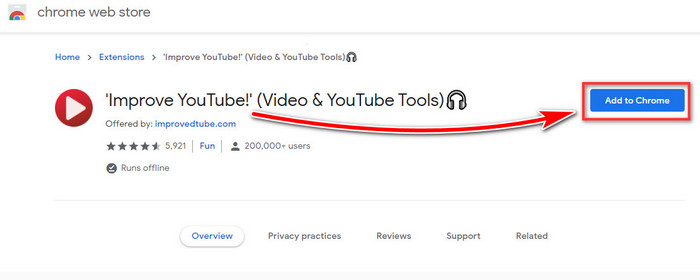
- After clicking Add to Chrome, your browser will take the necessary steps and several minutes to download and install the extension. (Speed depends on your internet connection. So if the installation takes a longer time than expected, then please check your internet connection.)
- Exit Chrome.
- Relaunch Chrome.
Well done! You have installed the Improve YouTube extension successfully. But don’t keep high hopes from this extension. Google is chasing after these kinds of things to make them stop working. Google wants you to use and adopt the new material UI layout of YouTube.
Tweaking your browser cookies to adjust the look of the web version of YouTube is one of the popular ways to revive the old looks of YouTube.
Here are the steps to tweak cookies on the browser:
- Go to the YouTube website.
- Press Ctrl + Shift + I altogether; you will get a pop-up in the same window.
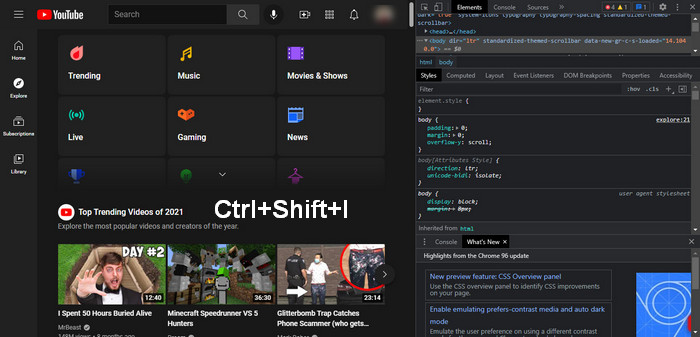
- Expand the pop-up window.
- Click on Applications > Cookies.
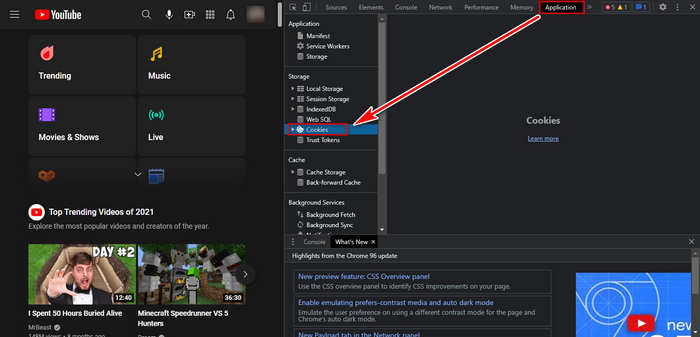
- Click on Youtube.com
- In the Name, Value, Domain, Path, and more list, search for PREF.
- Click on the box, change the values to f6=8.
- Close the interface.
- Exit and relaunch Chrome.
Although you have done all things accurately, I don’t guarantee this method will work properly. Google is running after the hacks and tricks to revive the old looks of YouTube; They have also banned the method as many users were failed to implement the same.
Around YouTube Layout
YouTube is the most popular video-sharing platform on the internet. Things keep changing and evolving, so YouTube is changing with Google. Not everyone is going to like the new layout. But how many days will you be chasing out Google? One day every kind of way will be shut down. So basically, it’s wise to adopt the new layout and design language to live better.
FAQ
How do I get the old YouTube layout back?
Use Chrome Extension called YouTube Redux. This extension replicates the old look and feel of YouTube.
How do I change YouTube to classic view?
In the Content Creator section, go to General Settings and select Creator Studio Classic in Default Creator Experience.
How do you change the layout of the YouTube app?
Use an older version of the YouTube app to revive the old and classic vibe of YouTube. But unfortunately, the older versions are out of support and won’t work now on modern smartphones.
Why does my YouTube homepage look different?
You might be seeing fewer videos on the homepage as the thumbnails get bigger now. Google made the thumbnails bigger to make it easy for our eyes.
Why does YouTube look different now?
Google has been tweaking YouTube looks since 2017. Gradually they change the whole look and feel of YouTube to match the material UI.
Conclusion
So you can restore the old YouTube layout still now. I hope this article helped you a lot to understand the query better.
Leave your valuable comments below.