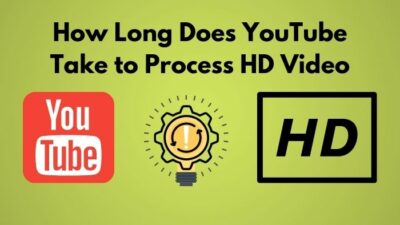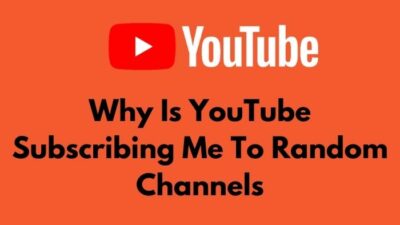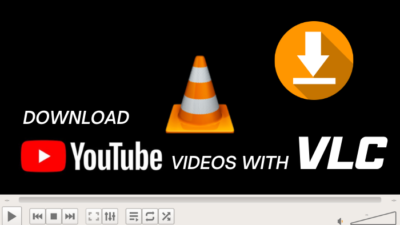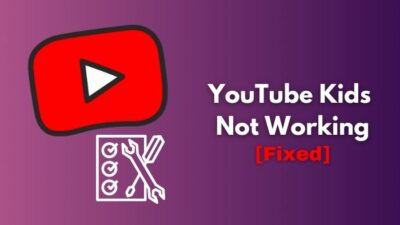YouTube Music is a music streaming service based on YouTube genres, playlists, and recommendations. YouTube Music has an excellent feature known as Autoplay to play the next song in the queue automatically.
But some people claim that YouTube Music does not play the next song spontaneously. It may be due to an inappropriate setting or may be due to a corrupted cache.
When casting, the queue is broken because of a bug. YouTube music officially didn’t take any steps to fix this bug till now.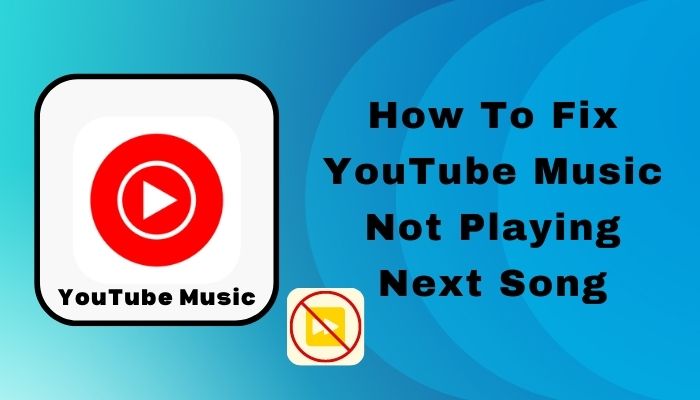
Let’s go through the fixes to troubleshoot this issue so that YouTube Music starts playing the next song.
Tag along!
Why YouTube Music Only Playing One Song?
YouTube Music is playing only one song because of faulty software settings. Several bugs and glitches are also responsible for this issue. Users also claim that outdated software and battery optimization lead users to this miserable situation.
Here are the reasons why your YouTube Music only playing one song:
Outdated software
If you are using an older version of YTM (YouTube Music), there is a chance you will face this tragic circumstance. Outdated software can be loaded with several bugs as they are left behind by the security and developer team.
It is always recommended to use an updated version of the desired software. That will keep you safe from any unexpected error.
Also, check out our How Long Does YouTube Take to Process HD Video.
Bugs and glitches
Bugs and glitches in YTM can lead you to numerous problems, including YouTube Music not playing the next song.
Make sure that your YTM current version is free from bugs and glitches. Always install software from a trusted source as using third-party provided software can contain bugs.
Battery optimization
Though battery optimization helps extend your battery life, it is also responsible for reducing your device’s performance.
Turning on battery optimization can lead to YTM not playing the next song issue.
Faulty cache files
Another vital reason for this issue is corrupted cache files. A faulty cache file is responsible for the misbehaving of software.
Faulty cache files in YTM can prevent you from using the Autoplay feature.
How to Fix YouTube Music Not Playing Next Song?
YouTube Music provides top-notch service for its users. Since November 12, 2015, the YouTube Music services have covered more than 100 countries worldwide. This application was downloaded by over 1 Billion people from Google Play Store alone.
But it is very stressful if you need to go to the next song manually every time. Autoplay was developed to resolve this issue and make life easier while listening to your favorite music.
When using YTM, people face a problem where YTM cannot play the next song automatically. Though it is very distressing, you can quickly solve this problem by following the below fixes.
Here are the steps to fix YouTube Music not playing the next song:
1. Sign out and sign in again
A simple sign-out and sign-in of your Google account is the first thing to do. YouTube Music claimed that most of the time, inaccurate account settings are responsible for this issue.
After signing out from YTM, restart your device; it will remove all the temporary files of your account details.
Now sign in again; let’s see if this resolves your issue. If it didn’t work for you, check out the other fixes I have mentioned below.
2. Clear cache files
Clearing your YTM cache is another solution to this problem. You can quickly clear the cache file by following the below instruction.
Here are the processes to clear the cache files:
- Open Settings on your device.
- Select Apps and go to YouTube Music.
- Click on Storage.
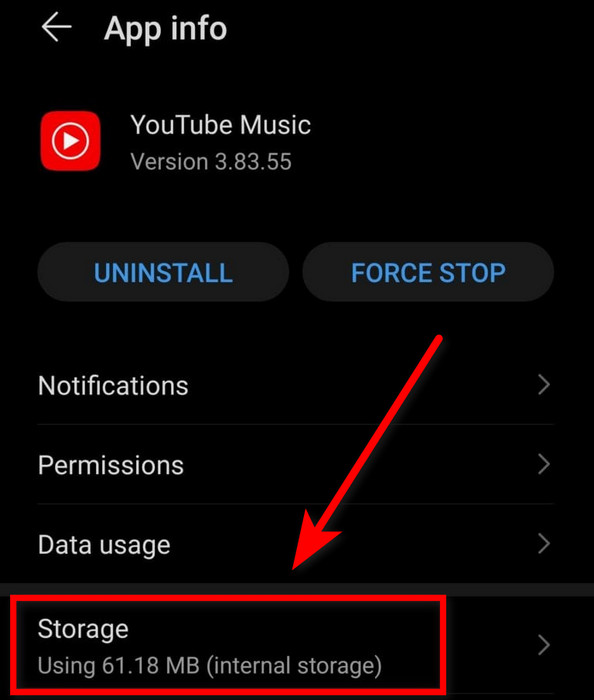
- Tap on Clear Cache.
- Click on the Clear Data option to clear all the associated data.
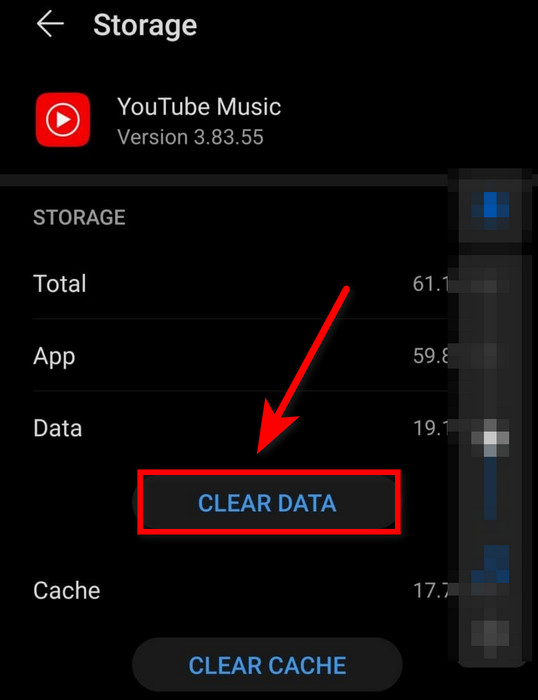
After following the steps correctly, restart your device and check if the issue persists. In case the answer is yes, continue to the next fix.
3. Check for updates
Outdated software is also a significant reason for this issue. Let’s update the software to the latest version.
Here are the steps to update YouTube Music:
- Open Play Store.
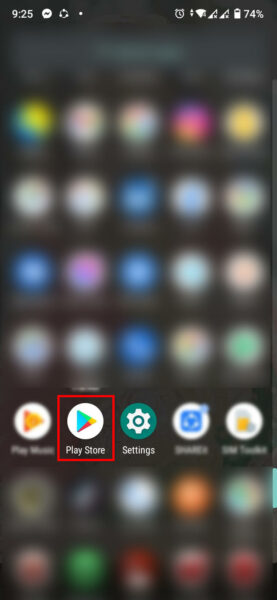
- Search YouTube Music in the Play Store.
- Click on Update.
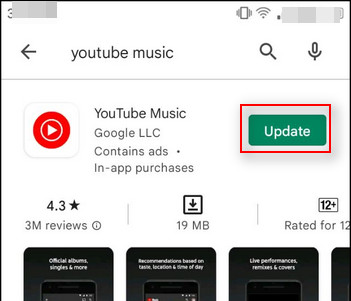
- Open YTM after the update is completed.
Don’t miss any software update to ensure you have the latest version installed on your device. When authority gets informed about a bug, they fix it with a major or minor update. So check for updates frequently.
Also, check out our separate post on Why Is YouTube Subscribing Me To Random Channels
4. Uninstall updates
If you are facing YTM not playing the next song after updating your app, try uninstalling the update. Sometimes an unstable update file can cause this trouble.
Another way to go back on a previous stable version of the software is by downloading that version from a third-party website.
This simple trick can relieve you from this miserable suffering. So don’t forget to try this fix.
5. Turn off battery optimization
If you are using battery optimization to extend your battery life, this is probably the reason for YTM not playing the next song. Disabling your battery optimization can resolve this issue.
Here are the processes to disable your battery optimization:
- Open phone Settings.
- Go to Battery Management.
- Select Battery Optimization.
- Turn off Battery Optimization for YouTube Music.
Turning off Battery optimization for YTM will ensure it gets enough power to operate constantly. If the problem persists, try the next fix.
But before that, go through our epic guide on how to Get the Old YouTube Layout Back .
6. Uninstall and reinstall
If none of the previous fixes works for you, it’s time to uninstall and reinstall your app. That will help you to get a fully functional app without any issues.
Here are the steps to uninstall and reinstall YouTube Music:
- Tap and hold the YTM app icon.
- Select uninstall from the menu.
- Restart your device to clear temporary files.
- Go to the Play Store.
- Search YouTube Music.
- Click on Install.
You can remove all the unwanted temporary files by uninstalling and installing the app. And that should fix your YTM not playing the next song problem.
7. Turn on autoplay from the YouTube app
Many people are missing out on this point; your YouTube app and YouTube Music are connected. If you use the same Gmail ID for both apps, ensure your YouTube Autoplay is turned on.
When playing a video on YouTube, click on the Autoplay switch at the bottom of your video player to turn on the Autoplay feature.
Turning on Autoplay will help your YTM to detect the preferred settings. This simple trick can make your frustrated face smile once again.
Frequently Asked Questions
Why is autoplay not working on YouTube Music?
Autoplay may not work on YouTube Music because of corrupt cache/data of the browser or corrupt installation of the YouTube mobile application.
Why does YouTube Music keep pausing between songs?
YouTube Music can keep pausing between songs due to your subscription. It may not allow playing your music all the time. If you are using the mobile application, disable glance mood in settings.
How do you get YouTube to play the next song?
To play the next song on YouTube Music, follow the steps. Go to Settings > Select Apps > Select YouTube Music > Go to Storage > Clear the Cache Option and Clear Data Option > Restart your device.
Final Thoughts
You will find many artists, playlists, and intelligent recommendations based on your listening habit. With the help of Autoplay, YouTube Music offers an interrupted free listing experience. However, some bugs and glitches can cause trouble by interfering while listening.
In this well-researched article, I have pointed out why your YouTube Music does not automatically play the next song. I have also covered how you can quickly fix this issue.
I hope you find this article engaging and helpful. If you still have any queries, feel free to mention them below.
Signing Out!