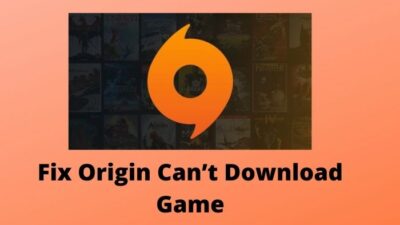Origin is a digital distribution platform organized by Electronic Arts, aka. EA Games in June 2011. This software was intended to ease the process of purchasing and selling games through the web.
But sometimes, Origin becomes the headache of the gamers as it doesn’t work as it was made for. I have also faced similar experiences with Origin saying Origin Won’t Go Online. While it sits offline, it just can’t connect to the web for multiplayer and other benefits.
Don’t skip any part and sit back as I have found the easiest methods to solve this problem and share today.

What Causes Origin not to Go Online?
There could be various reasons behind this Origin failure. Here are the reasons.
Antivirus Installed – Sometimes, the antivirus you are using might fall you into trouble with it’s clever technology. Antivirus could detect Origin as a piece of virus and prevent it from working correctly.
Missing Administrator Permissions – Maybe Origin ran without proper administrative permission on your system. And now, when it’s asking for specific permissions to make things work, the system is not letting it do so.
Proxy Servers – Proxy servers could be another culprit behind the failure of Origin. While the software is trying to connect online, proxy servers are simply preventing it from getting online.
Corrupted Host Files – Your system’s host file might be corrupted or damaged.
Check out the easiest way to fix Origin won’t go online error.
How to Fix Origin Won’t Go Online error
There are several methods to resolve the issue regarding being offline Origin. Try in multiple ways if the current one doesn’t work for your system.
Here are the steps to fix origin not going into online:
1. Reboot your system and Relaunch Origin
Just simply reboot your system. Then try again launching the Origin client. There could be anything happening background that mightn’t be seen in front. Reboot and relaunch can be an easy solution to help connect the Origin client to the internet.
2. Run Origin As An Administrator
Running programs with proper administrative permissions solves the maximum of the problems regarding that particular program. Origin is not different from it. If Origin has difficulties going online, then it might just didn’t get the permissions to do so.
Here are the steps to run Origin as an administrator:
- Locate the shortcut of Origin on the desktop of your system. Right-click on it.
- From the drop-down menu, select Properties.
- Scroll to the Compatibility tab and click on Run this program as an administrator under the Settings box.
- Confirm the changes by clicking Apply.
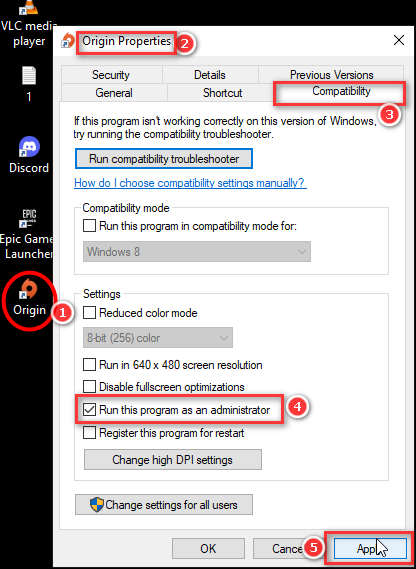
And you’re ready to run Origin as an administrator now. Now simply launch the software with a double-click on the shortcut located on the desktop. Hopefully, this might solve the issue.
3. Disable Your Antivirus Temporarily
Sometimes antivirus detects Origin as a virus threat as it needs to be run as an administrative program. You can just simply turn off your antivirus and firewall for a while.
But remember, while your firewalls are turned off, you might be affected by malware. So be careful when you’re visiting any site or opening a mail until you turn on the firewalls again.
Read more on how to Stream Origin Games Over Steam.
4. Clear the cache and temporary files
Well, temporary files are necessary to work appropriately for software. But sometimes, it can disturb the software to run. Try cleaning them.
Here are the steps to clean temporary files:
- Close Origin if it’s been running in the background
- Go to Start > Run
- Type %ProgramData%
- You’ll see some folders, Locate Origin and Open it
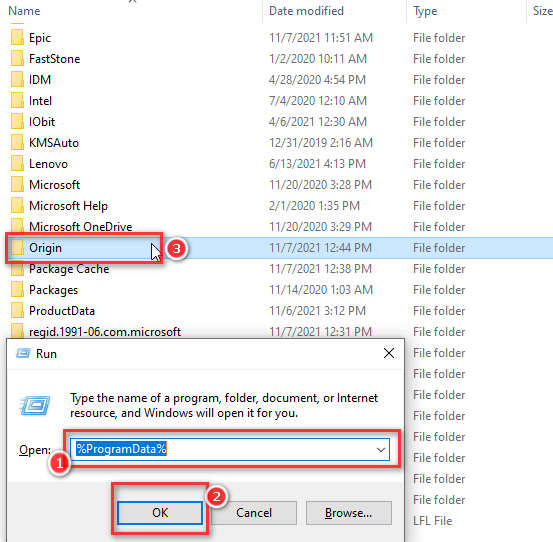
- Select all except the Local Content folder, and Delete the selected items
You’re done! Now launch the Origin, and hopefully, it’ll connect to the internet.
5. Try Connecting Other Apps to the Internet
It often happens that your internet connection isn’t stable at that moment. Try to connect other apps to the internet. You can open a browser and go to any website you’d like to visit to confirm if it’s your connection problem or not.
If your connection isn’t available right now, try to launch Origin later.
6. Reset the Host Files
Resetting the host files can be the solution to this problem. You can easily rewrite the host files following the steps here-
- Launch File Explorer
- Write %windir%\system32\drivers\etc in the address bar and hit Enter
- Here you’ll get a file named Hosts, Open it with Notepad
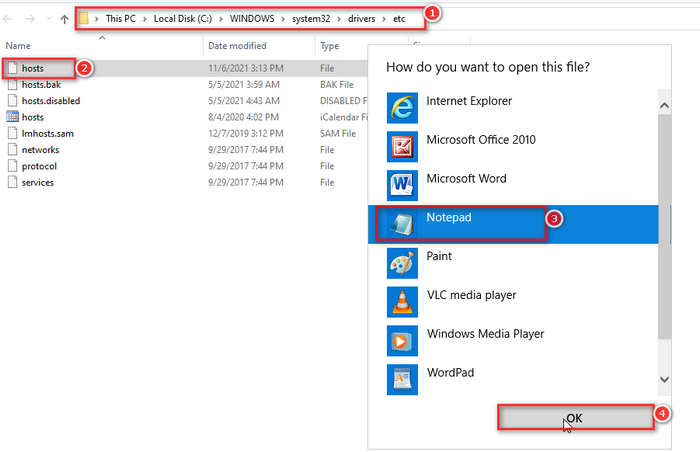
- Delete everything inside the file and paste this mentioned below
# Copyright (c) 1993-2006 Microsoft Corp.
#
# This is a sample HOSTS file used by Microsoft TCP/IP for Windows.
#
# This file contains the mappings of IP addresses to host names. Each
# entry should be kept on an individual line. The IP address should
# be placed in the first column followed by the corresponding host name.
# The IP address and the host name should be separated by at least one
# space.
#
# Additionally, comments (such as these) may be inserted on individual
# lines or following the machine name denoted by a ‘#’ symbol.
#
# For example:
#
# 102.54.94.97 rhino.acme.com # source server
# 38.25.63.10 x.acme.com # x client host
# localhost name resolution is handle within DNS itself.
# 127.0.0.1 localhost
# ::1 localhost
- Save it and relaunch the Origin client.
Although this is an advanced method hard work pays off. Check if the Origin runs properly or not.
7. Disable Proxy Servers
Proxy servers could be the reason for the failure to connect online with Origin. Disabling them can give access to Origin to connect to the internet.
Here are the steps to disable proxy servers:
- Open Internet Explorer and go to Settings > Internet Options
- If you don’t have Internet Explorer, simply go to the Control Panel > Network and Internet > Internet Options
- Scroll to the Connections > LAN Settings
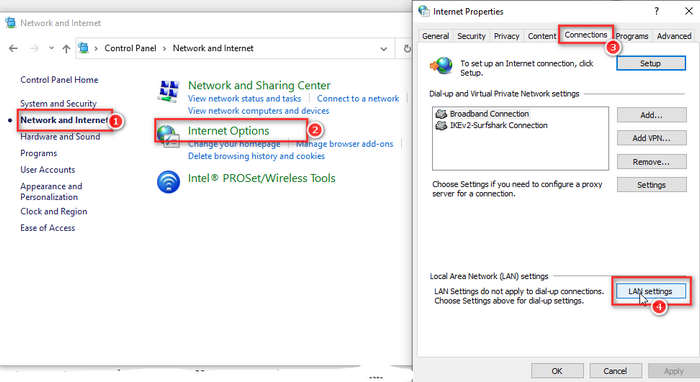
- Check the box saying Automatically Detect Settings
- Uncheck the box telling Use a Proxy Server for your LAN
- Hit Enter or click OK
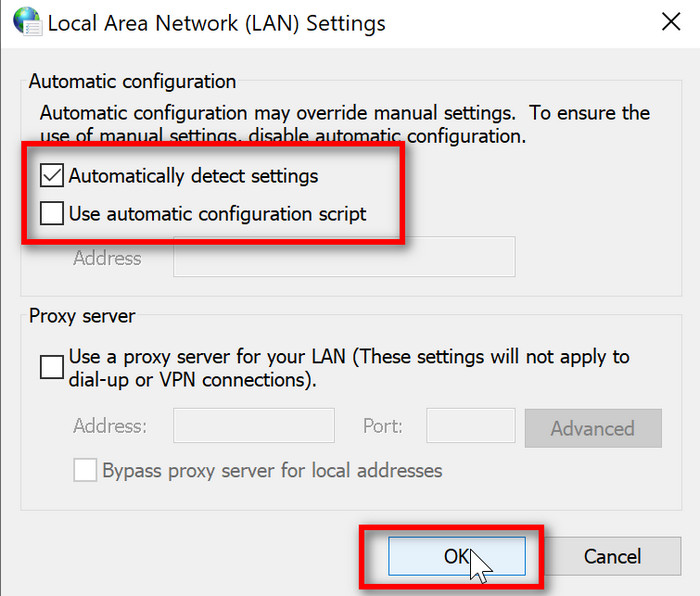
Now you’re all set. Reboot your system to apply the changes. Now you can enjoy Origin client with ease.
8. Adjust Date & Time
Your system’s date & time could be incorrect due to several reasons. But you can easily adjust the date and time.
Here are the steps to adjust the date and time on your system:
- Right-click on the clock located at the taskbar
- Click on Adjust Date and Time
- Enter the correct time here
- Check the box saying Automatically Update Time
- Apply the changes
Hopefully, the Origin-related problem will be solved.
9. Change DNS Settings
If the method above didn’t work for you, you can change your DNS settings.
Here are the steps to change DNS address:
Go to Start > Run
Type ncpa.cpl and hit Enter
Right-click on Internet Adaptor, Select Properties > Internet Protocol 4
Inside Use the following DNS addresses type 8.8.8.8 in the primary, and type 8.8.4.4 in the other one. Save the settings.
Open Command Prompt as an administrator, type ipconfig/flushdns, and hit Enter.
Hopefully, your issue is solved now. Try relaunching Origin client to see the changes.
There could be problems around Origin servers. Origin end could be facing an issue that you couldn’t solve. Lookup for their blog and social media posts to know what they are up to.
FAQ
Why is Origin not working online?
Your internet settings aren’t correct, maybe. Try editing the DNS address and relaunch the Origin.
Is EA Origin shutting down?
Yes, EA is shutting down Origin, which was initially launched back in 2011. EA is replacing the software with their newer EA Desktop Sports client.
How can I play Sims 4 without Origin?
No, you can’t play Sims 4 without Origin. You must need to launch Origin to play the game.
Do I still need Origin if I have EA desktop?
Certainly not, but as of now, not every game is available on the EA Desktop app; you may need to keep both Origin and EA Desktop clients parallelly.
What’s the difference between EA Play and EA Play Pro?
You can’t play all the games in EA Play as you will need a premium subscription called EA Play Pro.
Is FIFA 21 free with EA Play?
Yes, FIFA 21 will be free with EA Play and Xbox Game Pass as of now. Grab it now, as you mightn’t get it for free in the future.
Conclusion
Electronic Arts aka. EA Games has a bunch of games that are enjoyable. Once you have experienced them, you’ll be a fan of them.
But as time flies, everything comes to an end; EA also ends support and availability for their popular gaming client software called Origin.
But as of now, EA hasn’t dropped support for Origin. Therefore you might have faced this Origin Won’t Go Online issue. And you might be playing with it.
I hope this article has solved your problems regarding the issue. Leave your thoughts in the comments below.