Love to watch replays of the best moments of your performance?
Who doesn’t want to see the best moments of his game again? Without question, every gamer enjoys watching their favourite moments of the game.
The Fortnite game developer added a new feature in the game called Replay System to see match replays after ending the battle match.

But, the main concern is you can not play the replay files on your PC because the replay files are saved in .replay format, and this type of file format is not a video format.
As a result, replay files are not playable on Windows or other OS.
To turn into the playable video files, you need to convert the .replay file to MP4 to play video on your PC, but you can not do it directly.
To ease the problem, you need to apply some techniques. This guide will show you the best method to convert the .replay files to MP4.
So, let’s get started.
How to Convert .replay files to MP4 in Fortnite
The playback technology is great because you can catch the entire performance from various perspectives, including Third-person, Drone Follow, Drone attaches, Drone Free, and Gameplay.
Replays of the game help to improve your gaming skills and performance. It also allows relishing your favorite moments and share them with your buddies to show your expertise.
As I mentioned earlier, the replay files are saved in .replay format, and this type of file format is not a playable video format.
So, you need to convert the .replay files to MP4. But it is a tricky method to convert the file type because there is no easy way to convert the file directly in the game.
However, there is a great technique to do this. You need to use a screen recording tool or software such as Fraps, OBS, GeForce Experience, etc. Sounds great, right?
You can efficiently convert the replay files to MP4 by following simple steps.
Okay, let’s deep dive to know the procedure to convert the file.
Check out the easiest way to fix Fortnite not loading.
Here are the steps to convert .replay files to MP4 on Fortnite:
- Open Fortnite on your PC.
- Start and play a regular Battle Royal
- Choose the Career tab when you end the match.
- Select the Replay
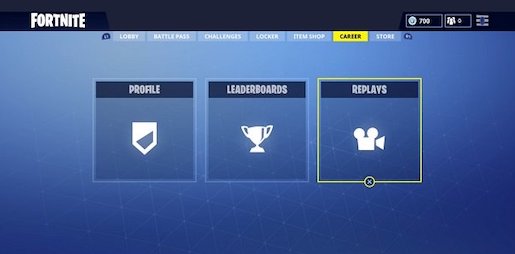
- Select and open a replay video from the list.
- Specify settings like selecting the file type MP4 before starting the recording.
- Run one of the screen recording tools or software.
- Press the start recording button to begin the recording.
- Play your selected replay video.
- Record all the moments you wish to extract from your video game.
- Stop and save the recording after finishing the record.
- Open the recorded video folder to see the recorded file.
Now, You’re all set!
Enjoy and share your video files on YouTube, Facebook, or other social media. You can also share it with your gaming mates.
Here’s a complete guide on how to fix Fortnite keeps crashing issue.
How to Save Fortnite Replays on PC or Console
You can save your game replays to avoid having new matches overwrite your old ones.
So, to do that, follow the steps below to save the replays on the PC:
Here are the steps to save the Fortnite replays on the PC:
- Open Fortnite on your PC.
- Select the Career
- Select the Replay
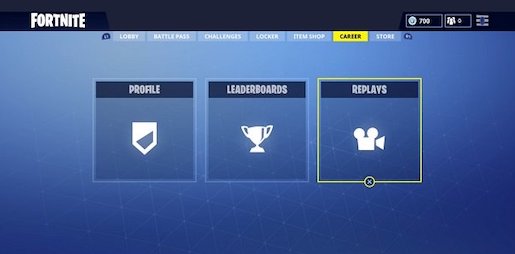
- Choose a replay file and click on the Change Name.
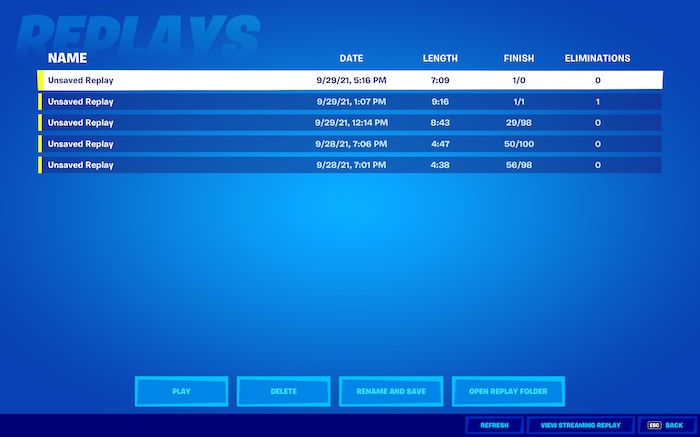
- Set a new replay name, whatever you want.
- Click on the Save button on the bottom right side.
However, just because you rename and save a play file on your computer or console doesn’t mean you’ll always have your saved game replays.
Future Fortnite updates will not be able to play replays captured in the present version of the game.
How to Watch Replays on Fortnite
If you are a newbie on Fortnite and don’t know how to watch replays in your Fortnite game, you do not need to worry about that.
Because here, I will guide you through the step-by-step method to see the replays, and this section is only dedicated for you.
So, keep reading and precisely follow the instructions.
Here are the steps to watch replays of Fortnite:
- Open Fortnite on your PC.
- Select the Career tab under the lobby.
- Select the Replays
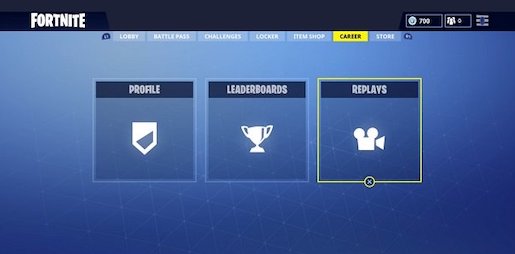
- Choose a replay to open it.
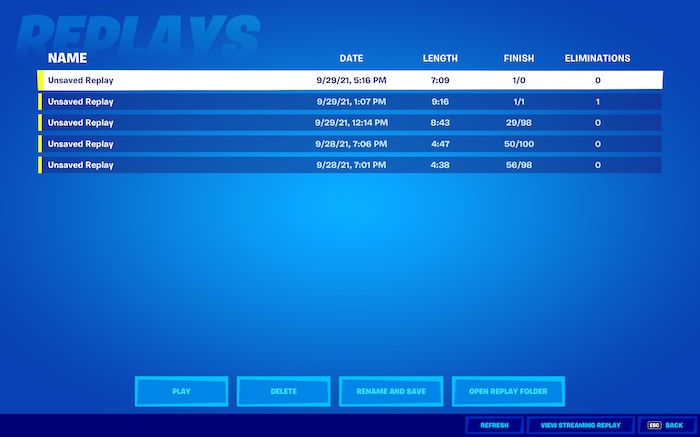
Here, You can speed up or slow down the action and view it from any angle using the different camera modes such as Third-person, Drone Follow, Drone attaches, Drone Free, and Gameplay.
FAQs
Can I download my Fortnite replays?
In the game, you can’t. But you can do this by following a simple technique.
To do this, you need to use a third-party screen recording tool or software to record, for example, Fraps, OBS, GeForce Experience, etc.
Follow the step-by-step instructions described earlier in this post to download your Fortnite replays.
How do I open Fortnite replay files?
To open the Fortnite replay files, Open Fortnite on your PC, go to the Career tab under the lobby, select the Replays option and choose a replay to open it.
How do I save replays from Fortnite?
To save the Fortnite replay files, Open Fortnite on your PC, go to the Career > Replays option, and choose a replay to open it. Then, click on the Change Name to set a new replay name, whatever you want. After that, click on the Save button on the bottom right side to save the replays.
On Which Platforms Fortnite Replays Are Available?
Fortnite replays are available on different gaming platforms. You can access the replays file on the following game platforms:
- PC
- PlayStation 4
- XBOX ONE
Final Thoughts
So, after reading the whole post and following all the instructions carefully, you can now convert the .replays files to MP4 format.
You understand how to save the replays on your PC or gaming console. You also know the way to view or watch your replays on Fortnite.
Do the solutions relieve your headache?
If yes, please leave your response in the comments section. Also, you can share this post with those who may benefit from it.
I hope you found this post helpful. If you want to learn more, look at other posts like this.


