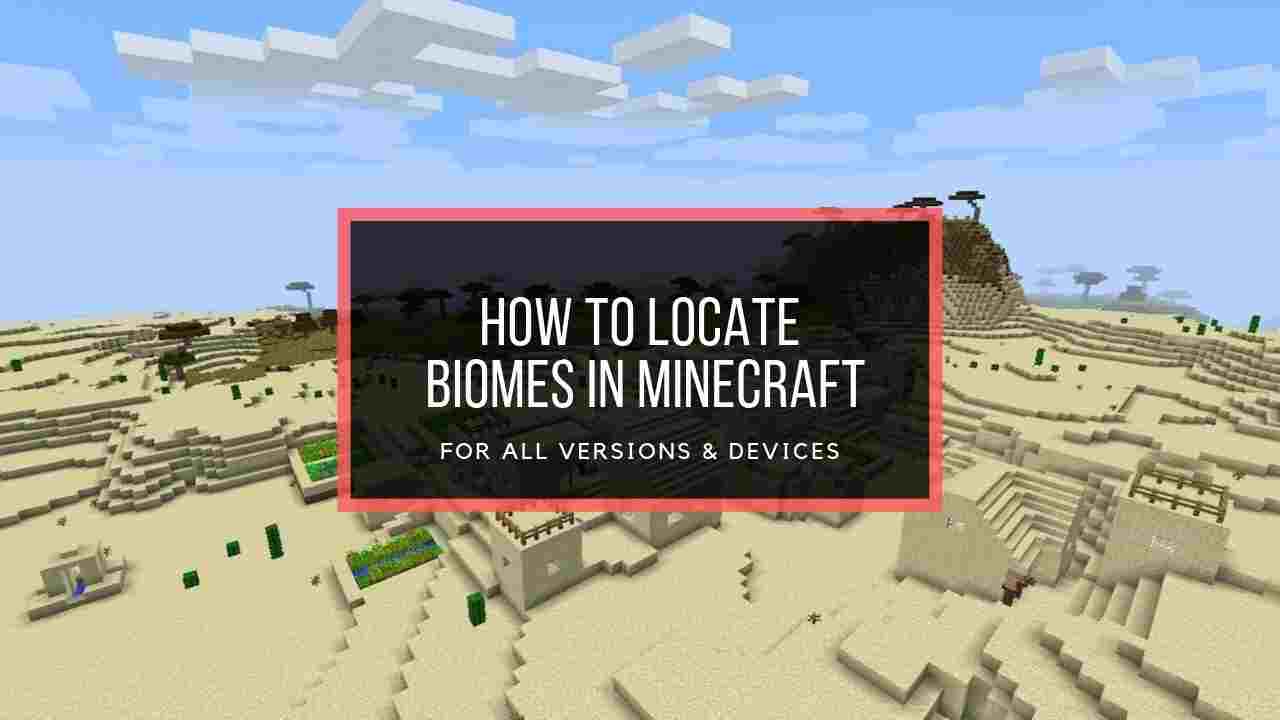My fellow Minecraftians, are you looking for a command to kill every living mob in Minecraft? There are several different console commands that each do a different task. Some can kill a player or mob while others can wipe everything, including you.

One of the main annoyances in this game is that mobs, drops or slimes keep spawning at all times. The /kill command can be used with all versions of Minecraft and I’m going to show you how to effectively use it in this guide.
So, grab a cup of coffee and move on to the following section.
Supported Platforms for Minecraft Kill Command
Minecraft commands are commonly available on almost all platforms that run the game. But since the PS3, Xbox 360, and Wii U versions are pretty outdated, the command isn’t executable on those platforms.
Here’s a quick rundown of supported platforms for Minecraft kill command:
| Platform | Kill command support(with versions) |
|---|---|
| Java Edition (PC/Mac) | Yes, from version 1.3.1 and later. |
| Pocket Edition (PE) | Yes, from version 0.16.0 and later. |
| PS3 | No. |
| PS4 | Yes, from version 1.14.0 and later. |
| PS5 | Yes, from version 1.14.0 and later. |
| Xbox 360 | No. |
| Xbox One | Yes, from version 1.2 and later. |
| Xbox Series X|S | Yes, from version 1.2 and later. |
| Wii U | No. |
| Nintendo Switch | Yes, from version 1.5.0 and later. |
| Education Edition | Yes, for all versions. |
The kill command inputs and their execution are the same regardless of the platform.
How to Use the Kill Command in Minecraft
You can use the Minecraft kill command to kill all mobs in Minecraft by enabling cheats in the Minecraft world. After that, press T or Right arrow on the d-pad to open the chat window. Now type /kill @e[type=mobs] command and hit Enter to execute.
You can also use /kill and hit Enter to kill everything in the game.
A kill console command in Minecraft is a special command that allows gamers to kill anything or remove any items from the game. To enter a command, simply open the chat window and input a specific command with a slash.
But before using any commands, you need to enable cheats in Minecraft.
Follow these steps to enable cheats in Minecraft:
1. Enable the Allow Cheats Option
Before you start to go on a rampage of killing in Minecraft, you need to turn on cheats; otherwise, the Kill command won’t work. Don’t worry; the option is an in-game feature. So you won’t get banned.
Here’s how to enable the Allow Cheats option:
Before Creating Minecraft World
- Launch Minecraft and select Create New World > More World Options…
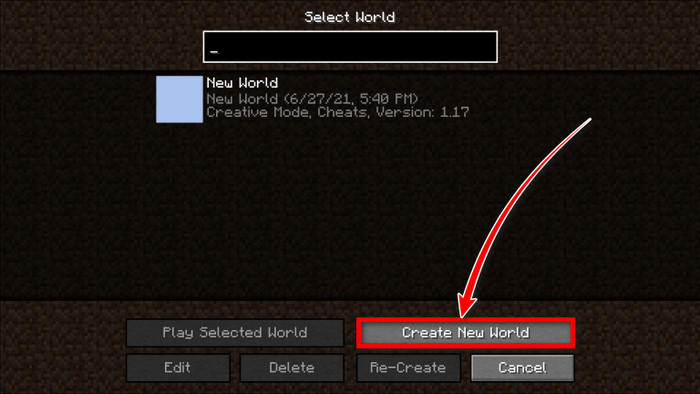
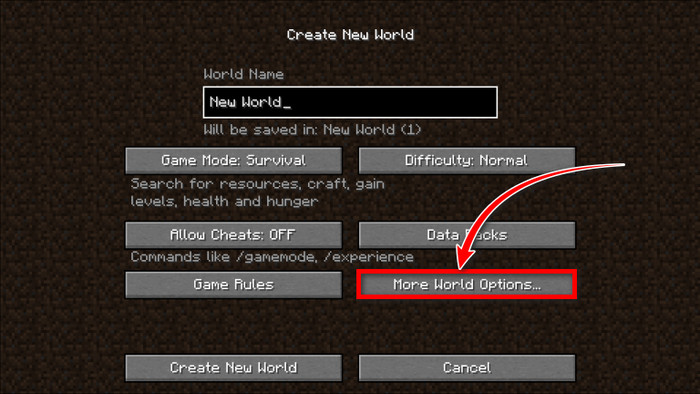
- Click on Allow Cheats: OFF. It should turn into Allow Cheats: ON. This step is for Java Edition.
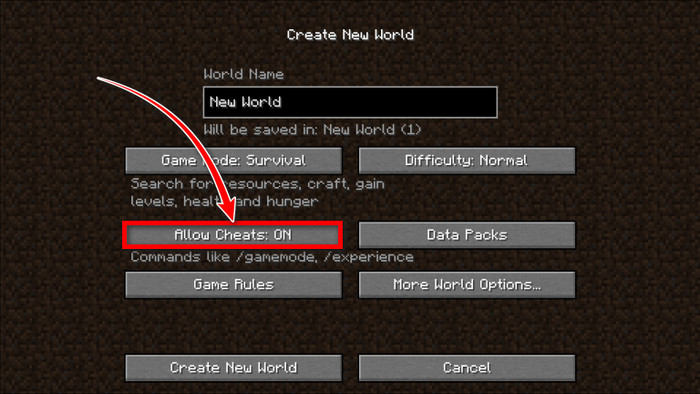
- Toggle on Activate Cheats from the world creation menu if you’re using Bedrock, Education, or Pocket Edition.
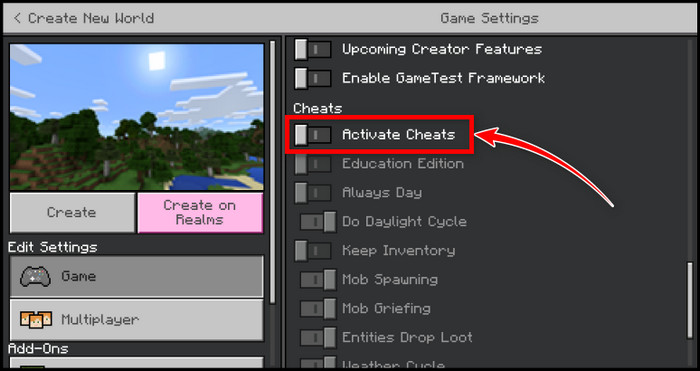
- Press Continue if you get prompted with a Turn Off Achievements? Window.
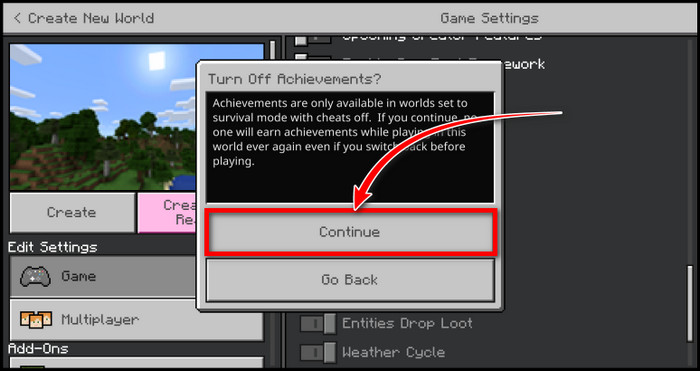
For Currently Running Minecraft World
- Press Esc and select Open to LAN.
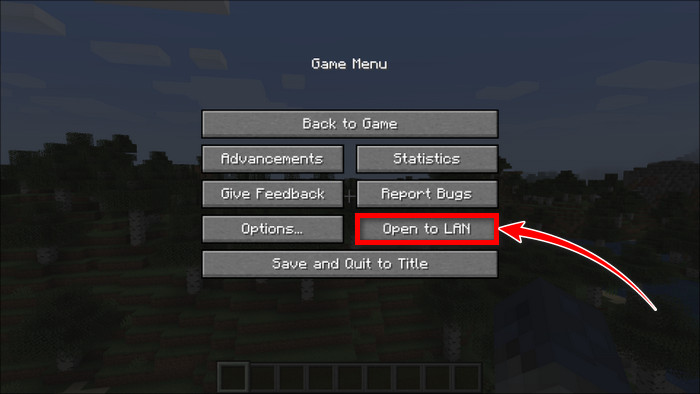
- Click on Allow Cheats: OFF to switch it to Allow Cheats: ON. This is for Java Edition. If you’re using Bedrock Edition, press Esc and toggle on the Enable Cheats switch.
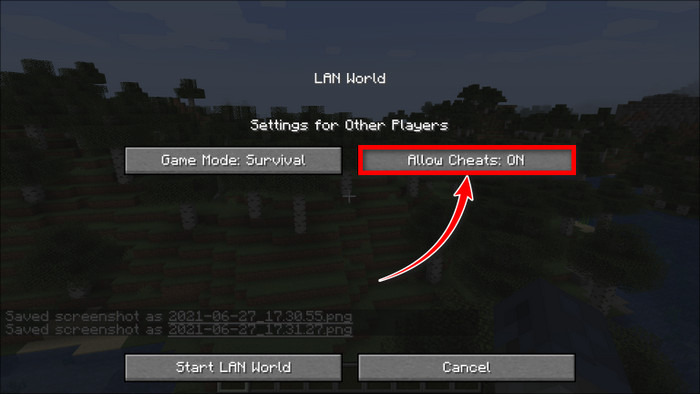
2. Enter the Kill Command
After enabling cheats for Minecraft, simply press T on PC or Mac (Java Edition), the Chat button on Pocket Edition, or the Right button on the D-pad on the Xbox or PlayStation controller and input any command you prefer. There are various commands you can input to perform different kills or eliminations.
Minecraft Kill Command Examples
Depending on the command you use, you can eliminate everyone, including yourself, all entities besides players, or certain types of mobs. So beware! If you type /kill, it will kill every entity in a loaded area of the game.
That’s why, if you don’t want to kill your own player as well, choose a specifying command that will only remove a certain target.
Here’s a list of the kill commands in Minecraft:
| Command Purpose | Kill Command Examples |
|---|---|
| To kill all entities except players | /kill @e[type=!player] |
| To kill the player executing the command | /kill @s |
| To kill item entities | /kill @e[type=item] |
| To kill a certain type of mob | /kill @e[type=mobType] |
| To kill all mobs | /kill @e[type=mobs] |
| To kill all entities within 10 blocks | /kill @e[distance=..10] (for Java Edition) /kill @e[r=10] (for Bedrock Edition) |
| To kill all creepers within 10 blocks | /kill @e[distance=..10,type=creeper] (for Java Edition) /kill @e[r=10,type=creeper] (for Bedrock Edition) |
Instead of using Minecraft kill command generator, you can simply type these commands in chat to execute your desired kill or removal.
How to Kill All Mobs in Minecraft
By using the /kill @e type command, you can kill mobs manually without any hassle. Target a specific type of mob or wipe out all mobs except real players. Not only that, you can remove any leftover items from the mobs to clear out your Minecraft world.
Here are the methods to kill Mobs in Minecraft:
1. Use the Mobs Universally Unique Identifier (UUID)
Every entity in Minecraft has a unique ID which is shown when the command is being executed.
- Aim at the mob and type /kill.
- Input the UUID of the mob.
- Execute the Command by using kill @e type executable. For example, /kill @e UUID.
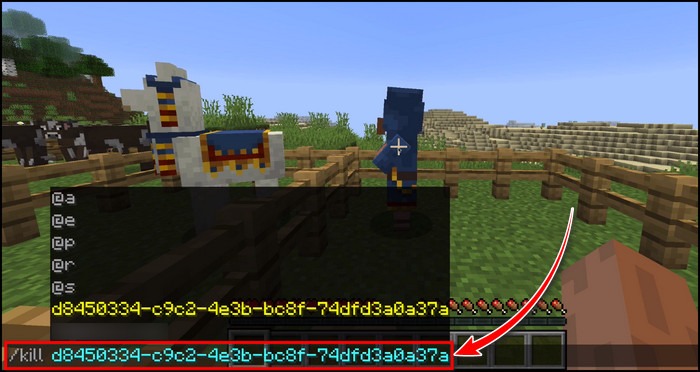
Sometimes you may not see the UUID. This may happen due to a bug. Restart Minecraft to debug. However, you cannot use this command in creative mode.
2. Kill a Specific Type of Mob Entity
- Aim at the mob directly and type /kill.
- Use @e to target all the entities at once.
- Type [type=entity category]. For example, if you want to kill all skeletons, input /kill @e[type=skeleton]. This will kill all the skeletons at once.
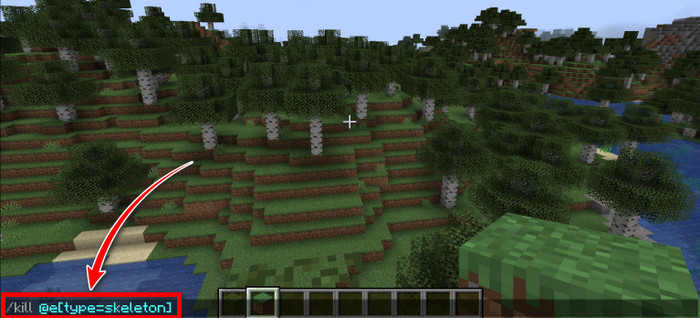
- Execute the Command by pressing the Enter button.
3. Kill all Mobs except Player
- Type /kill.
- Use @e to target all the entities.
- Type [type=!player]. The command should look like this: /kill @e[type=!player]. This will kill all the Mobs in your game.
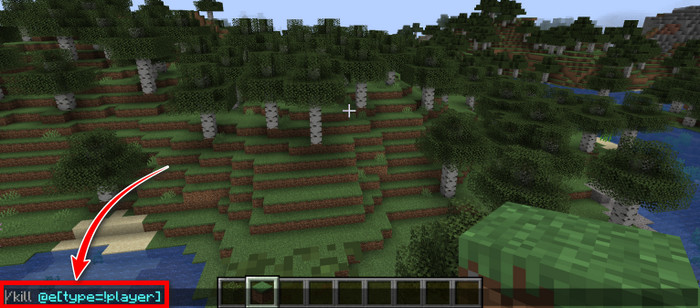
- Execute the command by pressing Enter.
If you’re a console player, use the virtual keyboard to type the command and click on Enter.
What are Minecraft Commands & How to Use Them?
Minecraft commands are a powerful tool that can make the game easier and more enjoyable for players. To use them, you’ll need to be playing Minecraft Java, as the commands are not available in other versions. First, open the chat box and run any available commands.
To get started, you’ll want to open the commands by typing /openchat in the chat box or pressing X on the keyboard.
From there, enter the command you want to use by typing its syntax. For example, you might use the Kill command to get rid of all the mobs in an area or the Summon command to spawn a specific creature.
These commands can be used to destroy any block or item in the game, minecarts and boats included, and to spawn loot, armor, and more.
With the ability to respawn and despawn everything except for changes to the world, you’ll be able to change your Minecraft game to your liking with ease. Just remember to double-check your commands before you enter them, as the wrong command can have unintended consequences.
Once you’ve got the hang of it, Minecraft console commands can make your gameplay more rewarding than ever before.
What is the Easiest Way to Kill Mobs in Minecraft?
The easiest way to kill mobs in Minecraft is by using the kill command. The command depends on whether you prefer erasing all players, killing the nearest player, removing any random player, or deleting the player running the command.
You can also get a Minecraft kill command block to kill a specific entity. The /kill command block will carry out your commands. You need a Redstone to activate the block.
Not only that, using the Minecraft kill entity command on Nintendo Switch, or PS5 can come in handy to save your time as well.
On the contrary, if you want to kill the mobs the hard way, grab your diamond sword and kill them one by one. 
Frequently Asked Questions
How do you use kill @E in Minecraft?
To use the kill @e command in Minecraft, open the chatbox, and press the X key on your keyboard. Enter the command /kill @e and press Enter. After executing this command, all entities, including your character, will be removed from the game.
How do you kill a Warden in Minecraft?
To easily take out the Warden in Minecraft, stay more than 20 blocks away from him so he cannot heat you with the sonic boom, and it will also get rid of the Darkness effect. Now take out your bow and simply start shooting until the Warden dies.
Can you kill an Allay in Minecraft?
Similar to other passive mobs, Allay possesses limited health. Dispatching it requires two strikes from a diamond sword or four strikes from an iron sword. Additionally, it can die of suffocation when trapped within blocks, underwater, or exposed to fire damage.
Final Thoughts
You can’t kill each and every Mob with a Diamond Sword or anything like that. So, it’s easier to use the kill command at once to eliminate all the Mobs.
You may see that the leftover remains for some mobs after you use the commands. Just execute the command twice to remove the Leftovers as well.
I hope you’ve found this guide helpful. Feel free to ask any questions in the comment section below. GGWP!